Is your website loading slower than usual? Your changes are not visible in the design? Then you should clear the WordPress cache.
In this article, you’ll find out why WordPress caching is important for loading times, user-friendliness and SEO, how you can clear the cache manually step by step via FTP or WP CLI and which caching plugins make your work easier. We’ll also show you how to differentiate between the browser cache and the website cache.
What is the WordPress cache and why should you clear it?
What is WordPress Cache?
The WordPress cache is a temporary storage that holds finished HTML versions of your website. Instead of reloading all content and database queries each time the site is accessed, WordPress delivers a pre-stored static version. This significantly reduces loading times, reduces the load on the server and database, and improves the overall performance of your website.
Caching takes place on different levels:
- Server or page cache: A static copy is stored directly on the server and delivered.
- Object cache: Frequent database queries are cached.
- Browser cache: The browser saves static content locally.
Advantages of caching:
- Faster loading times and a better user experience: Your visitors see pages in fractions of a second.
- Lower server load and better scalability: The cache reduces database calls and makes your website more stable with high traffic.
- Positive influence on SEO: Google rates short loading times as a ranking factor.
Reasons for emptying the cache:
- Changes to the theme or layout are not displayed. Caching can deliver outdated files so that visitors only see new designs after they have been emptied.
- Plugins do not work properly or display errors. An outdated cache can cause conflicts.
- Incorrect content despite updates. If CSS or JavaScript files have been changed, the cache may still show old versions.
- Performance problems after major updates. New data is only taken into account when the cache is rebuilt.
By regularly clearing the WordPress cache, you ensure that visitors always see the latest version and that no problems creep in due to outdated website data.
Empty WordPress cache manually: Without plugin via FTP or SSH
Sometimes you don’t have access to the WordPress dashboard or deliberately don’t use a caching plugin. In this case, you can delete the cache manually. Always make sure to create a backup of the website beforehand so that no important data is lost.
Method 1: Delete cache via FTP
- Connect to your website via FTP. To do this, use an FTP programme (e.g. FileZilla) and log in with the access data of your hosting provider.
- Navigate to the /wp-content/cache/ folder. WordPress saves the cached files in this directory.
- Delete all files within the cache folder, but not the folder itself. WordPress will then automatically create a new cache the next time you open the page.
Note: This method only works with file-based caching. If your host or plugin uses a different caching method (e.g. Redis or Memcached), this procedure is not sufficient.
Method 2: Deactivate caching via wp-config.php
If you want to switch off caching completely, you can do this via the configuration file. Using an FTP programme, open the wp-config.php file in the main directory of your WordPress installation and add the following line:
define(‘ENABLE_CACHE’, false);
This deactivates the internal WordPress caching. If the line is already in your file, you only need to change the value from true to false. This method is useful if you temporarily do not need cache files or want to debug a problem.
Method 3: WP CLI (SSH)
If your hosting provider provides SSH access, you can easily clear the cache via the command line. Log in via SSH and execute the following command in the root directory of your WordPress installation:
wp cache flush
The “flush” command means that the entire object cache is emptied. All cached database results or query results are removed. WordPress then automatically creates a new, clean cache. This method is particularly useful for developers, as it also works reliably in multisite environments. Please note, however, that your website may respond a little more slowly for a short time after the cache has been emptied when loading for the first time.
Method 4: Delete cache manually via SSH
An alternative is to delete the files directly via terminal. Connect via SSH and navigate to the directory of your WordPress installation. Use this command to remove all files in the cache folder:
wp cache flushrm -rf wp-content/cache/*
Make sure that you only delete the files and not the folder structure. If your website also uses object caching (for example with Redis or Memcached), you should then execute the wp cache flush command to clear this memory as well.
Empty WordPress cache with plugin: The best tools & instructions
Caching plugins automate the storage and deletion of cache files. They also offer features such as minification, database optimisation and connection to a content delivery network (CDN), which delivers content faster via global servers. Below we briefly introduce the most popular tools and show you how you can use them to clear the cache.
WP Fastest Cache
Area of application: For beginners and small to medium-sized websites. This plugin is easy to configure and still offers many options. It automatically updates the cache when new content is published.
Advantages:
- Automatic rewriting of the cache for new posts.
- Option for different cache lifetimes and devices.
- Contains functions for minifying CSS and JavaScript.
Empty WordPress cache:
- After installation, you will find an entry “Delete Cache” at the top of the WordPress admin bar . Click on it and select “Clear All Cache”. This will delete the entire cache.
- Alternatively, you can open the WP Fastest Cache section in the WordPress menu. In the “Delete Cache” tab, you will also find a “Clear All Cache” button that removes all cache files.
- If problems continue to occur, click on “Delete Cache and Minified CSS/JS” to delete additional compressed CSS/JS files.
W3 Total Cache
Area of application: For advanced users with high requirements. The plugin offers many setting options, including CDN integration, object caching and browser caching.
Advantages:
- Support for Content Delivery Networks (CDN).
- Extensive options for caching dynamic content.
- Possibility to clear specific cache areas.
Empty WordPress cache:
- In the admin bar you will find a “Performance” menu. Select “Purge All Caches” to delete all caches at once.
- Alternatively, open the Performance → Dashboard menu and click on “empty all caches”. Both options remove all cache files.
WP Super Cache
Area of application: For users who prefer an uncomplicated, free plugin. WP Super Cache generates static HTML files for visitors who are not logged in.
Advantages:
- Very easy to set up and operate.
- Automatic updating of the cache when changes are made.
- Different caching modes (Simple, Expert, WP-Cache).
Empty WordPress cache:
- Click on “Delete Cache” in the WordPress admin bar to delete all saved pages.
- In the Settings → WP Super Cache menu, you will also find a “Delete Cache” buttonin the “Delete Cached Pages” section. This deletes all static files.
WP Rocket
Area of application: Premium plugin for professional websites, WooCommerce shops and pages with many dynamic elements. WP Rocket simplifies caching and integrates numerous performance optimisations.
Advantages:
- One click is enough to clear the WordPress cache.
- Automatic global and selective cache invalidation when changes are made.
- Additional functions such as lazy loading, GZIP compression and database optimisation.
Empty WordPress cache:
- Open Settings → WP Rocket in the WordPress dashboard and click on “Clear Cache” This will delete all saved pages.
- You can also click on “Clear Cache” in the admin bar or clear individual pages directly in the page/post editor.
- WP Rocket automatically updates the cache with theme changes or post updates, so you rarely have to intervene manually.
Cache Enabler
Area of application: Compact plugin for simple to medium-sized websites. It saves static HTML and GZIP files and supports automatic and manual caching.
Advantages:
- Fast and efficient hard disc cache.
- Automatic and manual emptying of the cache.
- Option to display the size of the cache and clear individual pages.
Empty WordPress cache:
- After installation, a “Clear Cache” button appears in the top right-hand corner of the WordPress admin bar. Click on it to clear the entire site cache.
- To clear the cache of a specific page, visit the page as a logged-in admin and click on “Clear URL Cache” in the Admin Bar menu.
How to avoid errors when deleting the WordPress cache
Problems can always occur when using the cache. Here are the most common challenges and tips on how to avoid them:
- Changes are not visible: This is often because the browser or CDN cache is still delivering old files. Therefore, always clear all cache levels such as browser, plugin and hosting after major updates.
- Incorrect plugin configuration: Complex plugins offer numerous options. An incorrect tick can result in certain pages not being updated. Test changes step by step and document your settings.
- Multiple caches at the same time: Never use a server-side cache and a plugin at the same time. Two different caches can lead to conflicts and performance problems.
- Minified files remain in the cache: Some plugins save minified CSS/JS files separately. If you change these files, you must also delete them.
- No backup: Before you delete files manually, create a backup. This way you can roll back changes if something goes wrong.
How Raidboxes helps with clearing the WordPress cache
Raidboxes is a specialised hosting provider that focuses entirely on WordPress and was developed especially for agencies, freelancers and companies. With managed WordPress hosting, we take many technical tasks off your hands and ensure maximum performance and security.
If you use our Managed WordPress Hosting, you hardly have to worry about cache settings. Every WordPress website automatically receives a high-performance server-side cache. You can clear and configure the cache at any time – either directly in the WordPress dashboard via the menu item Raidboxes → Purge Cache or in the Raidboxes dashboard via a “Clear Cache” button.
Important: You don’t need an additional caching plugin with us, as our system already covers everything. This prevents conflicts and ensures maximum performance.
Advantages of the Raidboxes cache:
- Specially optimised for WordPress: Our caching is precisely tailored to WordPress and is continuously developed further.
- Simple control: You can define cache rules with just a few clicks, exclude individual areas from caching or empty the cache on a time-controlled basis.
- More performance and better SEO: Thanks to server-side WordPress caching, we deliver your pages faster, which delights both visitors and search engines.
- No extra cache plugin required: We take care of the configuration for you and thus minimise sources of error.
Test Raidboxes now for 14 days free of charge and see the performance for yourself!
Conclusion: WordPress caching, plugins and hosting at a glance
Caching is the turbo for WordPress: it ensures fast loading times, a better user experience and better rankings. However, outdated cache files can lead to problems. The plugins presented here offer the right tool for every requirement.
If you rely on a reliable host with integrated WordPress caching, you can save yourself a lot of settings: At Raidboxes, we provide a server-side cache that can be emptied at the touch of a button and is fully customised for WordPress. This reduces sources of error and increases performance in the long term.
Finally, delete the cache after updates, theme changes or if problems occur. Test carefully and only use one cache to avoid conflicts. Then your WordPress website will run fast, stable and user-friendly.
You want to switch to Raidboxes?
Talk to us! Together we’ll find the best solution for you and your company. Or test our WordPress hosting directly for several days free of charge!
Frequently asked questions about clearing the WordPress cache
Where can I find the WordPress cache?
You can find the WordPress cache in the WordPress dashboard, in the hosting dashboard of your hosting provider or locally as a browser cache. Many caching plugins for WordPress store the cache files in the wp-content/cache folder, where all content is collected. A clean cache is important so that search engines always index the latest version of your site.
How do I clear the cache?
To empty the WordPress cache, go to the WordPress dashboard, open your caching plugin and click on “Empty cache”. Some hosting providers have their own button in the hosting dashboard. Almost every plugin provides step-by-step instructions to help you.
How do I delete the CSS cache in WordPress?
You can update CSS files by using your caching plugin, clearing the browser cache and selecting purge in the hosting dashboard. Many caching plugins for WordPress have a step-by-step guide that explains exactly how you can delete this cache.
How do I clear the cache?
The easiest way to do this is with a plugin. Caching plugins for WordPress have buttons for clearing the cache. Alternatively, you can clear the cache in the hosting dashboard of your hosting provider. The browser cache can also be cleared in this way.
Is it safe to empty the cache?
Yes, it is possible to clear the cache without any problems. It is only important that you delete the browser cache and website cache in the hosting dashboard or via a caching plugin. This will prevent problems and keep content up to date without damaging your site.
Subscribe to the Raidboxes newsletter!
We share the latest WordPress insights, business tips, and more with you once a month.
"*" indicates required fields
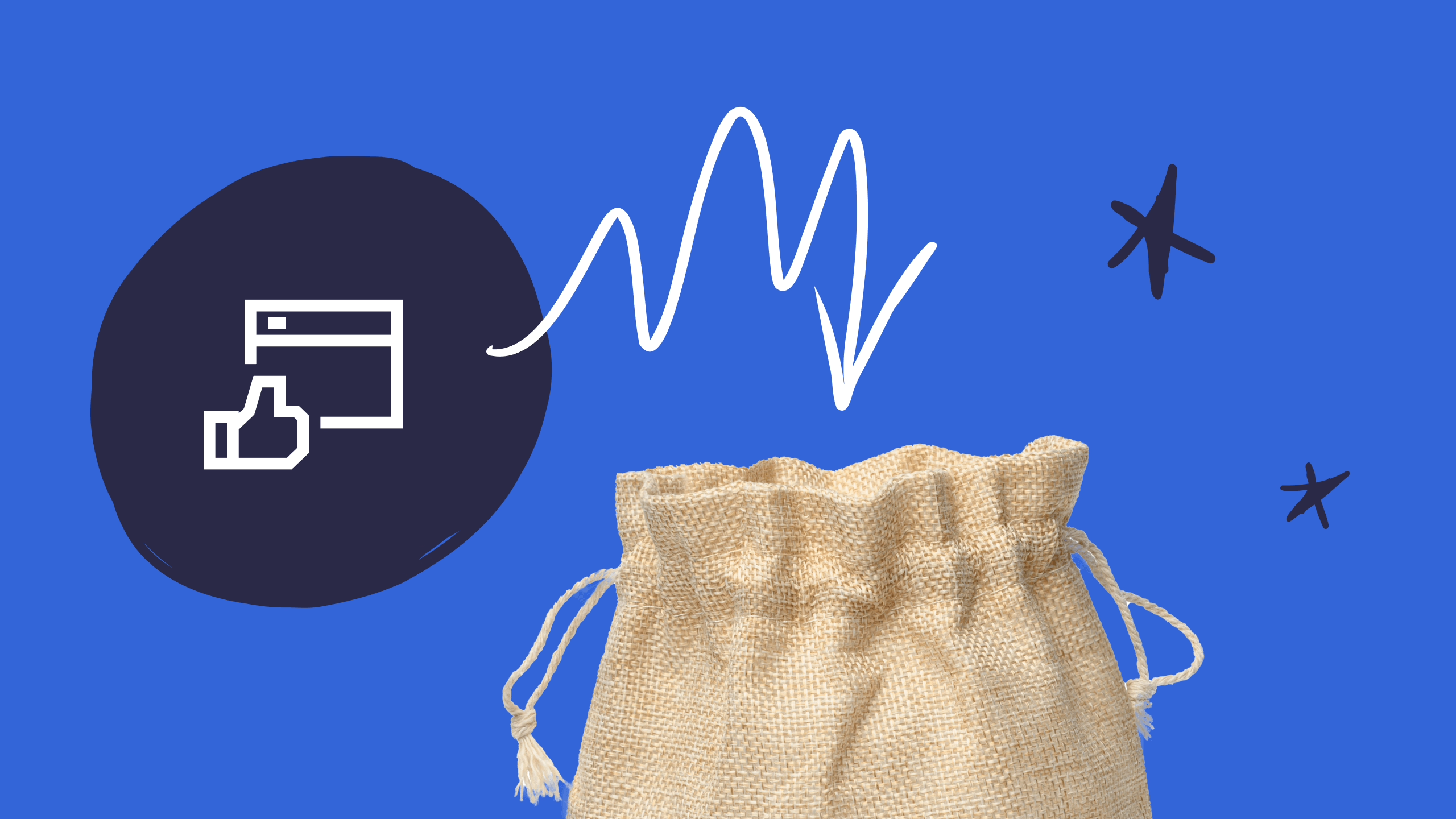

Leave a Reply