We have tested WordPress 6.2 and show you what you can expect with the new release. From the new style book and changes to the block settings to the integration of Openverse.
As with every WordPress update, expectations for version 6.2 are high. At first glance, the current changes do not appear to be very spectacular, but they do add some interesting features to full site editing and block themes.
WordPress 6.2 brings us to the customisation phase in the middle of the roadmap for Gutenberg, WordPress’ advanced graphical editor. This phase is mainly about editing the entire website, directly from the editor and without Page Builder. It is also about block patterns, the block directory and block-based themes.
Therefore, you should definitely familiarise yourself with WordPress 6.2 if you are creating websites for clients or if you are already working with a block theme. These functions are worth knowing and testing:
Theme Twenty Twenty-Three and template colours
Twenty Twenty-Three has been the standard WordPress block theme since WordPress 6.1. Block themes give you a wide range of visual options and additional functions directly in the site editor. The Twenty Twenty-Three theme is installed by default with WordPress 6.2.
To make it easier for you to recognise when you are currently editing a template, such as a header or footer, these areas are colour-coded. You can also see the same colouring in the block inserter.
Changing the block settings and styles
With WordPress 6.2, the icon for the settings has changed. In addition, the block settings are divided into two tabs: Settings and Styles. This means you no longer have to scroll as long when customising the block settings.
When you edit the style of blocks from a template, WordPress 6.2 gives you the option to apply these changes to every instance of that block. To do this, the first step is to select the block you want to change. Then select the settings in the top right-hand corner.
Then change the block styles as you wish in the block settings and select the “Apply globally” field at the bottom.
Copying and pasting block styles
If you have changed the settings of a specific block and want to apply the same style elsewhere, your options were previously very limited. In addition to the new “Apply globally” option, you can now copy styles from a single block and apply them to another block using the “Copy styles” and “Paste” options.
The new WordPress Style Book
One of the most important changes in WordPress 6.2 is the style book. It provides an overview and preview of various core blocks. These are the blocks that are installed with WordPress by default. To get to the core blocks, go to Styles and then to the Style Book.
In the first step, you will see various sample versions of text-related blocks. In addition, various media, design, widgets and theme-related blocks are available here.
Subscribe to the Raidboxes newsletter!
We share the latest WordPress insights, business tips, and more with you once a month.
"*" indicates required fields
In the style book, you have the option of changing the styles as you wish. At the same time, you get a preview of how these changes can affect several sample blocks. This should make working with the blocks more efficient and clearer overall.
While you are in the format templates, you also have the option of changing individual blocks. Here too, you can see a preview of how the block would look with the settings you have made.
Import widgets easily
If your WordPress website was created before the Site Editor and you want to switch to a block theme, you can now import the previously configured widget settings.
Widgets in classic themes can already be managed with the block inserter. To import widgets into a template section of a block theme, select Appearance, then Site Editor and then Templates. Create a new template in the next step.
Then add a new template block, select a name for it that refers to the footer and select “Start Blank”. Open the block settings and expand the “Advanced” section. Under “Import Widget Area”, select the widget area you want to import and click on “Import”.
Integration of Openverse and Block Inserter Media
Openverse is a free photo and audio database that can now be integrated directly into your website. If you go to the “Media” tab in the Inserter block and select “Openverse”, you can search for licensed media that you can quickly and easily insert into your website.
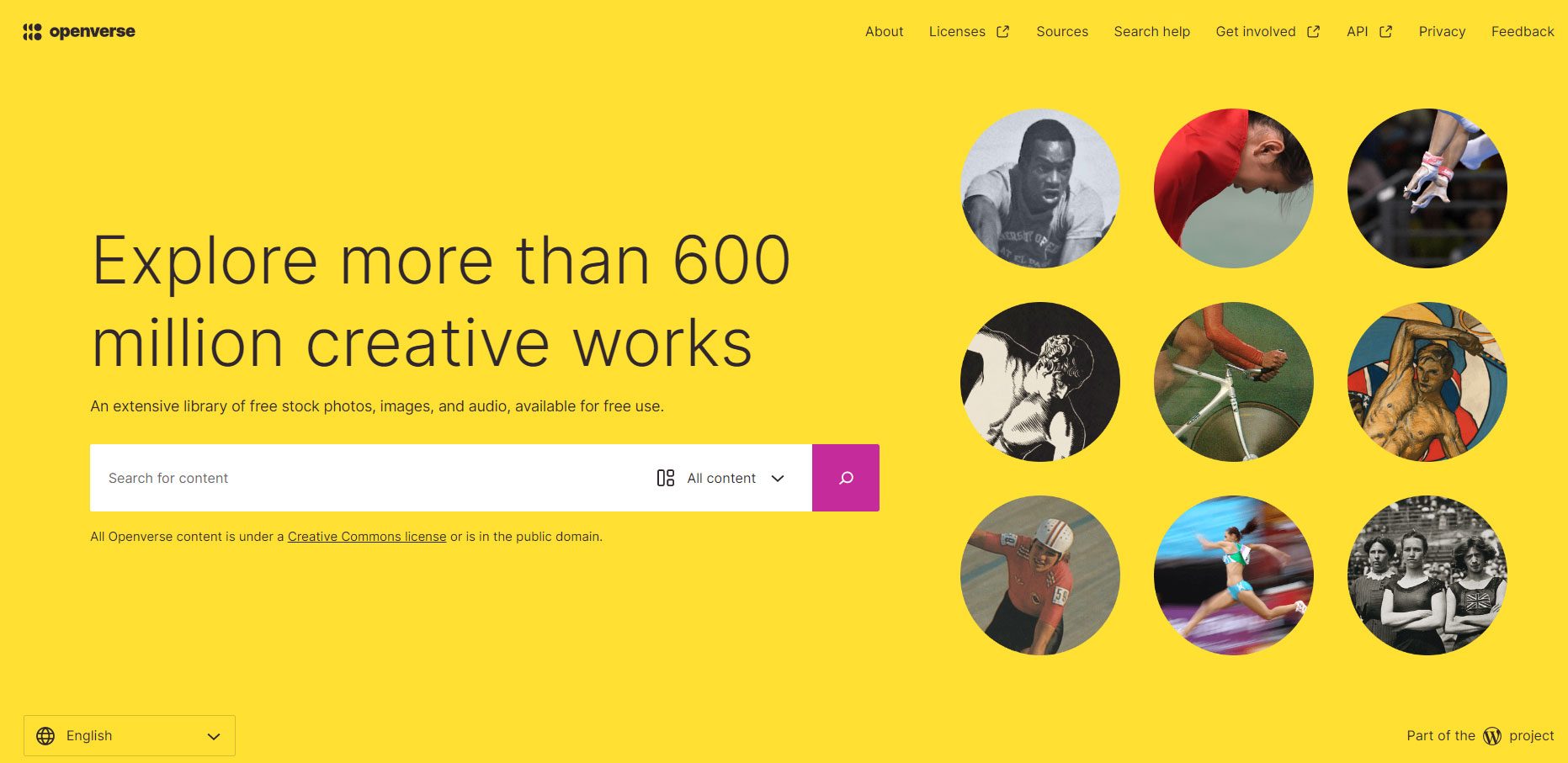
See also the discussion on the topic of external image media, hotlinking and data protection, which is also to be resolved with WordPress 6.2. Simon Kraft has written about this on his blog. Otherwise, the feature would not be compliant with current data protection regulations.
Sticky navigation and block pattern inserter
If you want to position the navigation bar so that it sticks to the top of the screen, this is easy to do as of WordPress 6.2.
To do this, insert your header into a group block and select the group block. Then go to the settings, to Block, and expand the “Position” option. In the last step, select the “Sticky” option from the drop-down list.
Block patterns are an uncomplicated way to quickly design content within a post or page. Since the update, the block pattern inserter no longer has a drop-down menu for switching between pattern categories. From now on, the pattern types are displayed directly with a preview of the pattern before it is inserted into a post.
Schedule for WordPress 6.2
The release of WordPress 6.2 is planned for 28 March 2023. But as with every update, WordPress starts rolling out the beta versions weeks in advance.
The first beta version of WordPress 6.2 has been available for testing since 7 February 2023. Since then, another beta version has been released every week. From 7 March 2023, the release candidates will appear, of which there will be a total of three versions, which will also be released every week.
WordPress 6.2 will then be finally rolled out at the end of March and made available to all users for updating. This makes WordPress 6.2 the first major update in 2023.
Conclusion: Is WordPress 6.2 worth it?
WordPress 6.2 will be the first of three major updates this year. The release brings minor changes and the introduction of new functions. Overall, the daily work on the website should be significantly simplified.
One of the most important changes in the update is the introduction of the new style book. This provides you with many examples of different core blocks that are installed with WordPress by default. The new integration of Opernverse, with which you can find and use CC-licensed photos, images and audio content, is also a help for some in their daily work.
WordPress updates are crucial for the security, stability and functionality of your WordPress website. The updates often contain important security patches to close known security vulnerabilities. Without these patches, websites are more vulnerable to attacks, malware and other threats. So WordPress 6.2 is also “worth it” from this point of view.
Your questions about WordPress 6.2
Do you have questions about WordPress 6.2? Then feel free to use the comment function. For more insights on WordPress, web design or online business, follow Raidboxes on Facebook or LinkedIn – or subscribe to our newsletter.
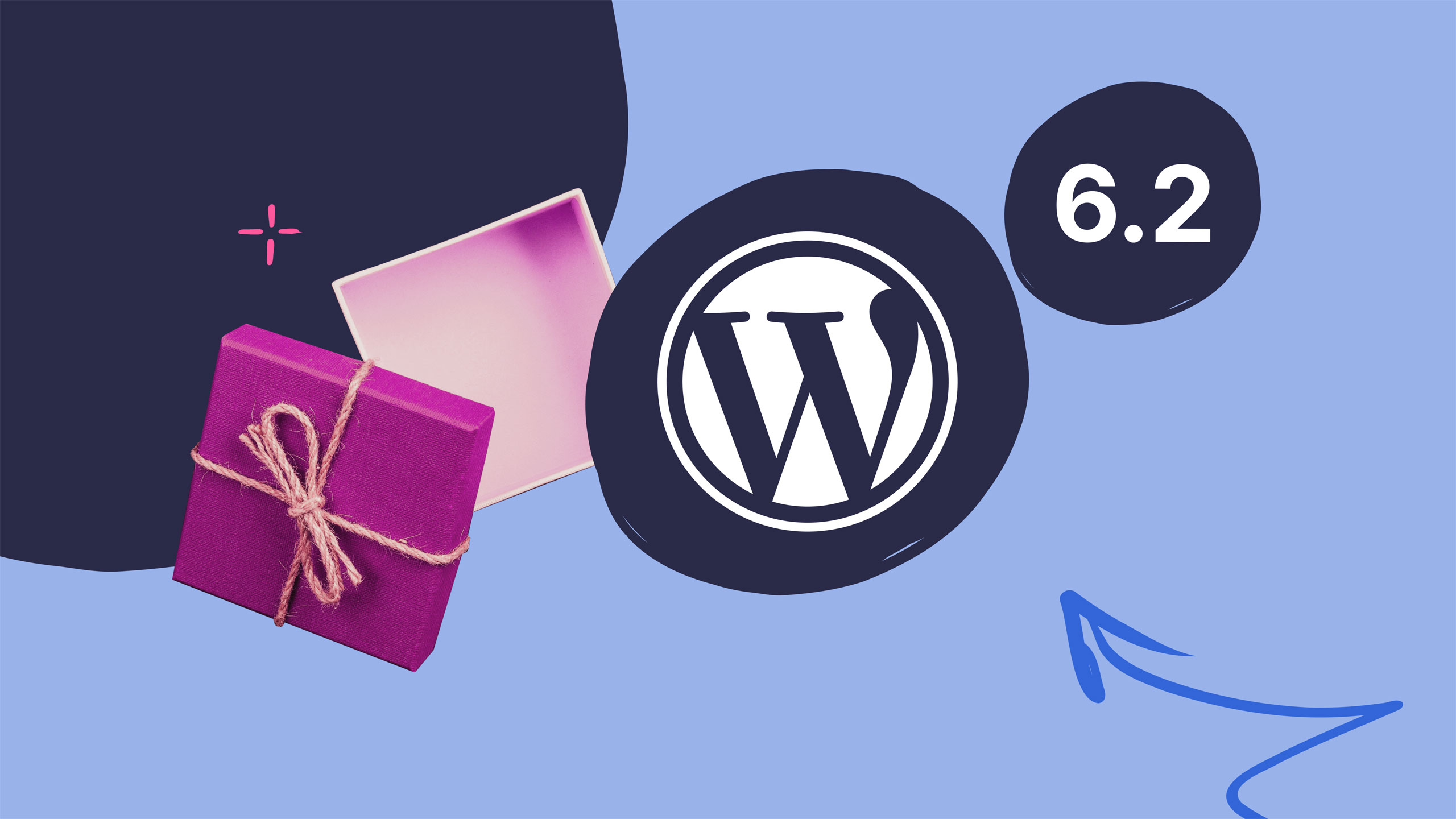

Leave a Reply