Have you created your website with Wix and now realise that you’re no longer getting anywhere with the site builder because your business is growing? Then maybe it’s time to think about switching from Wix to WordPress. In this article, we’ll tell you when and why it makes sense to say goodbye to Wix and how you can move your Wix website to WordPress in six steps.
What is Wix?
Wix is a cloud-based, modular website builder that can be used to create websites, landing pages and online shops of varying complexity using drag-and-drop without any programming knowledge. The main target group is small and medium-sized companies, but also self-employed people and private individuals. The construction kit contains various elements, templates and designs that can be flexibly combined.
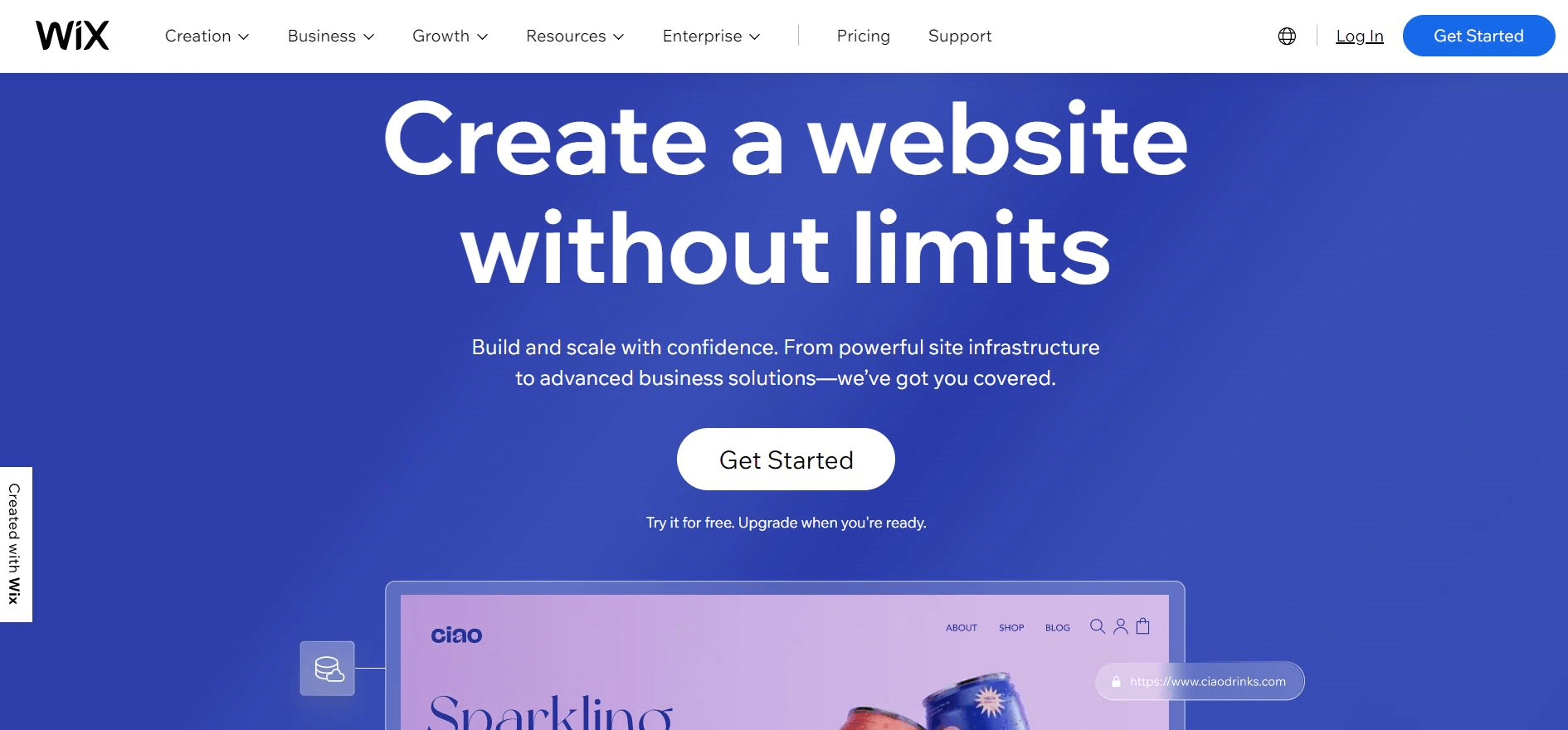
The pricing structure at Wix is also modular: although a fully functional website can be created and published with the free basic version, the domain is then always labelled with the less than charming addition “wixsite”. You can get your own domain from around 6.54 euros. If you want to keep your website ad-free, you will have to dig a little deeper into your pockets at a minimum of €11.90 per month. Overall, the more complex the website becomes and the more tools and features are required, the more expensive Wix becomes. Wix costs up to 52.36 euros per month in the all-round carefree package.
Subscribe to the Raidboxes newsletter!
We share the latest WordPress insights, business tips, and more with you once a month.
"*" indicates required fields
What is WordPress?
Users can also get started with WordPress without any programming knowledge. Unlike Wix, however, WordPress is not just a website builder: WordPress is open source software and the most popular content management system (CMS) in the world. The CMS can be used to professionally implement all types of websites – whether blogs, company websites, online shops or personal portfolio sites.
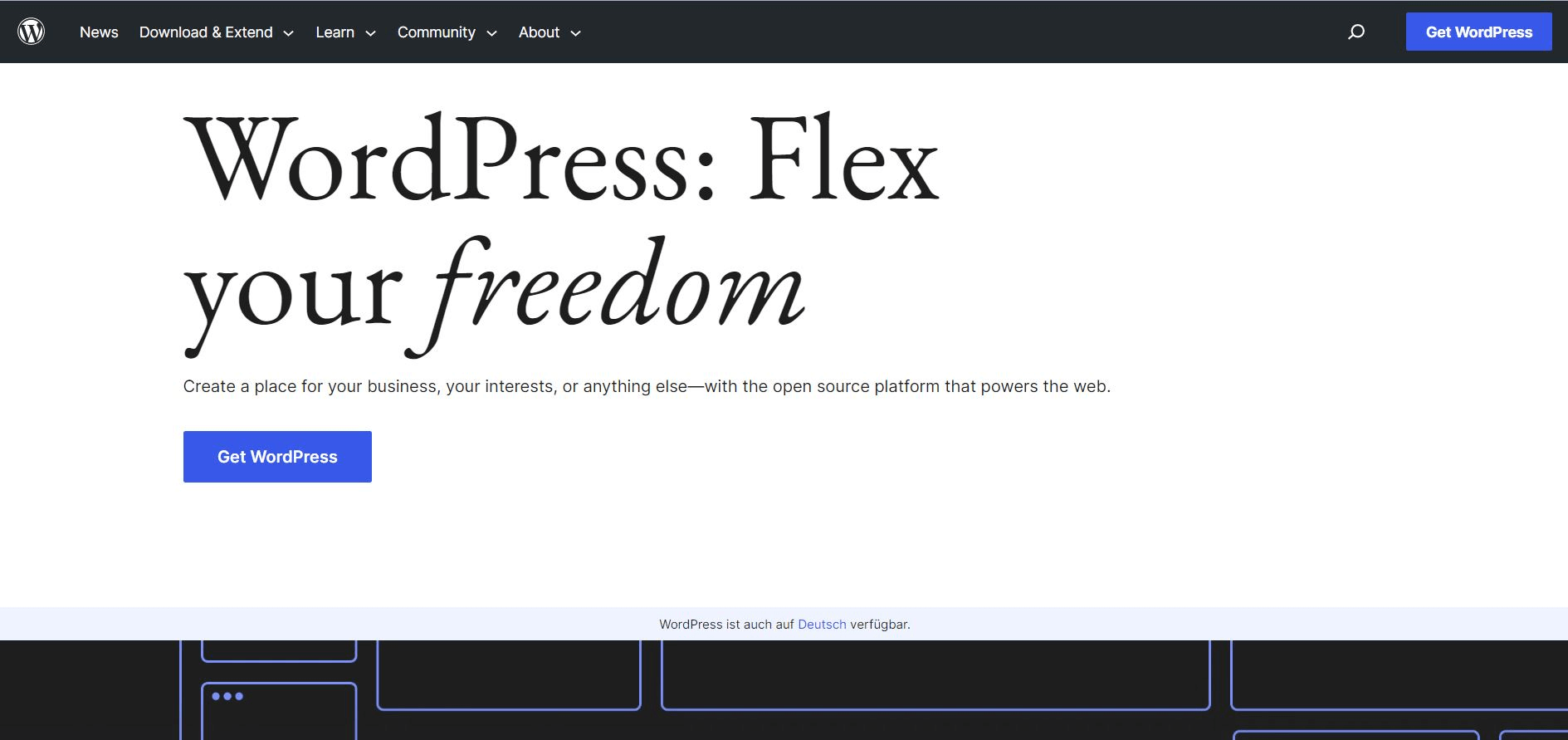
WordPress shines with flexibility: it can be expanded and customised almost indefinitely using themes (templates), plugins and page builders. This makes WordPress just as suitable for freelancers, bloggers and agencies as it is for small, medium-sized and large companies. WordPress simply grows with your business and is also well positioned for websites with many pages and advanced features.
Why switch from Wix to WordPress?
At first glance, you probably thought Wix was a good and practical choice when it came to creating a website for your business. The builder offers numerous templates and an intuitive user interface that even beginners can use to get started right away.
You’re already with WordPress, but dissatisfied with your current hosting?
Our support team will help you migrate to WordPress for free. We will create a copy of your website on a temporary domain so you can compare the two sites and only switch if you are completely satisfied.
However, the more your business grows, the clearer the weaknesses of Wix – and the strengths of WordPress – become. Not quite sure it’s time to switch from Wix to WordPress yet? Here are some arguments that might help you make the decision:
- Costs: If you want to use Wix ad-free and with your own domain, you have to expect to pay at least €11 per month. Hosting is then included, but depending on the functions and complexity, a website with Wix can be quite expensive. WordPress itself costs nothing. You only have to pay for hosting. You are free to choose your hosting provider and compare prices.
- Customisability: Wix is relatively inflexible. For example, once you have decided on a certain template, you cannot simply change it later. If you no longer like the design of your website, you have to create a new one. In WordPress, on the other hand, you can change almost anything at any time using themes, plugins and integrations. You can also use a page builder (e.g. Elementor) to create the design of your WordPress website completely freely. If you have programming skills, you also have unrestricted access to the code of the WordPress website.
- Search engine optimisation (SEO): Wix is not very search engine friendly and only offers basic SEO settings. This means that your Wix website has a poorer chance of achieving good search engine rankings. WordPress is much better positioned in terms of SEO and supports you with plugins such as Yoast SEO or Rank Math.
- Navigation and structure: The Wix construction kit is not suitable for large websites (over 30 pages). More than two levels are not possible in the menu, so complex navigation cannot be realised with it. WordPress, on the other hand, is a much more professional CMS. Large websites and lots of content are no problem here.
Further information
You can find a comparison of WordPress vs Wix in our magazine. Do you want to know how to move from another system to WordPress in general? We also tell you what to look out for if you are moving a Jimdo website to WordPress.
Move Wix website to WordPress – here’s how it works in 6 steps
Have you decided to move? Then it’s time to get serious. Switching from Wix to WordPress is not entirely straightforward because Wix (unlike WordPress) is a closed platform. This means that there is unfortunately no direct way to transfer the content from your website with just a few clicks.
However, the migration does not have to be done completely manually in tedious copy-and-paste work. There is a middle way: you can import some of your content via the RSS feed instead of creating everything from scratch. We’ll take a closer look at how to do this in a moment.
However, you should take care of two things first: the hosting including domain and the WordPress installation. You also need to find a new design for your WordPress website and check whether you can also realise all previous functions with WordPress plugins.
Tip
You shouldn’t change anything on your existing website for the time being and should leave it online until the move is complete. So it’s best to wait until the very last step to cancel your current contract with Wix, when you’re sure you really don’t need the old website anymore.
1. find WordPress hosting and domain
Before migrating from Wix to WordPress, your first step should be to find suitable hosting and a domain. Because unlike Wix, WordPress doesn’t come as a complete package. You need a place to store all your data and an address where your WordPress website can be accessed by visitors.
The choice of hosting providers on the market is now huge. There are many hosters who claim to offer “WordPress hosting” and entice customers with particularly low prices. However, not all of them actually offer professional WordPress hosting. If you want an all-round carefree package, it’s best to opt for managed WordPress hosting. Hosters that offer this type of hosting specialise only in WordPress and take care of backups, updates, security and performance for you.
WooCommerce Hosting
With WooCommerce hosting, you can launch your own online store quickly and securely and manage it professionally – without any technical hurdles. Check our Raidboxes WooCommerce Hosting now.
If you have already purchased a domain name, you can transfer it to the new provider via your Wix account(Domains → Advanced → Transfer → Send code). If you don’t have a domain name yet, you’ll need to get one first.
2. install WordPress
Have you found your domain and hosting? Then the next step is to install WordPress. You can do this manually or via your hoster. If you install WordPress manually, it will be uploaded to your server via FTP access. This takes a little more time. However, almost all hosters now also offer an automatic 1-click installation for WordPress.
You can find out how the installation with Raidboxes works in the article Create your own WordPress website – in 8 steps. In it, we also reveal how to make the most important settings at the start so that your website is ready for the next step.
And we’ll guide you through the (usually complex) setup of WordPress. Design and functionalities are particularly important for the move, which is why we also go into more detail here.
3. find design and research plugins
WordPress is initially completely “naked” after installation. Before you import your content from Wix and recreate the pages, you need to look for a new design for your WordPress website. You’ll probably find a similar theme, but not all the elements you used with Wix. So you might have to get a little creative and rebuild your design.
You also need to take a close look at the functions of your old Wix website and check whether there are WordPress plugins that can be used to implement them. If not, you may have to make compromises and find new solutions.
What is the best WordPress theme for you?
Not sure which theme suits you and how to find the right one? We’ve put together eight tips for choosing the right WordPress theme. You can also find an overview of the 15 best WordPress themes of 2023 and the best free WordPress themes in our magazine.
The bottom line is that this step can be tedious – but it is also a good opportunity to give your website a new look and to question whether you actually want and need to keep all the functions 1:1.
4. import posts from Wix
Importing blog posts via the RSS feed works like a manual transfer: All data from your Wix website is copied and pasted into the new WordPress website. However, instead of doing all of this manually with Ctrl + C and Ctrl + V, the process is automated.
And this is how you proceed:
Create RSS button
Create an RSS button on your Wix website (if you have not already done so) via the Add elements panel. Select the page on which the RSS feed should be displayed. Then select Blog → RSS button and drag it to the desired position on the page.
Display and save RSS file
Click on the button to display the RSS file for your Wix website. Save the displayed XML file to your computer by right-clicking (simply anywhere on the page). Important: The RSS feed only contains text information, no images. You will need to download these separately and add them to WordPress later (more on this later).
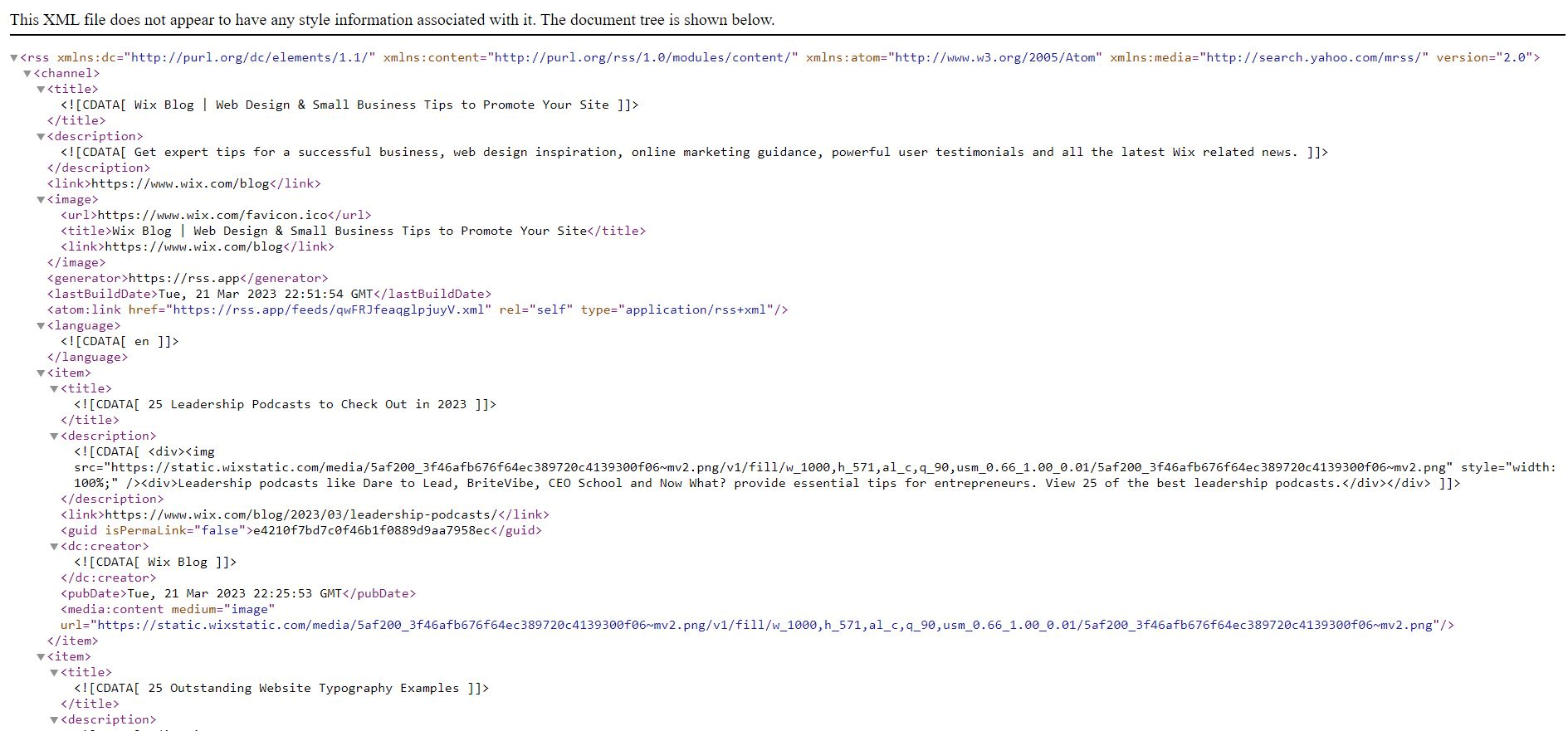
Import RSS data into WordPress
Go to your WordPress dashboard and install the RSS option via Tools → Import . Then start the import and select the XML file you just saved with your Wix RSS feed. Then click on Upload file and import. After a few seconds, your posts will appear in the CMS under Posts → All posts.
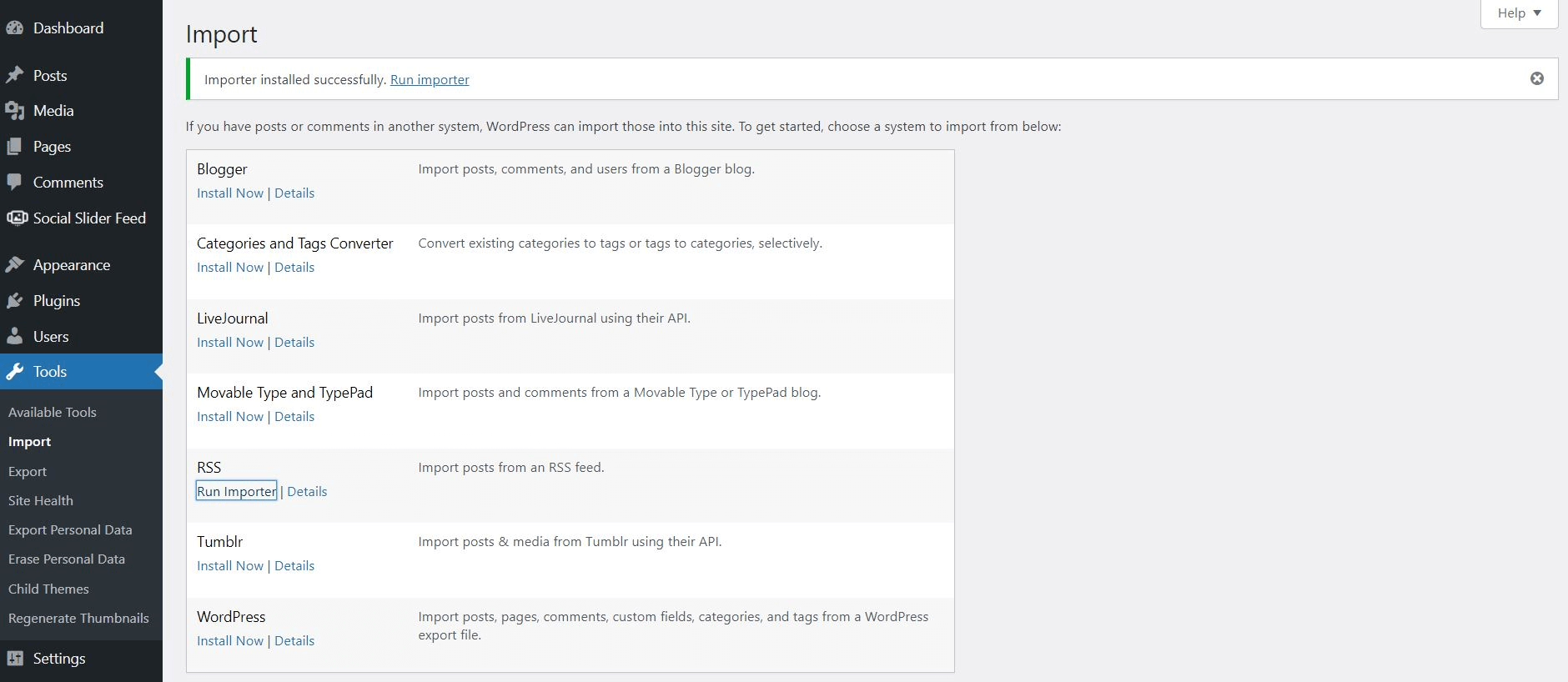
Check import
Check whether all posts have been transferred correctly. Sometimes the entire RSS feed is not imported on the first attempt. If this happens to you, simply remove the posts in your XML file that were successfully imported and then start a second attempt.
5. move pictures
Next, take care of moving your images. Unfortunately, you will have to do this manually. To do this, save all images locally on your computer and upload them from there to the WordPress media centre. Then insert them into the imported post texts.
Tip: You can also use plugins such as Auto Upload Images to speed up the image transfer process. The plugin searches for image URLs in the imported posts, uploads the images to the WordPress media library and inserts them into the post.
6. transfer pages
The last step is to transfer your pages (About me, Imprint etc.) from Wix to WordPress. Unfortunately, there is no automatic option for this either (as with the images). You have to create each page manually in WordPress. Depending on how many pages your website has, this can be a bit tedious. But it’s worth it in the end. And: If you copy the content anyway, you can check directly whether it is still up to date.
Frequently asked questions about switching from Wix to WordPress
Which is better, Wix or WordPress?
The question of whether Wix or WordPress is better cannot be answered in general terms. The answer depends on the individual requirements: Wix is particularly well suited to small websites with simple navigation. WordPress is more suitable for larger websites and shops, professional blogs or special designs. WordPress is also better for those who want to stay ahead in terms of SEO.
Where are Wix sites hosted?
When you create a Wix website, hosting is included in the price. Wix hosts your website in a global content delivery network (CDN).
Where is my WordPress site hosted?
Your WordPress website is hosted on a server that belongs to a hosting provider. This provider makes a specific web space available for a (usually monthly) fee. Your website is then stored there and can be accessed online by users. Which hosting you choose is up to you. The best option is a package that suits your needs and is specifically tailored to WordPress.
Your questions about WordPress
Do you have questions for the CMS WordPress? Then contact us anytime. For more insights on WordPress, web design or online business, follow Raidboxes on Facebook or LinkedIn – or subscribe to our newsletter.


Leave a Reply