There are many reasons to change your web host. One of the most common reasons is the server location, as German or European servers are easier to handle with regard to the GDPR. Another common reason is performance.
A specialised web host will offer better conditions for your website and make it faster. Another factor that should not be underestimated is support. After all, if nobody can or even wants to help with problems with your website, it can quickly become frustrating.
If you find a more suitable WordPress hosting for you, you will certainly want to move your existing website to the new host. This process is sometimes called WordPress migration.
A WordPress migration always works the same way: A copy of your WordPress website is created and transferred to another server. Your WordPress website consists of the files from the WordPress installation and the database. In principle, this is possible without interrupting accessibility because the move is carried out with the copy.
Also note that you may be able to save on certain plugins with your new WordPress hosting – certain functionalities are often already available on the server. This also improves the performance of your website and makes it less prone to errors.
WordPress backup
The process of moving or migrating WordPress is very similar to backing up WordPress. The difference to a regular backup is that the database access has to be recreated and a different server IP is used for the restoration – depending on your individual preferences, you will also get a different domain.
It is therefore worth checking your website before moving to see whether certain plugins are still necessary for your new WordPress hosting. With a specialised WordPress host, you can also ask the support team about a WordPress migration. Some web hosters offer a migration service, sometimes even free of charge.
There are essentially two ways to move a WordPress: manually or using a plugin. Another option, as already mentioned, would be to ask support for help – but I won’t go into this method in detail in the article.
Manual WordPress migration
A manual WordPress migration can proceed differently depending on whether WordPress is already pre-installed on your new web server or not. If WordPress is already pre-installed, you can save yourself some of the following steps.
The individual steps for pre-installed WordPress are explained in detail in our help centre. Although the process is described there for Raidboxes, it is the same for other web hosts anyway.
To move your WordPress manually, you must download your data from the file system of your previous web server via SFTP and back up your database via the database administration. This procedure is the same as a manual backup. Once you have completed both steps, you have a complete backup of your website.
Now you need to create a database for the new website via SFTP access. You can usually do this via the user interface of your new web host.
In the next step, you can change the access data for the new database in wp-config.php. You can see which lines are specifically meant by this in the image:

Now you can start with the actual move. In other words, upload your website data to the new web server. All you have to do is upload the WordPress files via SFTP to the web server’s file directory and restore your database.
To do this, import the files from your old database in the database administration. Once this is done, there is one last important step: search for the wp_options table in the database. In it, you can adjust the entries “siteurl” and “home” to the domain of your new web server.

You should then adapt all links on your website to the new URL. Here you can use the “Better Search and Replace” plugin, which you can install just like any other WordPress plugin. You should use it to search for your previous domain and replace it with the new one.
This will ensure that all links have been replaced correctly. Incidentally, this step is not necessary with Raidboxes because the system carries it out automatically.
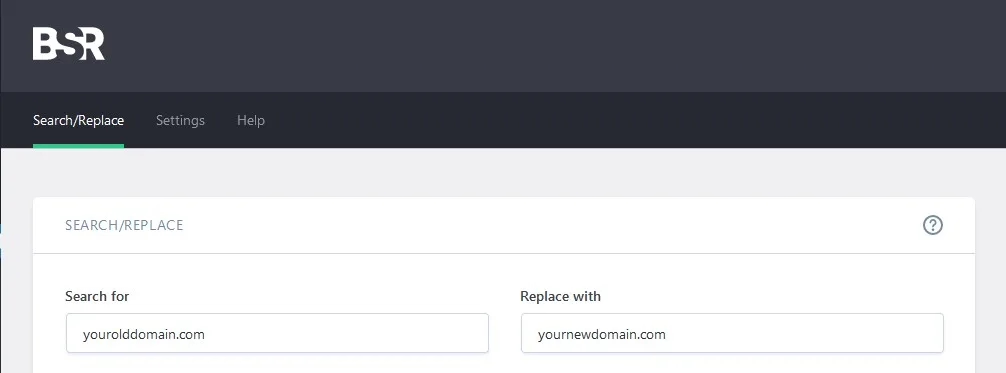
The website should now function as usual on the new web server.
WordPress relocation via plugin
In contrast to manual WordPress migration, migration using a plugin is generally easier and more convenient, as a plugin saves manual work. However, if you already have a deeper understanding of WordPress, manual migration can be even faster. Below you will find three of the most frequently used plugins that are suitable for moving to WordPress.
All-in-One WP Migration
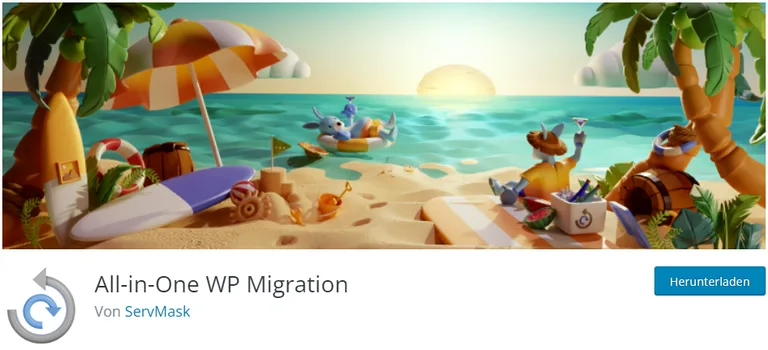
This WordPress migration plugin is beginner-friendly – it is used millions of times to migrate WordPress websites. With All-in-One WP Migration, you can migrate your WordPress in three steps. This plugin requires an existing WordPress installation on the new web server – the plugin itself must also be installed on the new website beforehand.
- Install the plugin.
- Press the Export button.
- Drag and drop the resulting file into the WordPress dashboard of your new website.
As we also recommend this plugin for the WordPress migration to Raidboxes, you can find an article with more detailed instructions in our help centre.
UpdraftPlus
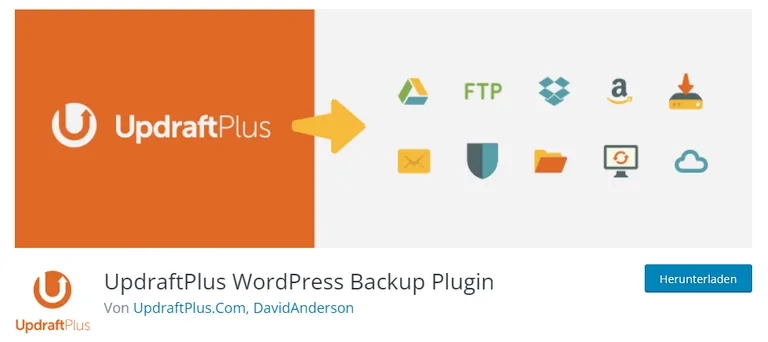
This plugin was also recommended by me for WordPress backups. The advantage of UpdraftPlus is that many people already use it as a backup plugin and therefore have it installed anyway. However, you will need the premium version for your WordPress migration.
UpdraftPlus can therefore be particularly useful for this purpose if you already have a Premium version – because a WordPress migration is also possible free of charge using another plugin or a free WordPress migration from your web host.
Duplicator
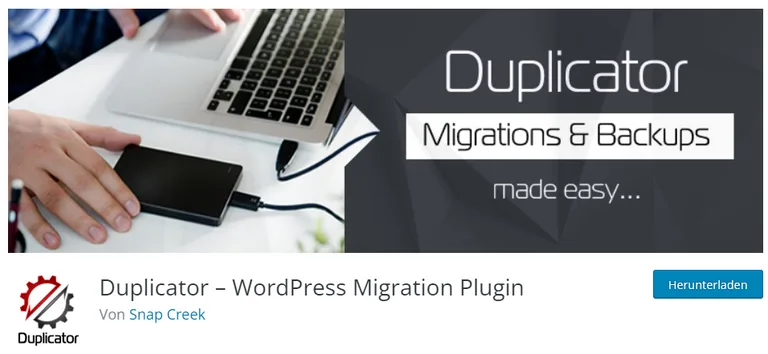
Duplicator is also one of the better-known WordPress migration plugins. Snap Creek advertises that a WordPress migration is possible without interrupting accessibility. In contrast to other plugins, this plugin not only makes a simple copy, but also completely reinstalls your WordPress on the new web server.
If there is no WordPress installation on the new web server before the move, this plugin can save you a lot of work.
Duplicator and Raidboxes
If you have your WordPress hosting at Raidboxes, you can’t and don’t need to use Duplicator for a move – the WordPress core is write-protected and WordPress is already pre-installed. In this case, you should use the plugin All-in-One WP Migration or let our migration team take care of your WordPress move.
A WordPress migration with the Duplicator works in five steps:
- Install Duplicator on your existing website.
- Create a backup via Duplicator.
- Upload your backup to the new web server.
- Install your backup on the new web server.
- Uninstall Duplicator.
WordPress move to Raidboxes
The Raidboxes migration team will take care of the entire migration of your WordPress website – completely free of charge. All you need is the access data from your old web host and the option to install plugins. As a website admin, you have the right to install plugins.
You can of course also move your site manually or using a plugin as described above – however, as mentioned in the previous section, Duplicator cannot be used for this because of the read-only WordPress core. If you opt for a manual move to Raidboxes, you only need to move the wp-content folder, but not the entire WordPress installation.
The migration via the free migration service usually takes two working days. The migration team will also be happy to provide you with tips on performance optimisation and unnecessary plugins – you can also receive loading time comparisons between your new box and your old server.
Moving a WordPress multisite
With the help of our partner Codeable, you can migrate your WordPress Multisite website to Raidboxes. You can find more information in the help center. Unfortunately, Multisite websites have to be migrated in a special way.
Conclusion
Moving your WordPress to a new web host is a simple matter – but stumbling blocks could arise due to a lack of access rights or a lack of time. The good news is that solutions can be found for this too.
If you have any questions during a manual migration or a migration using a plugin, your web host’s support team will probably be able to help you directly. If you want to sit back and relax completely, the easiest solution for you is to let your new web host take care of everything.


Leave a Reply