Multisites allow you to manage multiple WordPress websites in a single installation. Nevertheless, it remains one of the most misunderstood features of WordPress. We clear up the jungle of the multisite network for you: What is and can a WordPress multisite do and for which projects is it worth using it?
What is WordPress Multisite?
Websites in a WordPress multisite network are registered as subdomains, subdirectories of the root domain (subdirectory) or with their own domain in a multidomain network. There can be several access levels for each of these sites. All websites in the network have the same selection of themes and plugins, as they are installed globally – but the content and appearance can differ enormously between the websites. The themes and plugins are installed globally, but which of them are used on the individual websites can be decided individually.
These features make a WordPress multisite useful in many ways. Nevertheless, there are many cases where a multisite network is not the best solution.
The multisite function was introduced in WordPress version 3.0 in 2010 and has since been a very common way of managing multiple website installations. The decision in favour of a WordPress multisite setup often turns out to be problematic in retrospect – this mainly happens when individual pages have become too individual and now need to be converted into individual websites. But more on that later!
WordPress hosting management
With our Raidboxes dashboard, you get a seamless, intuitive interface that makes managing your WordPress sites easier, faster, and more efficient. Check it out!
WordPress Multisite: Most important features
- One WordPress installation for an unlimited number of websites
- Network admin accounts are at the top of the entire network
- Website admins can manage individual pages
One or more accounts act as network administrators at the top of the network. As a network admin, you can manage themes and plugins for all websites from one dashboard – i.e. install, uninstall or update them. You can also control the content and appearance of all websites. It is also possible to add new websites to the network and assign them a Website Admin account. Website admins can control the content on their own site and customise the theme. They can also activate or deactivate plugins, but they cannot install themes or plugins.
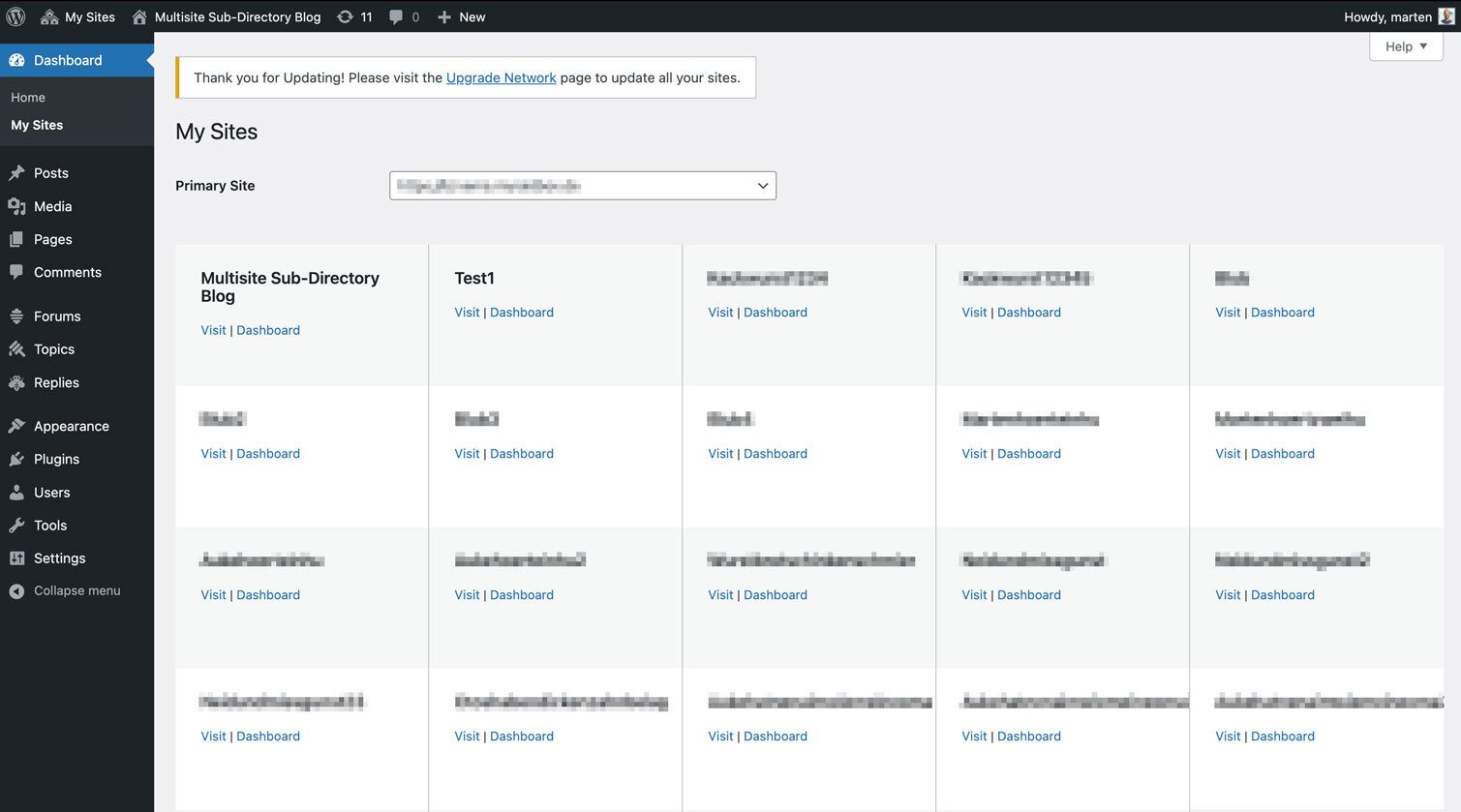
The WordPress Multisite installation is basically the same as a single WordPress installation. This makes the process very user-friendly.
Advantages and disadvantages of WordPress Multisite
There are pros and cons to using a WordPress Multisite network – which means you should carefully consider whether or not it’s the right solution for you.
WordPress Multisite offers these advantages
- Simple administration
- Several hierarchical user levels possible
- a single backup for all websites
A WordPress multisite installation is particularly worthwhile due to the significantly reduced administrative effort for plugins and themes. This is because these can be installed or updated for all websites via a single dashboard. Hierarchical user levels are particularly worthwhile for institutions such as educational establishments. But more on this later.
WordPress Multisite offers these disadvantages
- Backups for individual websites in a multisite network are very time-consuming
- some plugins do not support a multisite network
- More server performance required
- Website security risks are a risk for all websites
- Website Admin has no FTP access
When setting up a WordPress multisite network, you must ensure that the plugins you want to use support multisite, otherwise the advantage of time savings and simplicity will be cancelled out. The server performance required due to the higher traffic quickly leads to performance problems, especially with shared hosting. If unauthorised access is gained to one website, all websites in the network are at risk. The lack of FTP access for website admins means in plain language that they cannot edit the website code.
You may have noticed at this point that the disadvantages outweigh the advantages. Lest you misunderstand, this simply means that WordPress Multisite requires targeted use, as these disadvantages can be avoided or are not even relevant for some applications. All in all, it is now clear that there are some particularly worthwhile use cases, which are presented in more detail below.
Subscribe to the Raidboxes newsletter!
We share the latest WordPress insights, business tips, and more with you once a month.
"*" indicates required fields
Are there any requirements for WordPress Multisite?
Although it is a widely supported feature of WordPress, there are two basic requirements for installing a WordPress Multisite network.
- Existing WordPress installation
- Webhoster supports a multisite installation
When choosing hosting, shared hosting is usually the cheapest option, but it is not a good option for WordPress Multisite. With a shared server, the server’s resources are naturally shared. Therefore, a shared server is unlikely to be able to handle the traffic for multiple websites on your network. Therefore, a dedicated server or a virtual private server is recommended for multisite use.
If your web host does not set up a multisite installation for you, you will also need a File Transfer Protocol (FTP) programme. Popular FTP programmes are FileZilla or the FTP extension for Visual Studio Code. This allows you to edit, upload or download files on a server. No code needs to be written to install WordPress Multisite, just a few small snippets copied to some files on the server. Detailed instructions would go beyond the scope of this article. If you are interested, take a look at this guide.
WordPress Multisite and WordPress Domain Mapping
You now know what a WordPress Multisite network is, when you can use it and what you need to install it. Now let’s take a look at how the websites relate to the original WordPress installation and what effects this can have.
Before you add your first website, you must select a network type. The multisite types cannot be combined and changing the type later will be time-consuming. You have three options for setting up the network:
- as subdomain
- as a subdirectory
- as multidomain
The URL indicates which system has been selected. An example of a subdomain would be store.brand.com and a subdirectory would be brand.com/store. In this way, the URLs of the individual websites can be managed intuitively. But if there are more than a handful of subdomains or subdirectories, it can be difficult to come up with a user-friendly name for each one.
You can avoid this problem with WordPress domain mapping. WordPress domain mapping has been a built-in function in WordPress since version 4.5. It allows you to use custom domains as a replacement for the URL of the subdomain or subdirectory.
Companies with an international reach can change their subdomains or subdirectories to different top level domains depending on the country or region. For example, Britain.brand.com could be converted to brand.co.uk, or brand.com/de/ to brand.de.
WordPress domain mapping requirements
Note: For WordPress domain mapping, you must also have access to the domain that you are mapping.
At this point we should mention SSL (Secure Socket Layer) certificates. This is a method of securing your website by encrypting data.
Some web hosters, including Raidboxes, even offer free SSL certificates that you can activate with one click. However, a standard certificate is only valid for one domain. All subdirectories of a domain are covered by the SSL certificate of this domain, but a subdomain requires a different type of certificate – here you need a so-called wildcard SSL certificate.
In a multisite network, it is in the nature of things that the websites are all connected to each other and therefore all require SSL encryption. As with most networks, if the security of one element is breached, all elements of the network are at risk. It is therefore important for security reasons that the entire network is covered by the correct SSL certificate.
Configuration and settings for the WordPress multisite
As soon as you have installed a WordPress Multisite, the dashboard of your original website will be displayed. At the top, there is a new option labelled “My sites”. Hover over it to open two menus. Follow “Network management” and click on the “Dashboard” option.

From here, navigate to “Settings” and first check whether your admin email address and the title of the main page are still correct. Then there are several options to configure. Most of these are self-explanatory, but I will briefly explain the registration settings here. These could possibly be misunderstood.
Under “Prohibited names”, you can restrict the registration of websites with certain words – for example, if you enter the keyword “admin” in the field, the website admin.domain.com cannot be registered. This function can be useful in a larger network where websites with customised names can be registered to prevent the use of unwanted names.
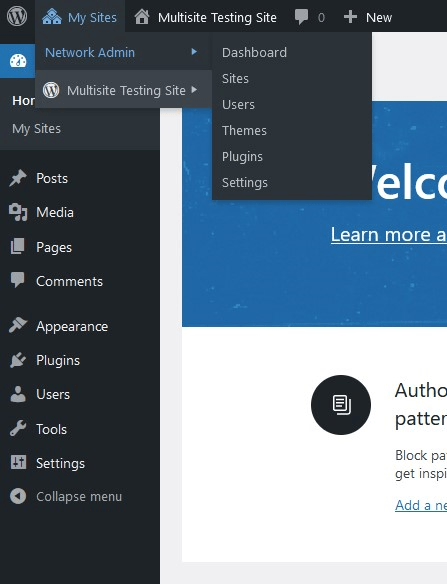
The option to limit email registration is also useful. With this function, you can define a specific email domain from which new websites can be set up. This is particularly useful if you want to restrict registration to an internal email address.
Themes and plugins
You can also find these settings under network administration. Themes and plugins can be made available network-wide. Only the network admin can install themes and plugins. The website admins can then activate or deactivate them for their websites and locations.
The big advantage of this is that you only need to save your plugins and themes once in the wp-content directory of your WordPress installation. This means you need less storage space and less time for updates.
It is also possible to change the default theme used to add a new website. To do this, add the following code to the wp-config.php file and replace “new-theme” with the (folder) name of the theme you want to set as the default.
// Standard Theme für neue Websites festlegen
define( 'WP_DEFAULT_THEME', 'new-theme');wp-config.php
Since the wp-config.php is read-only at Raidboxes for security reasons, you can make this change directly from your Raidboxes dashboard under Settings – WordPress – wp.config.php.
Adding a new website
To add a new website to the network, go to My Websites – Network Management – Websites. Click on “Add new” and you will be taken to a page with self-explanatory options for adding a new website to the network.
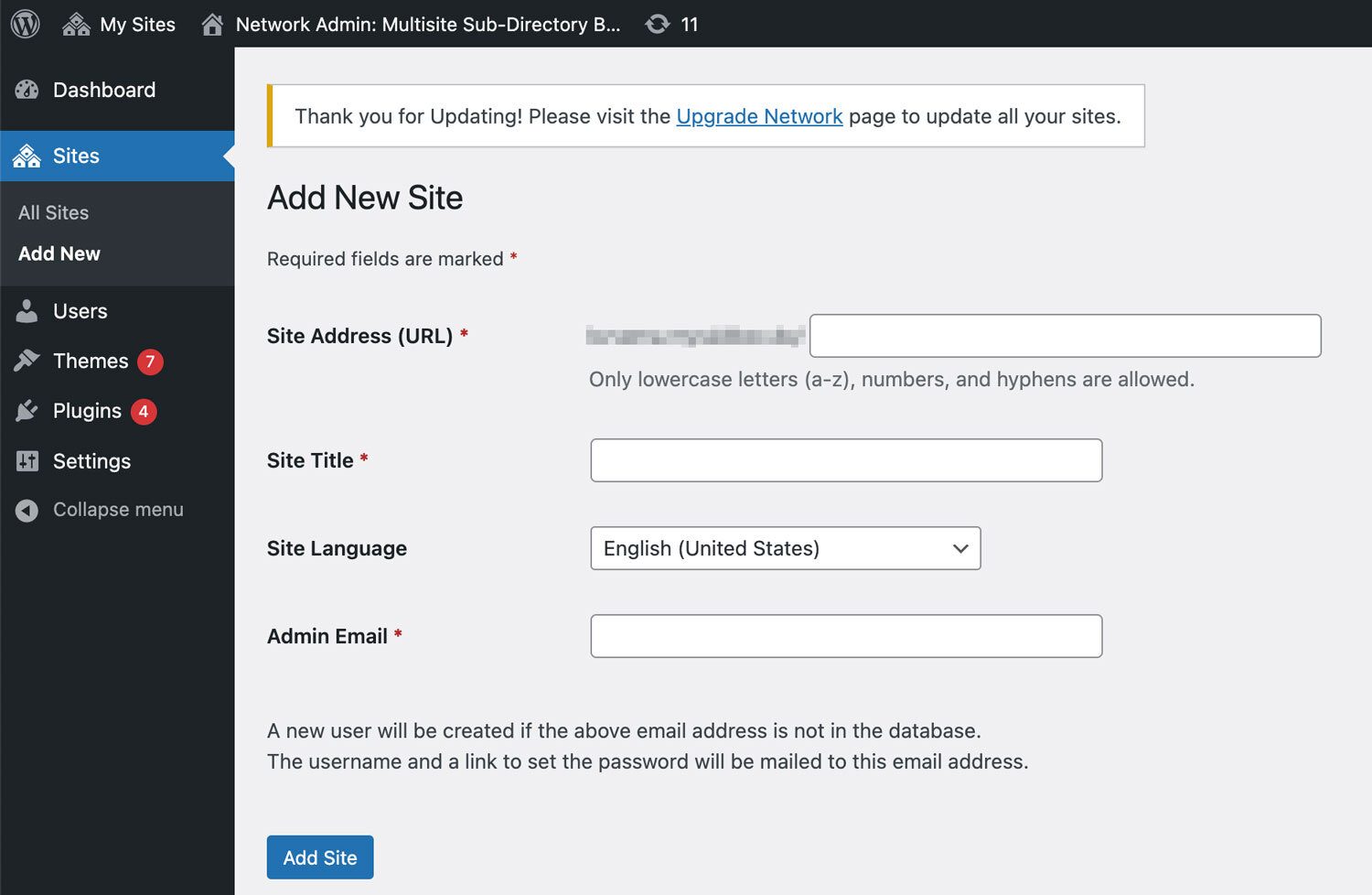
SSH and WP-CLI
By the way: As with a single site, you can also use SSH and WP CLI with WordPress Multisite to manage your sites. This works in exactly the same way as with a single site, but the ‘-url=subsite.example.com’ parameter must also be specified.
How WordPress Multisite stores media and data
Media and data are stored slightly differently in a WordPress Multisite network than in a normal WordPress installation. The user interface works in the same way as a regular WordPress website.
However, if WordPress Multisite is activated, a new “Sites” folder is created in the “wp-content/upload” directory for your media in the repository, for example. All media that is uploaded to your network is then stored there centrally. WordPress creates a new subfolder in this folder for each website in the multisite network, which is named after the respective ID of the website. Your main site has the ID 01, the first new website in the network then has the ID 02 and so on.
New database tables are also created for data when WordPress Multisite is activated, and additional tables are added for new websites in the network, each with the site ID as a prefix to keep the data for the individual sites separate.
The most common use cases for WordPress Multisite
As already mentioned above, there are very specific use cases in which a WordPress multisite installation really makes sense and the advantages of multisites come into play to a particular extent. These include the following cases, among others:
Multilingualism
A multisite of the “subdirectory” type is common for the multilingual use case, as the content is the same and only the languages differ.
Example:
- Main page: mysite.com
- Subpage: mysite.com/en
- Subpage: mysite.com/fr
- Subpage: mysite.com/es
Internationalisation
Multidomain could easily be used for internationalisation, but in contrast to multilingualism, the content is different:
- Main page: English page: mysite.com
- Subpage: German page: meineseite.de
- Subpage: Spanish page: misitio.es
- Subpage: Dutch: Page mijnpagina.nl
Subdomains for various products
If your company sells various products, a multisite subdomain may be the right solution. For example, if your company offers several different, stand-alone, larger products. This is often the case for companies in the software development sector, for example.
- Main page: mycompany.com
- Product page: myproduct.mycompany.com
- Further product page: myotherproduct.mycompany.com
- Another product page: mynewestproduct.mycompany.com
If you want to set up an online shop with seasonal goods (Christmas trees in winter/fruit trees in summer), a multisite could also give you many advantages: for example, by setting up several domains for the respective seasonal products, but keeping the merchandise management system the same.
Further applications
In addition, WordPress Multisite, sometimes combined with certain plugins such as BuddyPress, is also suitable for
- Community networks,
- an intranet for your company,
- an affiliate network or
- your personal websites.
WordPress Multisite examples from practice
In practice, WordPress Multisite is used in various areas. Institutions such as schools or universities in particular, but also editorial networks often rely on a multisite setup.
WordPress Multisite in educational institutions
An excellent area of application for WordPress Multisite are companies or institutions such as schools or universities, which set up separate subpages for products, specialist areas, locations or departments. The departmental employees can explicitly manage their subpages, but nothing more, and the global feel of the entire website remains consistent for visitors.
In general, a multisite is suitable if some shared resources are used and the individual users want to work independently in their area of activity. For this reason, many large organisations (such as universities and colleges) use multisites. The advantage is that each department or faculty can maintain its own website or internal blog with multiple contributors, while one team manages the entire network of websites. One such example of a multisite is the blog of the University of British Columbia.
Further examples of the use of WordPress Multisite
A prime example of a multisite is WordPress.com itself – with many millions of subpages! How time-consuming and expensive it would be to manage and maintain them all.
Another example of the use of a multisite is the gigantic BBC America network: the same parent theme is used for all network pages, but each individual sub-directory has its own child theme.
Managed WordPress Hosting
With our Managed WordPress hosting, you get a powerful, secure and easy-to-manage solution that quickly and reliably takes your WordPress project to the next level. Check it out!
Still unsure? Checklist for WordPress Multisite
If you are unsure whether WordPress Multisite is right for you, simply answer the following questions:
- Are you sure you’ll always need the same themes and plugins?
- Do you only need an IP address?
- Do you have approximately the same load on all websites?
- Is the administrative effort of the individual websites low?
- Is it OK if every account with FTP access to a website also has access to the other websites via FTP?
If you can answer yes to all of these questions, then WordPress Multisite is the right choice for you and will save you a lot of work. If you have to answer no to even one of these questions, WordPress Multisite will sooner or later make more work for you than you would have with individual WordPress installations – or even become a security risk.
Conclusion
Hopefully this guide has given you a good overview of the pros and cons and how to use a WordPress Multisite installation wisely. The user-friendly dashboard and intuitive options make it an excellent choice for some applications. However, the linking of the websites to each other limits them to certain applications. WordPress Multisite is most worthwhile for multilingual websites that are otherwise exactly the same. If you have any further questions about this feature, feel free to contact the Raidboxes support team via live chat.
Your questions about WordPress multisite
We look forward to your comments and questions. For more insights on online marketing and WordPress, follow Raidboxes on Facebook or LinkedIn – or subscribe to our newsletter.
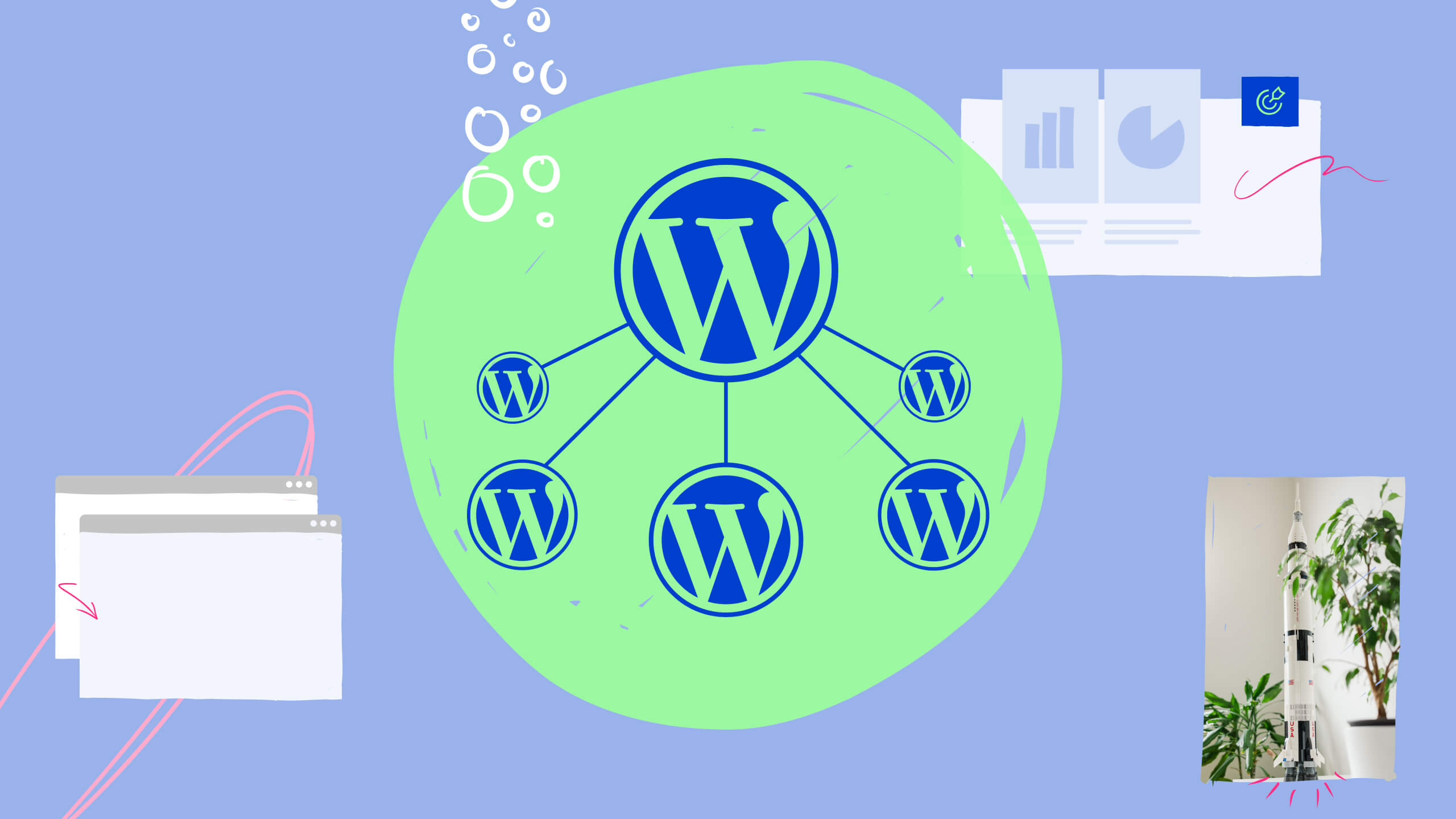

Leave a Reply