With an XML sitemap, you help search engines to easily understand the organisation and structure of your WordPress website. You make the crawlers’ work easier and determine which content should be indexed by Google & Co. In this article, you can find out about the long-term benefits of a sitemap, which two useful WordPress plugins you can use for this and how to submit an XML sitemap.
What is a sitemap anyway?
When we talk about the so-called “sitemap” of your WordPress website, we usually mean the so-called XML sitemap. The abbreviation XML stands for “Extensible Markup Language”. Put simply, this is a language for exchanging hierarchically structured data in the form of a text file.
All URLs – or rather, a list of all URLs (individual pages, documents) – are therefore displayed in the XML sitemap. The main purpose of this list is that it can be read by machines. More precisely, the website crawlers of search engines use this list to index the content of your website quickly and easily.
WordPress hosting management
With our Raidboxes dashboard, you get a seamless, intuitive interface that makes managing your WordPress sites easier, faster, and more efficient. Check it out!
Although creating an XML sitemap in WordPress is not a must, it is recommended. This makes the work of Google and other search engines easier and your content is usually listed more quickly in the search results. You can also submit your WordPress sitemap to search engines such as Google or Bing.
In addition to the so-called XML sitemap, which is primarily intended for machine readout, there is also the HTML sitemap. This is not a text file, but an HTML page on which all subpages of a website are listed in a table. This is used exclusively for the visitor to get an overview of the website content.
In the following graphic you can see an XML sitemap of my blog. Here you can see that individual posts, pages and documents (graphics etc.) are listed in the sitemap. This sitemap was automatically created by the Yoast SEO plugin, which I use in my WordPress installation.

Why is an XML sitemap so important?
As briefly mentioned above, it is of course not absolutely necessary for you as a WordPress user or webmaster in general to create an XML sitemap for search engines. After all, search engines can index your website without a sitemap. However, in this case, it is not guaranteed that the crawlers will actually find all the individual pages or documents on your website.
With the help of a suitable WordPress sitemap, you make the crawlers’ work easier, so to speak. This is because the sitemap lists all the content that should generally be indexed. However, there is no guarantee that the respective search engine will actually index all content. Each search engine decides for itself and according to its own criteria (for example, based on the quality of the content, etc.).
You can see what such a list or XML sitemap for WordPress posts can look like in the following graphic.
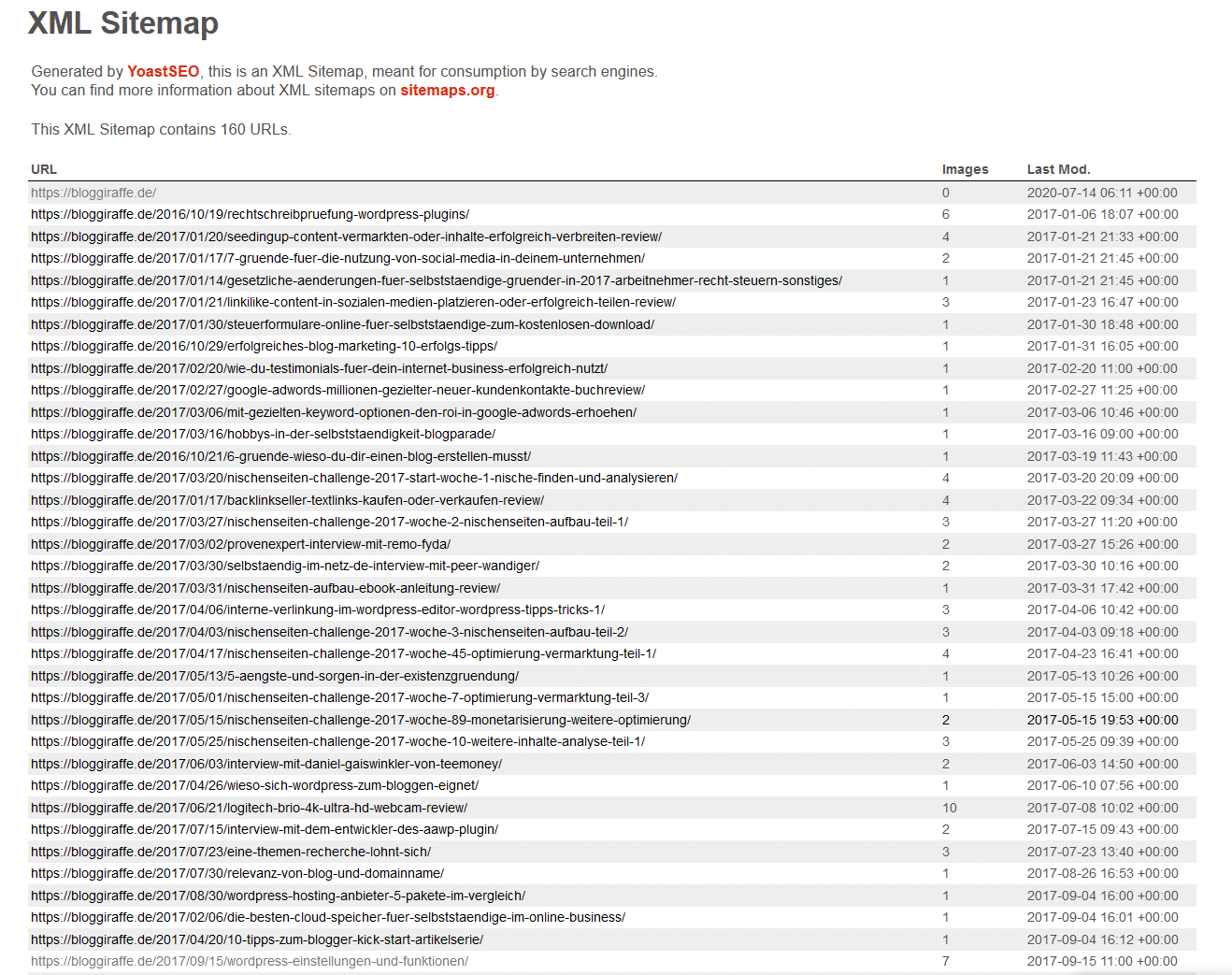
The advantages of a WordPress sitemap at a glance
- You can submit all the individual pages of your website
- You can monitor submission and indexing on Google and Bing
- You can also submit pages that are not directly accessible
- You make it easier for search engines to index all your pages and content straight away
Tip: You should check the XML sitemap of your WordPress website regularly and make sure that only the content you intend to display is actually listed. This is because the sitemap can be viewed by every user. If, for example, content that is not (or “not yet”) intended for the public has not been excluded here, it can be accessed via the sitemap.
You can exclude individual pages or posts from indexing directly in the Gutenberg editor using SEO plugins such as Yoast or Rank Math.
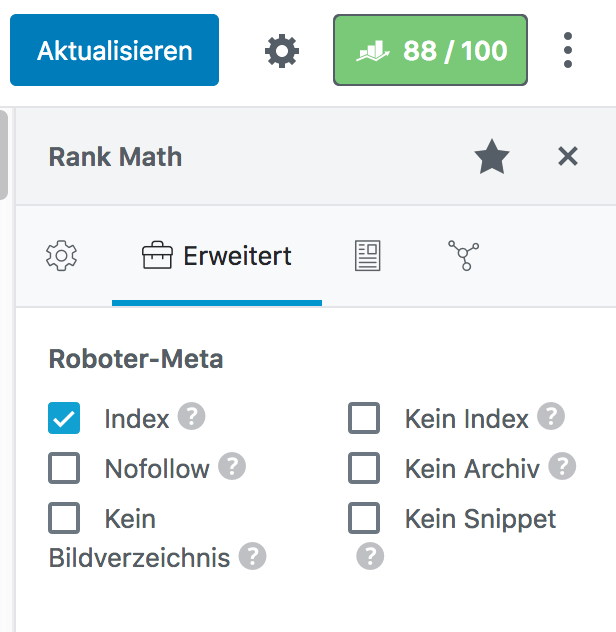
Create a sitemap in WordPress: This is how it works!
You don’t need any special knowledge to create a sitemap in WordPress. There are a number of useful plugins available for this. Today I would like to show you two of the most popular SEO plugins – Yoast SEO and Rank Math – and explain in just a few steps how easy it is to create an XML sitemap.
The good thing first: Both plugins create a sitemap for you during installation, i.e. completely automatically. All you have to do is specify which content should be included in the sitemap and which should not.
Yoast vs. Rank Math
If you want to learn more about the two plugins Yoast SEO and Rank Math, I recommend the article “WordPress SEO-Plugins” by Dominik Stein.
Yoast SEO
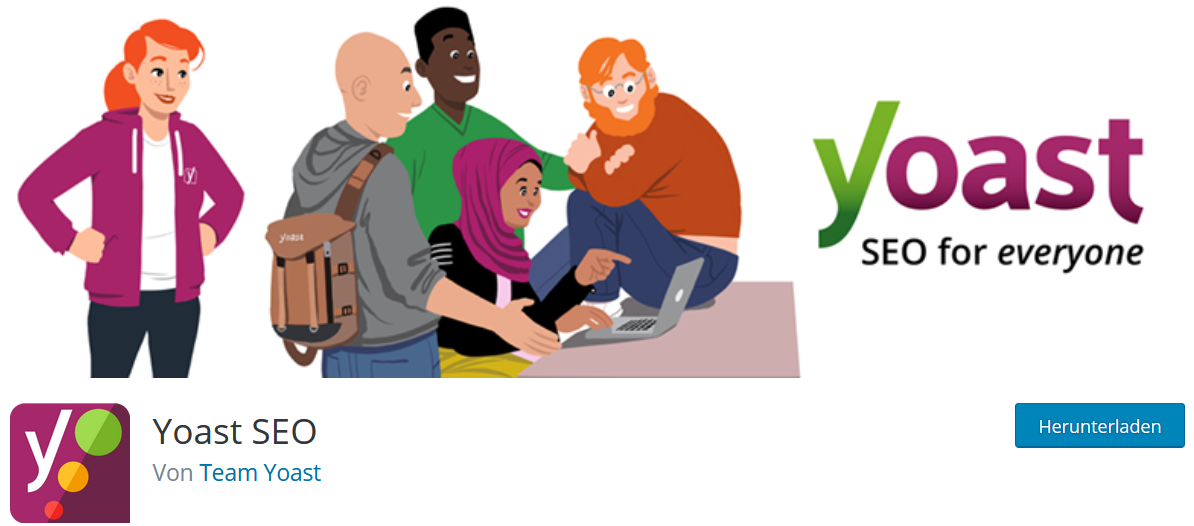
The Yoast SEO plugin is available in a free and a paid version. The free version is completely sufficient for creating a sitemap and all basic settings for search engine optimisation.
You can activate or deactivate the creation of XML sitemaps in the Yoast SEO settings under General → Functions. This option is set to “On” by default.
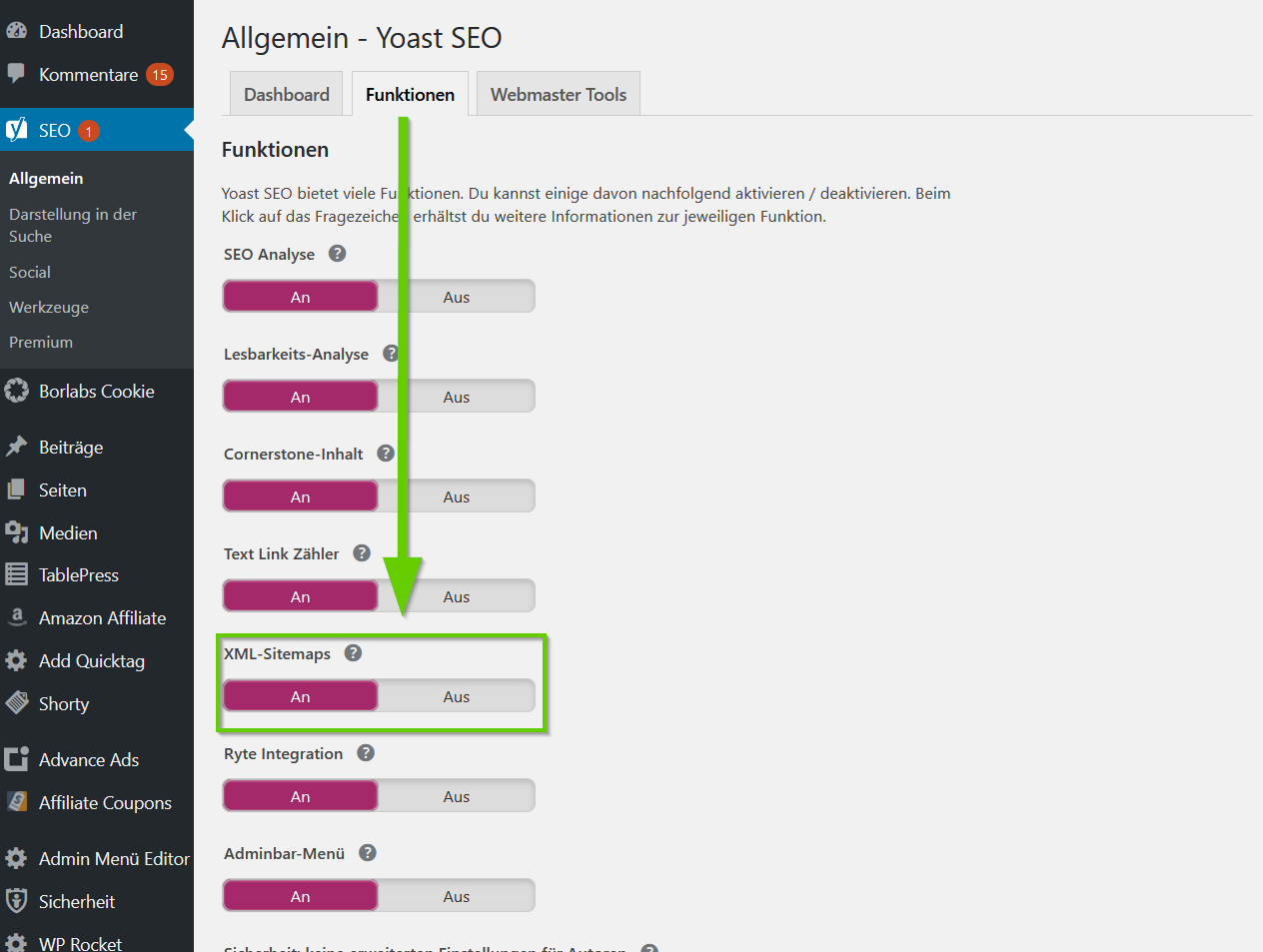
Under “Taxonomies” (post types), you can specify which content or pages are listed by Yoast SEO in the XML sitemap. These include categories, keywords and formats.
Under Display in search → Taxonomies, you can select these post types or exclude them from being displayed in the search results.
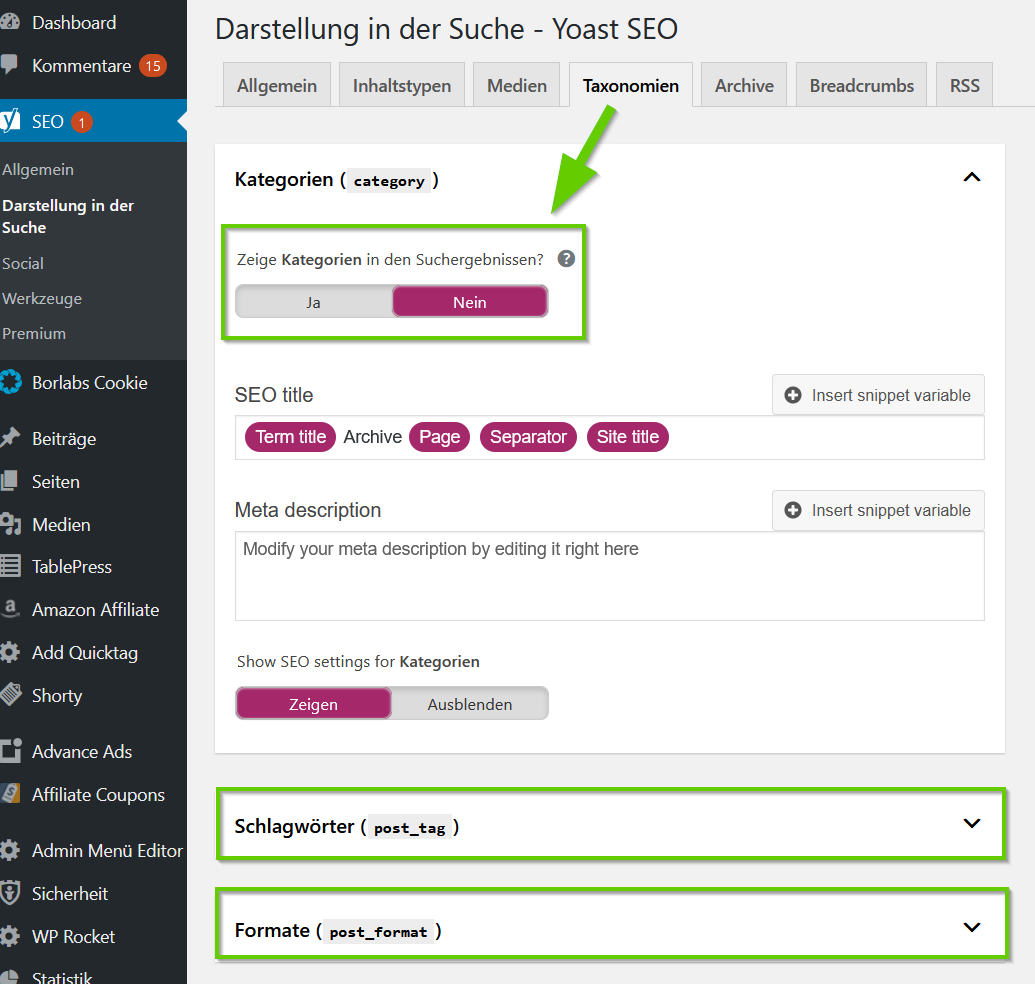
As a rule, it is always advisable to exclude categories and other formats from the search results. Quite simply to avoid “duplicate content”.
Rank Math
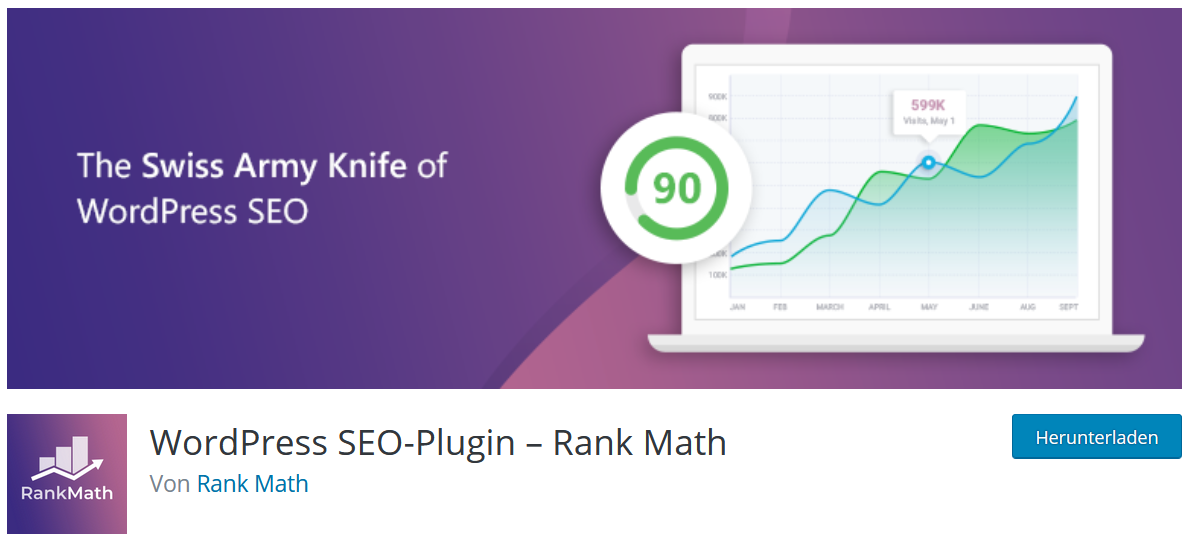
The Rank Math SEO plugin is also available to you free of charge and is primarily used for the search engine optimisation of your website. In addition to the numerous functions, you will also find settings for the XML sitemap here.
Under the menu item Sitemap settings → General, you can choose from all the setting options. Just like with Yoast, you can specify here which content should be listed in the sitemap and which should not. You will also find a direct link here that you can use to access your sitemap.
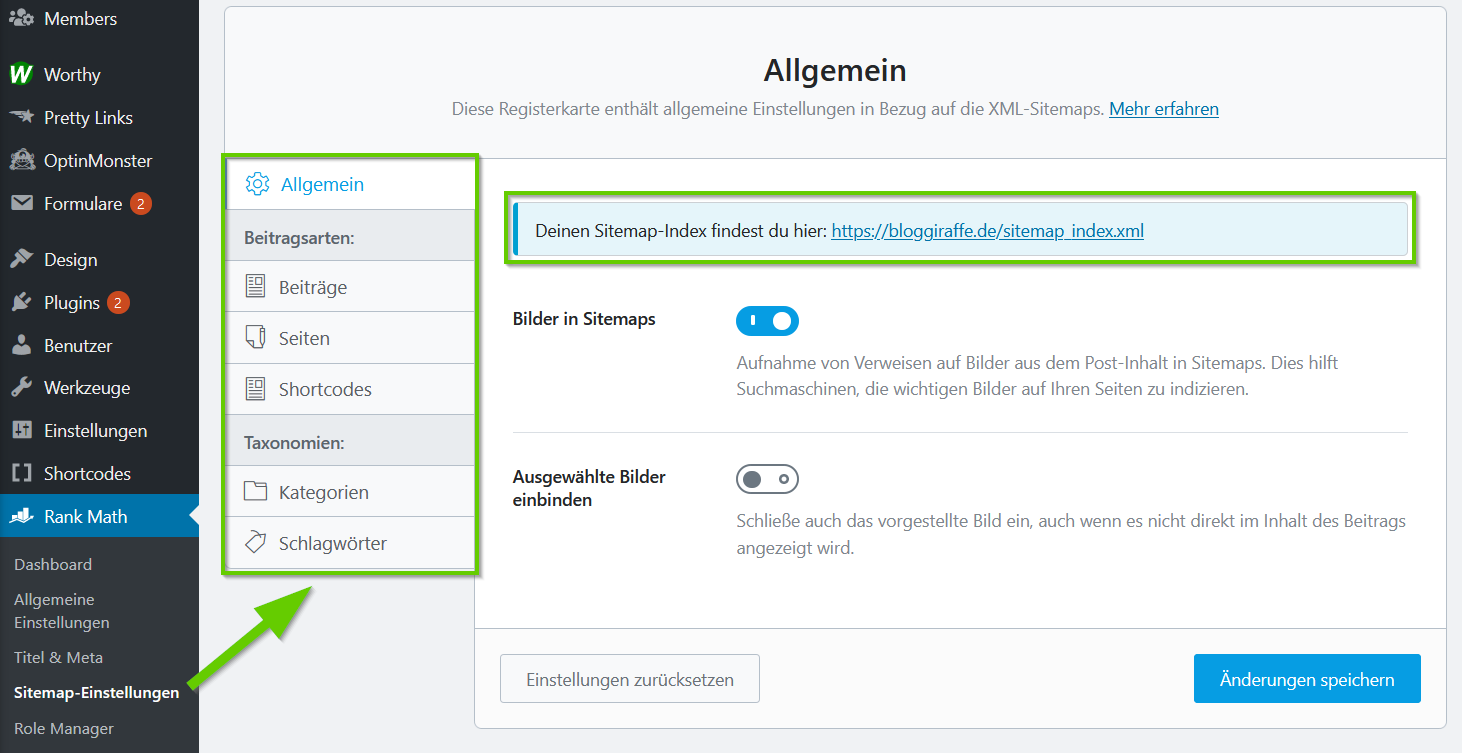
With Rank Math, it is also possible to exclude individual taxonomies (post types) from the listing in the WordPress sitemap (categories, keywords) with just a few clicks. To do this, simply activate or deactivate the corresponding slider.
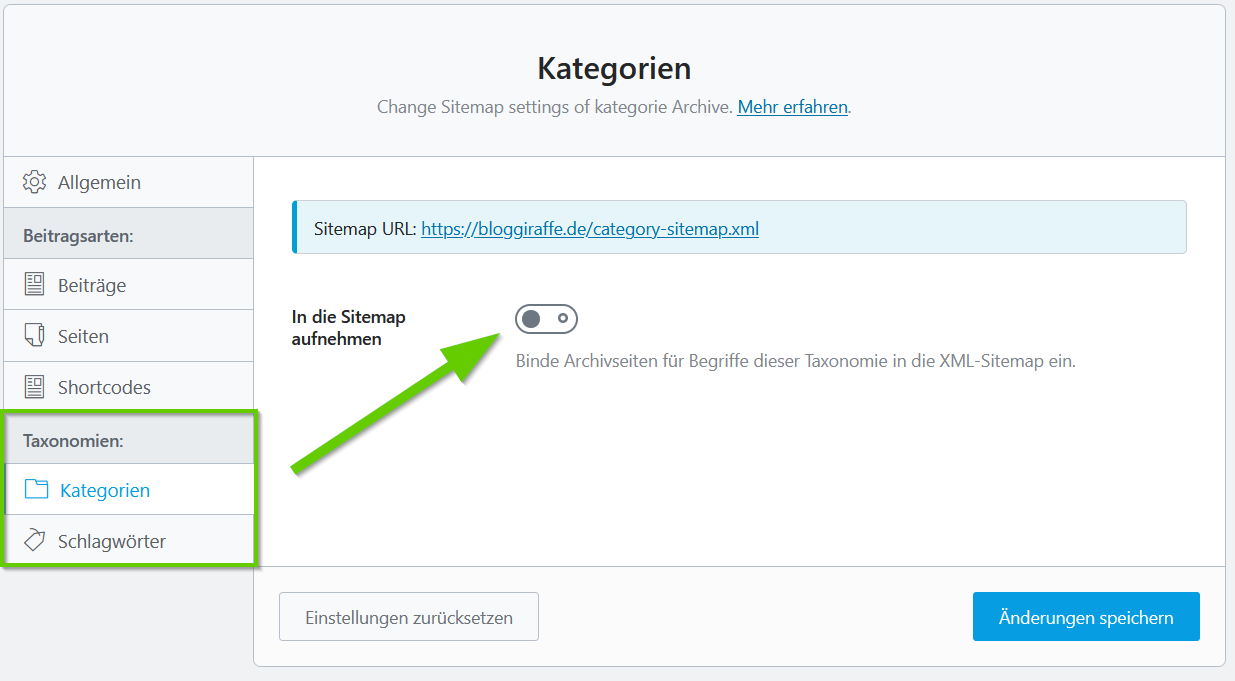
You can also exclude posts, pages and shortcodes in general under “Post types”. However, you should only exclude posts and pages in individual cases and as required, as this type of content should generally always be included in an XML sitemap.
Good to know
The path to the sitemap may vary depending on the plugin you use to generate it. For Yoast SEO and Rank Math, the paths are the same. This means you can access your WordPress sitemap via the following path: https://DEINE-URL/sitemap_index.xml
XML sitemap feature in WordPress 5.5
The major update to WordPress 5.5 has brought a sitemap feature to WP Core. To create a basic sitemap, you no longer need a separate plugin from WP 5.5 onwards. However, the new, integrated sitemap function does not offer an interface for making further settings, such as excluding certain posts or pages. For more complex requirements, plugins will therefore continue to offer the appropriate solutions for the time being. You can find more information about the new feature in the official WordPress blog.
Submit WordPress sitemap to Google and Bing
Once you have created your XML sitemap as described above, you can actively submit it to Google and Bing. This has the advantage that you can monitor the indexing status of your website at any time and view the corresponding statistics.
Google Search Console

In Google, you can submit your sitemap via the Google Search Console. As soon as you have verified your site, you need to click on “Sitemaps”, which you can find under Index.
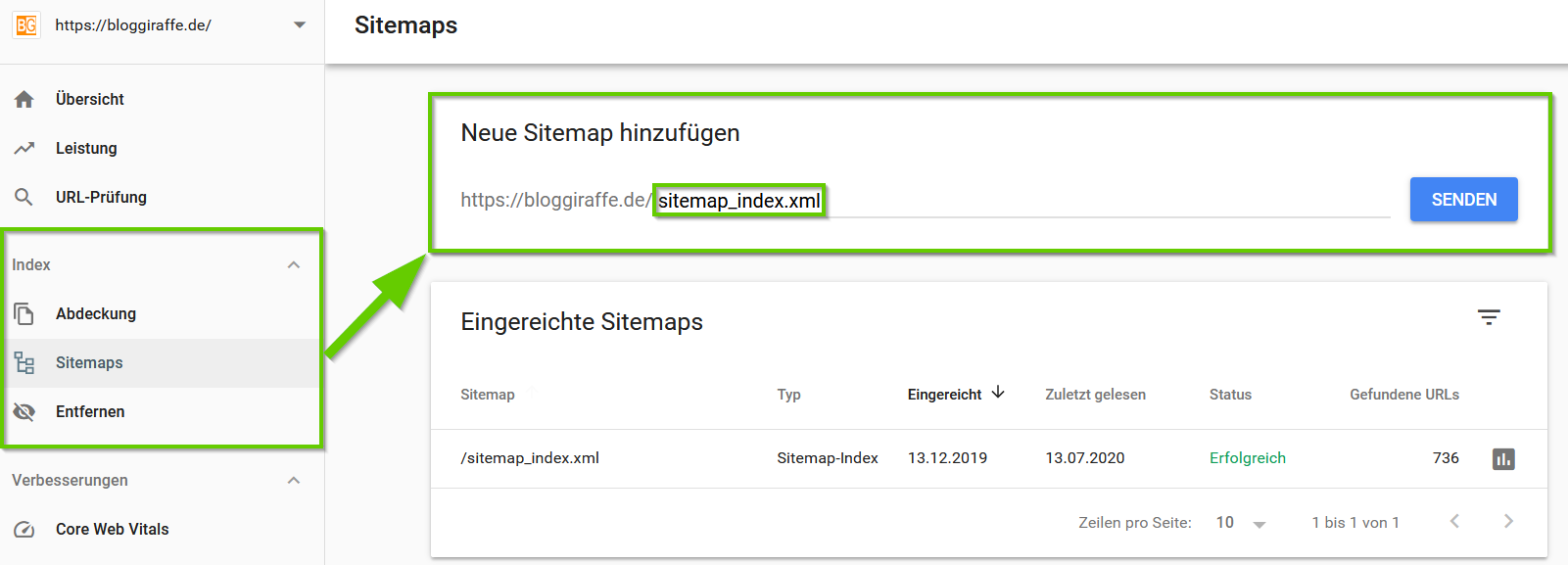
All you have to do is enter the path to your sitemap here and then click on the “Submit” button. It may take several days for the submission to be checked and for you to be able to view the statistics.
However, in the example above you can see my already submitted sitemap for my blog. You can view detailed statistics here by clicking on the “diagram symbol”. For example, you can also see if there were problems indexing one or more URLs.

Bing Webmaster Console
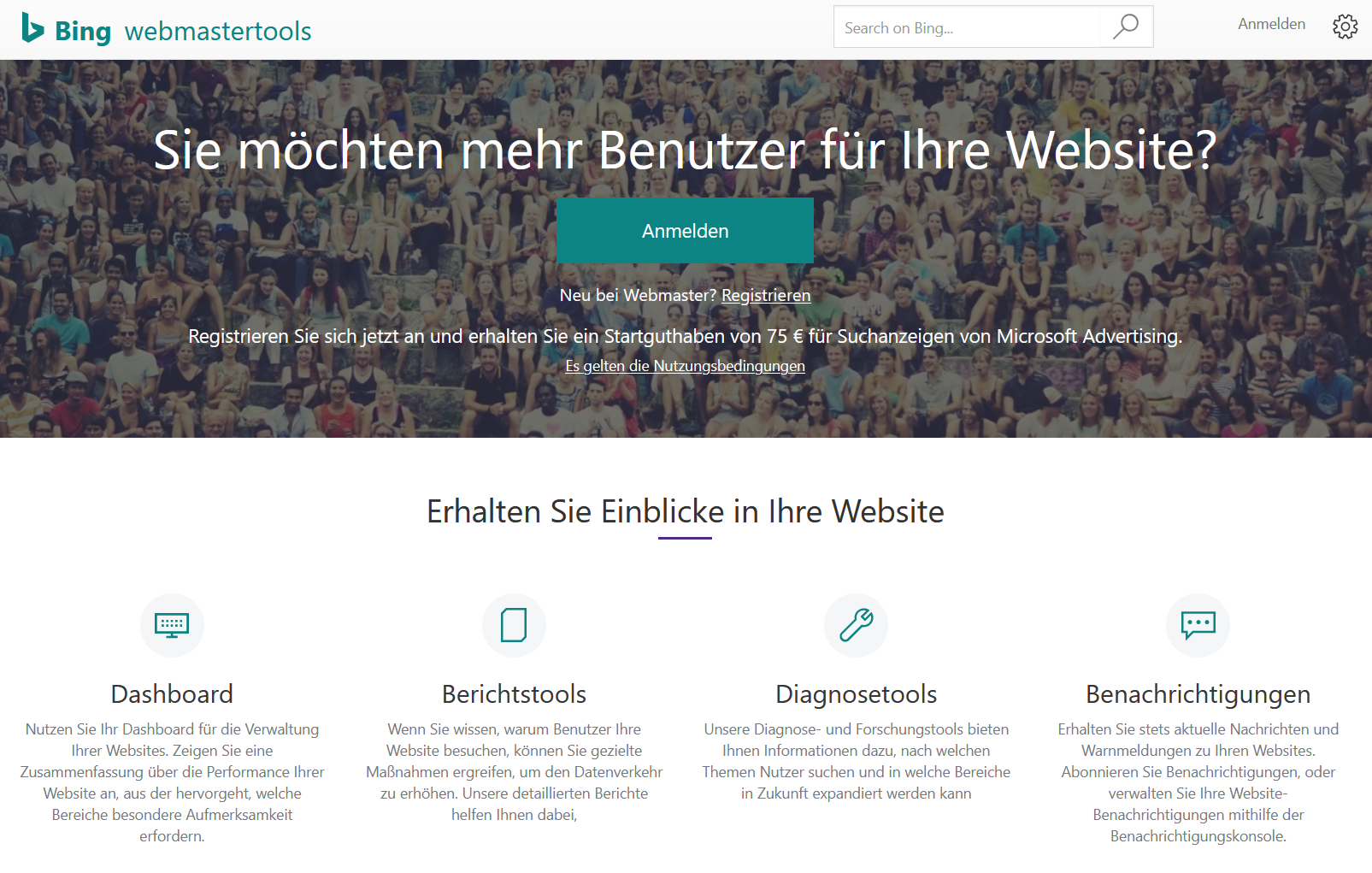
You also have the option of submitting your sitemap in Bing’s Webmaster Console. To do this, you need to enter your website, just like in the Google Search Console. You can then submit the sitemap under “Sitemaps”, which you can find directly on the dashboard.
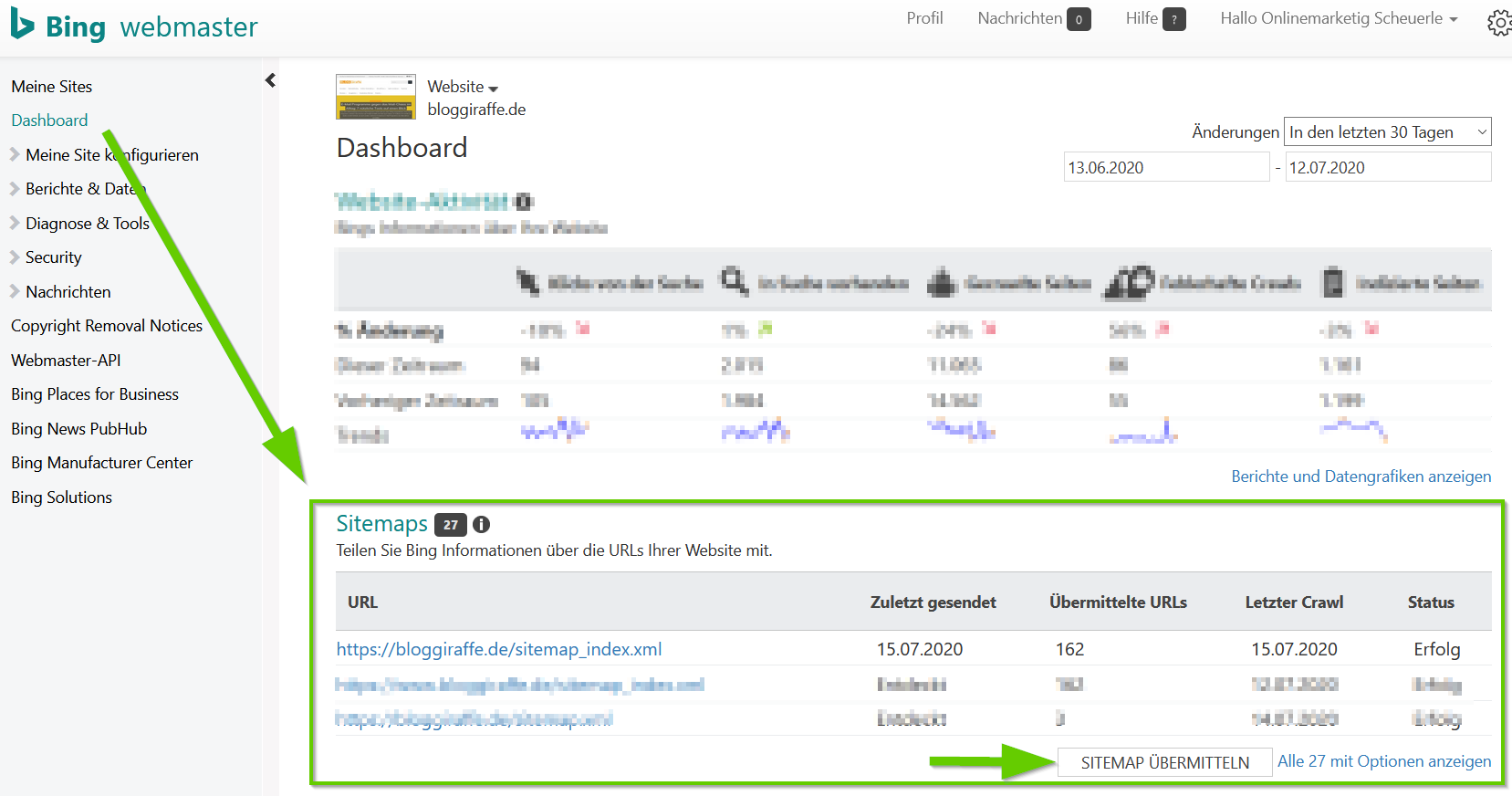
By clicking on the “Submit sitemap” button, you will be given the opportunity to enter the corresponding path and confirm by clicking on the “Submit” button.

Once the WordPress sitemap has been processed correctly, you will also receive an overview in the form of statistics and website activity in the Bing Webmaster Console.
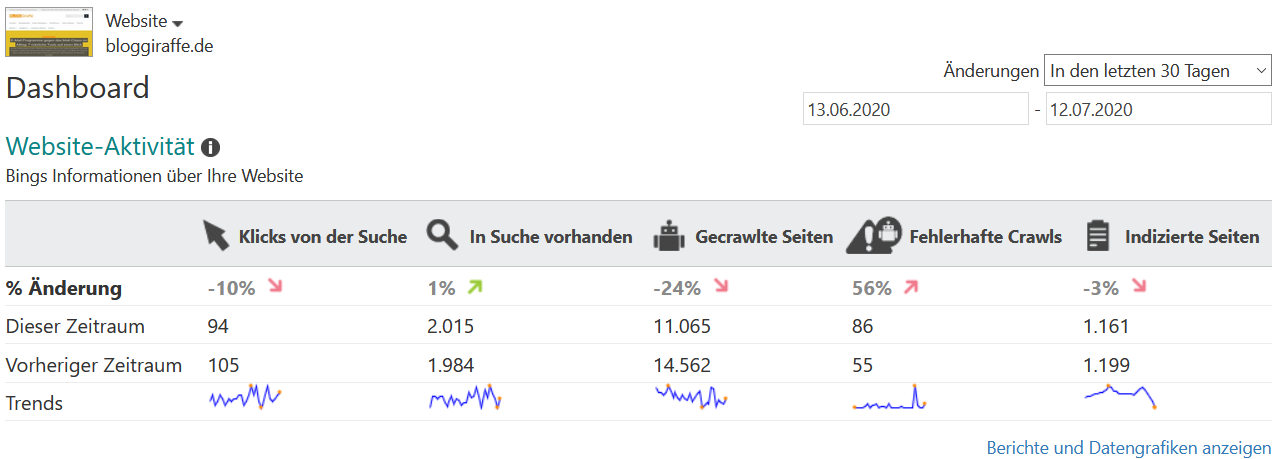
Conclusion
Even if creating a WordPress sitemap is not mandatory, it still makes sense to at least submit it to the most important search engines such as Google and Bing for the reasons mentioned above. This gives you control over your site at all times and also allows you to view helpful statistics.
With the help of the two plugins mentioned above, you can have this work done in just a few minutes. Even beginners in this area should have no problem finding their way around.
To ensure that nothing goes wrong in the long term, you should check your sitemap again and again to find incorrect URLs or exclude URLs that are not intended for everyone from indexing.
Do you have any further questions or feedback?
Please feel free to use the comment function. For more insights on WordPress, web design or online business, follow Raidboxes on Facebook or LinkedIn – or subscribe to our newsletter.
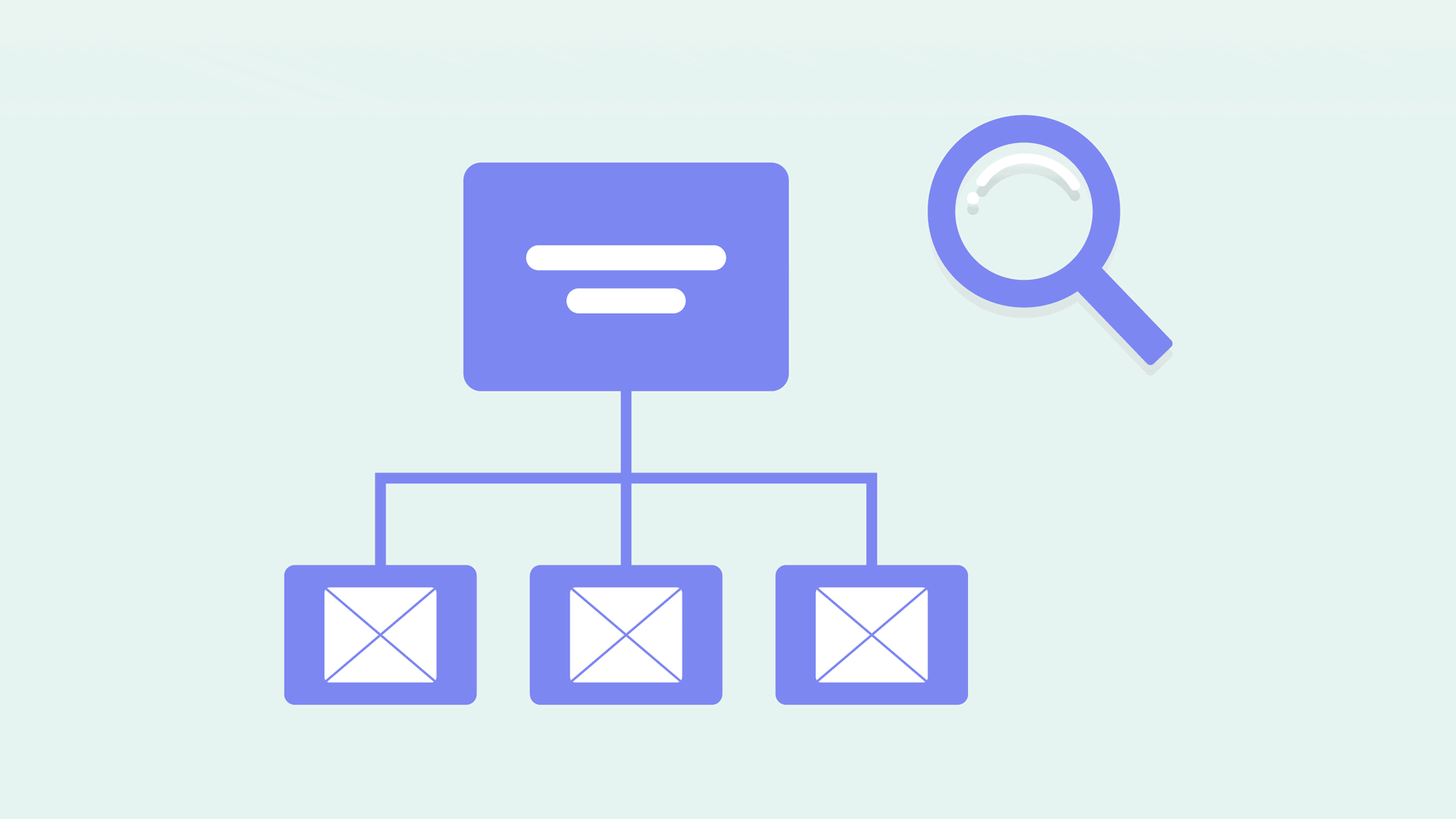

Leave a Reply