A table of contents in your posts has many advantages. Not only for your readers, but also for your success on Google, Bing and other search engines. I’ll show you the best plugins – and how you can create a WordPress table of contents manually.
We are otherwise only familiar with a table of contents from books, and perhaps from the odd study paper or term paper. However, they are not usually used on websites and blogs. This is despite the fact that a well-designed table of contents has many advantages for your website.
Advantages of tables of contents in WordPress
Firstly, a table of contents improves the user experience of your visitors. This is because a table of contents at the beginning of your blog post makes it very easy to jump directly to the place in the article that you are looking for. This saves your readers time and helps them find the relevant content more quickly. A table of contents also motivates you to structure your text well and organise it logically.
Your search engine optimisation (SEO) also benefits from a table of contents. See our article WordPress SEO – optimising texts for search engines. The better your website is structured, the easier it is for search engines such as Google or Bing to understand your content and place it in the right context. Positive user signals also have a positive effect on your rankings.
In some cases, a table of contents can even make your website appear more prominently in the SERPs (search results pages) because Google places direct jump links to the topics from your table of contents.
Using HTML anchors in social media
The links in a table of contents are set using so-called HTML anchors. These are also perfect for sharing on social networks, for example, and sending your visitors directly to the relevant part of the article.
WordPress table of contents via HTML anchor
You can create a table of contents in WordPress in two different ways: Either manually using HTML anchors or using a plugin. As we are presenting the best plugins for tables of contents in this article, I will only briefly discuss HTML anchors. They are more complex to integrate than a fully automated WordPress plugin.
You need two things for an HTML anchor: firstly the anchor and then the link to this anchor. To set the anchor, you must assign an ID to an element, for example a subheading. An example:
<h2 id="ThemaA">Überschrift</h2>To set a link to this anchor, you must link to the ID you have assigned. Pay attention to upper and lower case. Example:
<a href="#ThemaA">Link</a>If you now click on the link, the website jumps exactly to the H2 heading that you have given the ID “TopicA”. Using a list of anchor links, for example at the beginning of your post, you can manually create a table of contents for each article.
Plugins for tables of contents in WordPress
It’s easier with WordPress plugins that do exactly this work for you. They set the anchors and links according to the rules you define and also prepare the table of contents in a visually appealing way. We have therefore taken a look at the most popular plugins for tables of contents in WordPress for you.
Content marketing for advanced users: The 6 most important levers
Discover how to optimize your content marketing to reach the right audience, build trust, and achieve long-term success.
1. easy table of contents
- Development: Steven A. Zahm
- Active installations: over 200,000
- Ratings: 4.5 out of 5 stars with over 120 reviews
The Easy Table of Contents plugin is one of the best-known plugins for WordPress tables of contents. This is mainly due to the many settings and options that users can use to set up their table of contents exactly the way they want it.
For example, you can choose on which post type (posts, pages, custom post types) your table of contents should be displayed. As posts are usually longer than static pages (such as an imprint), it may be a good idea to only include the table of contents on posts. However, if you later decide that you do need a table of contents for a specific page, you can overwrite the global settings for this page only.
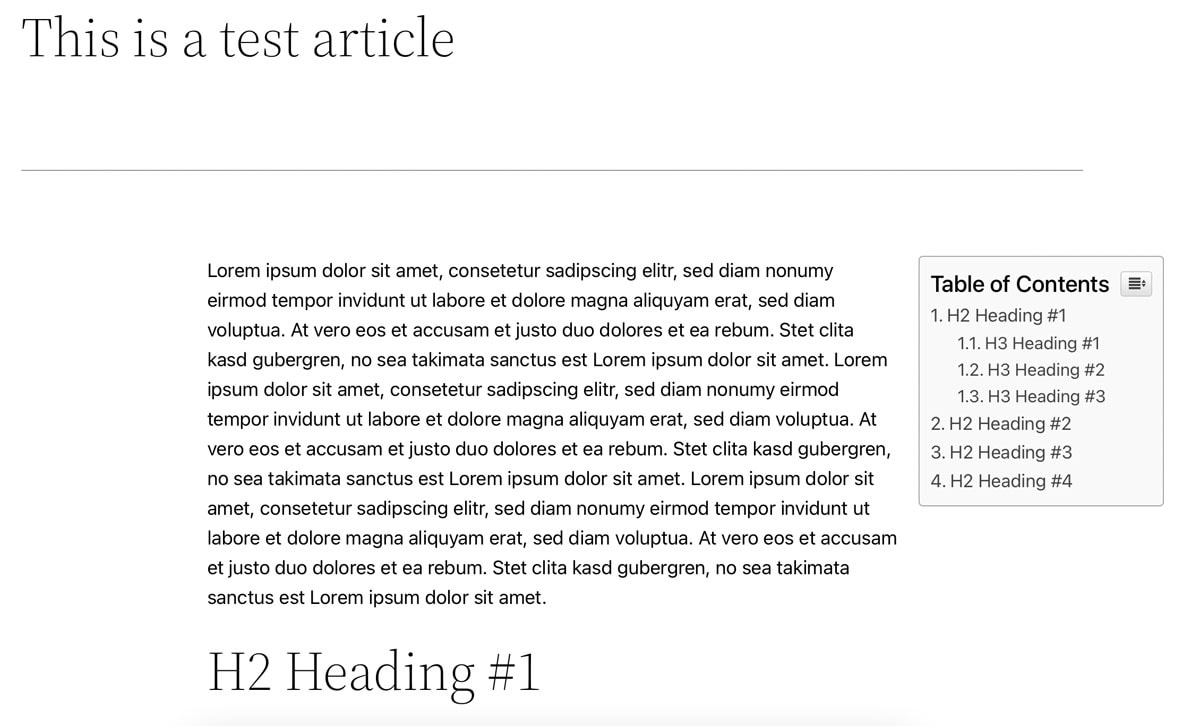
You can also set whether the table of contents should be automatically inserted into all posts using “Auto Insert” or whether you want to decide this manually. If you have a lot of posts, you can save a lot of time with the “Auto Insert” function. You can then decide where exactly the table of contents should be displayed (e.g. before the content or only before the first subheading).
The option of integrating the table of contents as a widget in the sidebar is also particularly exciting. With a sticky sidebar, you could have the table of contents “travelling” in the field of vision at all times. In addition to the various settings for the design and appearance, it is crucial what you actually include in your table of contents. Here you have the choice between all six subheadings (H1 to H6). You should make this setting carefully for yourself and your texts, as otherwise your table of contents will quickly become very large and confusing.
For example, it is a good idea to only select H2 headings for the table of contents. This way, you have covered the core topics of your article, but don’t make your table of contents unnecessarily long. You can download Easy Table of Contents for free from the WordPress plugin directory; it is currently used by over 200,000 websites.
2. table of contents plus
- Development: Michael Tran
- Active installations: over 300,000
- Ratings: 4.5 out of 5 stars with over 110 reviews
Table of Contents Plus is even better known than “Easy Table of Contents”. We bet that you have already seen a table of contents built with this plugin on several blogs and websites. The development team modelled their development on Wikipedia and structured the tables of contents in a similar way.
With this plugin, you can also select the placement, the logic of the insertion and the individual subheadings to be included in the table of contents in addition to the design and appearance. You can also set whether the table of contents should be expanded at the beginning (i.e. fully visible) or collapsed. Users can then use a button to expand or collapse it again.
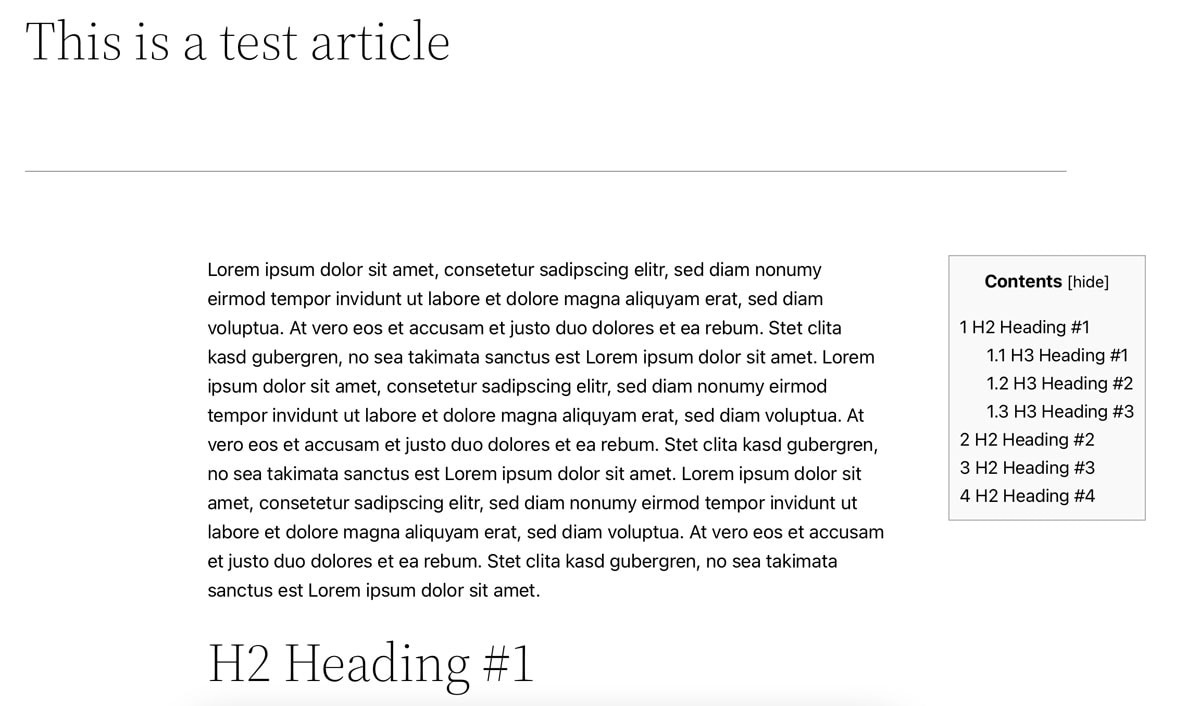
The exciting thing is that you can also implement other similar things with “Table of Contents Plus”. For example, you can create a sitemap for all posts or all pages and display it on a dedicated page. Even if this practice is used less today because most SEO plugins already come with a sitemap function, it could certainly be exciting for some people.
“Table of Contents Plus” can also be downloaded and installed free of charge from the WordPress plugin directory. Over 300,000 websites currently use this plugin.
3. heroic table of contents
- Development: Hero Themes
- Active installations: over 5,000
- Ratings: 4.5 out of 5 stars with 6 reviews
The Heroic Table of Contents plugin from Hero Themes has – in addition to the standard functions of a plugin for tables of contents – some exciting features. For example, you can add your table of contents via a block in the Gutenberg editor of your article and directly see a preview of the displayed subheadings there. These can then be hidden or renamed directly without (!) having to change the subheadings in the text itself.
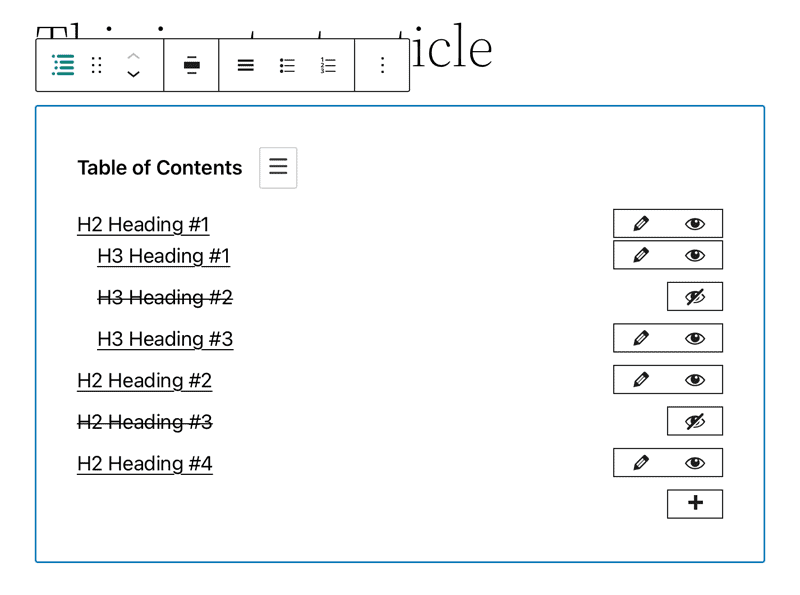
This is not possible with the other table of contents plugins. These only extract the subheadings from the article and display them (although you can also hide subheadings according to predefined logic, e.g. if they contain a certain word). This is sufficient in 90 per cent of cases.
However, if you are looking for more control over your table of contents, you will find it with “Heroic Table of Contents”. This plugin is also available to download free of charge from the WordPress plugin directory.
4. SimpleTOC – Table of Contents Block
- Development: Marc Tönsing
- Active installations: over 3,000
- Ratings: 5 out of 5 stars with over 25 reviews
The WordPress plugin SimpleTOC – Table of Contents Block by Marc Tönsing is also optimised for the Gutenberg editor. Even though it only runs on a few websites, it does exactly what it promises: create and display a simple table of contents – directly in Gutenberg.
Upselling, cross-selling & measuring success
Discover how to effectively measure and boost cross-selling opportunities with actionable strategies tailored for agencies and freelancers on the Raidboxes blog.
All you have to do is create a new block, search for “SimpleTOC” and insert it. Unfortunately, hiding certain subheadings is not as easy as with “Heroic Table of Contents”. With “SimpleTOC”, you have to add a CSS class to the subheadings that you do not want to display.
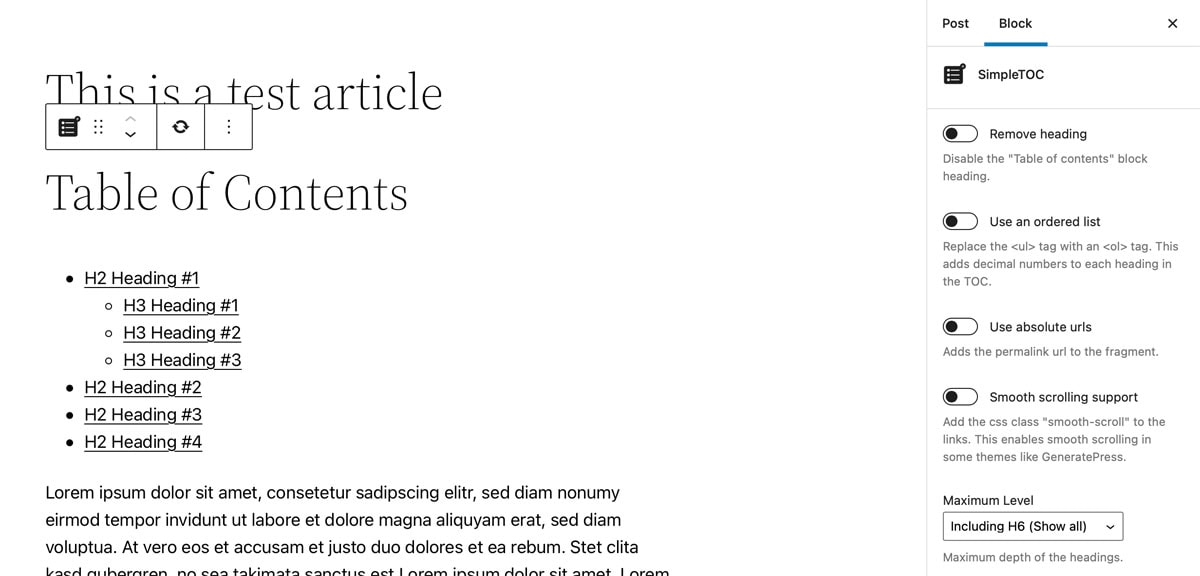
If you only use this function infrequently, you can use it as a workaround. However, if you often need a lot of control over the table of contents, you run the risk of quickly getting bogged down here. After all, these are manual interventions that you have to remember for later changes and then reverse again.
“SimpleTOC” is available free of charge in the plugin directory and is currently actively used by over 3,000 websites. 25 users have rated the plugin so far and awarded it full marks.
Conclusion: A table of contents has a double effect
A table of contents enriches your website and makes it easier for users and search engines to understand your content and find the places they are looking for. If you don’t want to experiment with HTML anchors yourself, the plugins presented above offer simple alternatives that are ready to use with just a few clicks.
This will help you to quickly learn how to structure your content well and clearly. Clear logic in the subheadings will also improve the quality and readability of your text. With a little data analysis, you can also find out how much the table of contents pays off by paying attention to certain KPIs such as dwell time and bounce rate. At best, users should bounce less quickly because they find exactly the content they are looking for more quickly.
Your questions about the table of contents with WordPress
We look forward to your comments and questions. For more insights on WordPress, web design and online business, follow Raidboxes on Facebook or LinkedIn – or subscribe to our newsletter.


Leave a Reply