With “Site Kit”, Google’s official WordPress plugin, you can bring Google services directly into your CMS with just a few clicks and view all relevant data there. We’ll show you how to connect the Site Kit plugin to one or more services and get a clear overview of your Google data within the WordPress dashboard.
What is the Google Site Kit plugin?
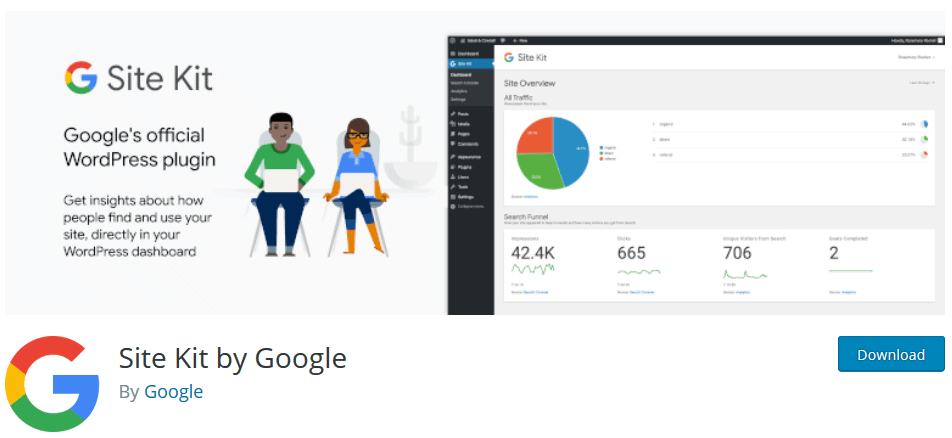
The Google Site Kit plugin is the first official Google plugin for WordPress. The plugin combines all Google products in just one dashboard, making it quick and easy to view data on performance, search engine optimisation or AdSense revenue.
The services that you can manage with the Google Site Kit plugin include the following:
- Google Search Console
- Google Analytics
- Google AdSense
- Google PageSpeed Insights
- Google Tag Manager
- Google Optimiser
The statistics and performance reports are well structured and clearly laid out so that everyone can understand them. Furthermore, setting up the Google Site Kit plugin does not require any programming knowledge.
This also applies to the Tag Manager, which allows you to easily integrate codes and scripts into your website without having to edit the source code.
Managed WordPress Hosting
With our Managed WordPress hosting, you get a powerful, secure and easy-to-manage solution that quickly and reliably takes your WordPress project to the next level. Check it out!
In the following, I would like to show you how to install Google Site Kit, what the plugin dashboard looks like and which reports are displayed here.
How easy it is to install Google Site Kit in WordPress
As previously mentioned, you can install and activate the Google Site Kit plugin directly via the WordPress backend. Alternatively, you can also download the plugin from the plugin directory and install it manually.

Once you have activated the plugin, you will find the dashboard and all settings in the WordPress menu bar. However, only admins can access the plugin.
When setting up the Site Kit plugin on your website for the first time, you will find the “Start Setup” button on the dashboard.

Click on the button to start setting up the plugin on your WordPress website.
Setting up Google Site Kit
To be able to use the Google Site Kit plugin in WordPress, you must first verify yourself. The prerequisite for using the Site Kit plugin is – who would have thought it – a Google account.
To complete the verification of your domain, you must log into your Google account and authorise the Google plugin to retrieve data from the Search Console. If you have not yet used the Search Console, you can also set it up during this process.
Once you have completed the verification process, you will be automatically redirected back to the Google Site Kit plugin dashboard and can now link other Google services such as Analytics, AdSense or the Optimiser with the Site Kit plugin.
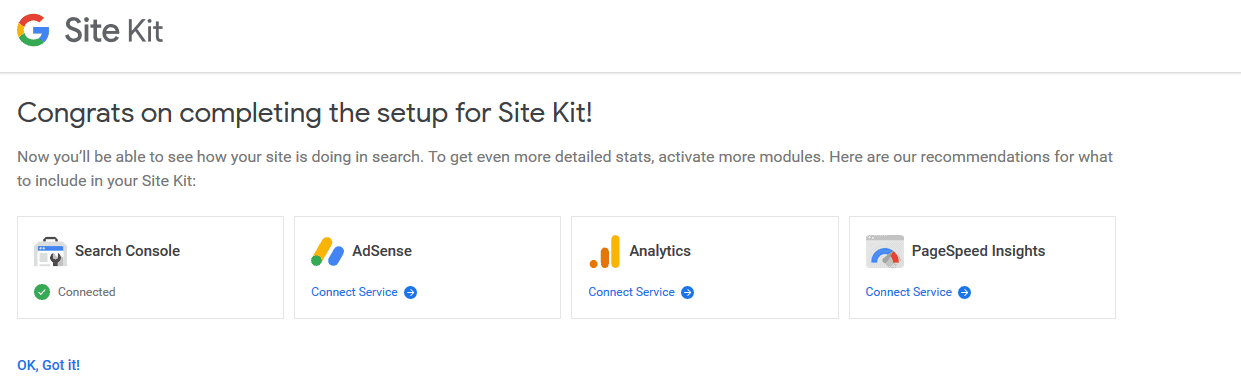
Note: If you do not use “www.” in your domain , but it is stored with “www.” in the Google Search Console, this may mean that you cannot verify your domain and the Site Kit plugin cannot retrieve any data.
Google Site Kit: Connect additional services
The WordPress menu Site Kit → Settings takes you to the overview, where you can see which services the Google Site Kit plugin is already connected to.
You can also connect the services that are not yet connected to the Site Kit plugin here under “Other services”.
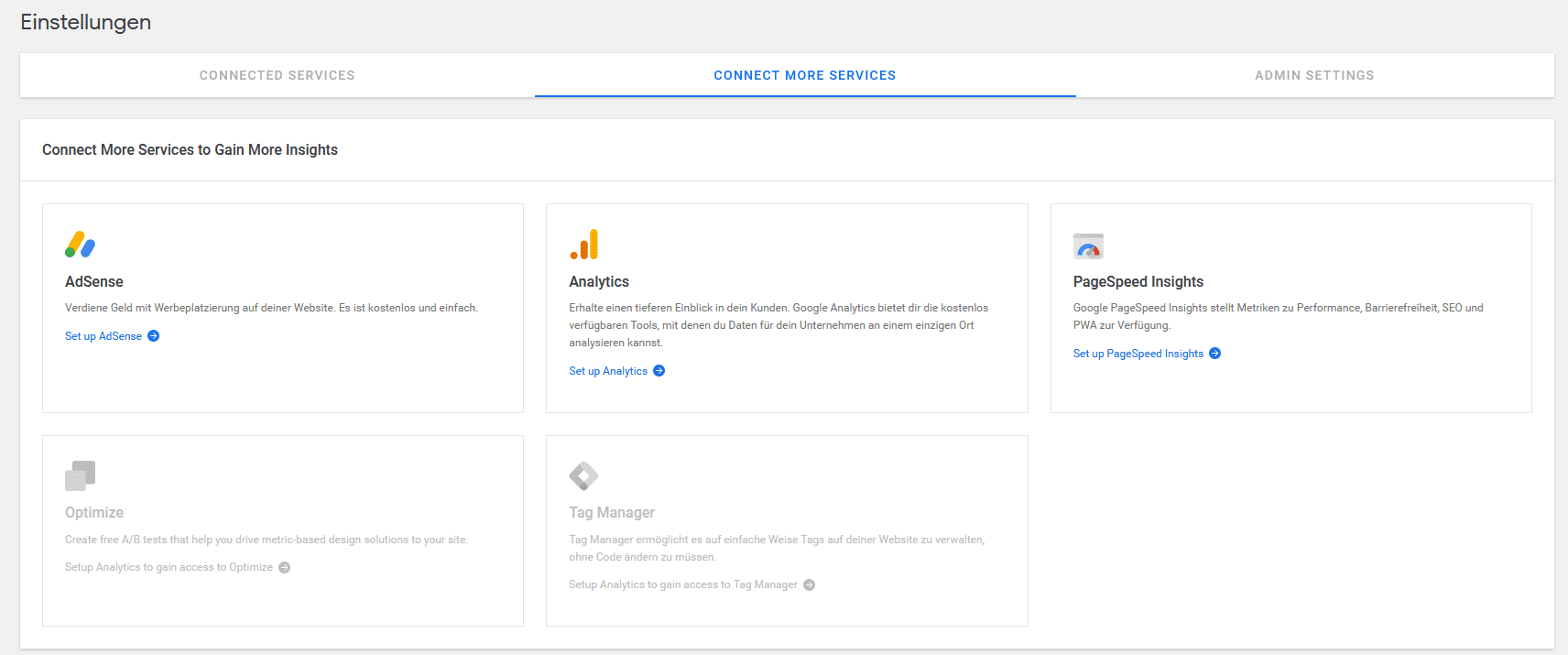
If you want to reset the Site Kit plugin at some point – i.e. disconnect all connections – you will find the option to reset the WordPress plugin under “Admin settings”.

The Google Site Kit Dashboard
On the Google Site Kit Dashboard, you will find an overview of the most important key figures for each service that you have connected to the plugin, or the most important key figures for the performance of the individual sources.
I will show you this below using the examples of Google Search Console, Google Analytics and Google Pagespeed Insights.
Within the dashboard, you can select the time period of the data displayed for all services. By default, data from the last 28 days is displayed.
Search Funnel

The so-called “Search Funnel” shows you data such as “Impressions”, “Clicks” and “Unique Visitors from Search”. Below the individual key figures, you can also see the sources from which they originate.
- Impressions: Search Console
- Clicks: Search Console
- Unique Visitors from Search: Analytics
Popularity
Under “Popularity” you will find key figures on the most popular pages and posts. These include the most frequently clicked and displayed search results and the most frequently viewed content on your website.

Below these displayed “Popularity” columns, you also have the option of analysing pages or posts individually. To do this, simply enter the title or the URL and click on the “View Data” button.

You will then be taken to a kind of “dedicated dashboard” where you will only find data on the respective page or post. This includes key figures on the “search funnel”, traffic, keywords and page speed.

Speed

The Google Site Kit plugin also provides you with the Google PageSpeed Insights tool. As soon as you have started the analysis, you will be shown the current PageSpeed data for your website. This data is of course updated regularly and automatically.
Who should use the Google Site Kit plugin?
The Google Site Kit plugin is of course suitable for all those who run their website with WordPress and use Google services such as the Search Console, Analytics, AdSense or the Tag Manager.
If you want to check the performance and performance of your website quickly and easily at all times, the Google Site Kit plugin displays all the important key figures from the individual tools summarised on just one dashboard.
The Google Site Kit plugin is also ideal for customer projects. With the help of the dashboard, even non-experts can view the most important key figures from the linked tools at any time without having to have in-depth knowledge of the individual services.
Advantages
The main advantage of Google Site Kit is that you can use this plugin to view all Google services centrally via a dashboard directly in WordPress. It also makes your monitoring work easier and saves you time, as you don’t have to log in to every single Google service.
In my opinion, another advantage is the ability to easily set up a dashboard in which your customers can monitor their website themselves on a daily basis and thus see how the website is developing.
Disadvantages
For advanced users, the Google Site Kit plugin is of course one plugin “too many”. This means that the plugin naturally also affects the performance of the entire website. Even if it only has a minimal impact, this can still be a disadvantage for some people.
Subscribe to the Raidboxes newsletter!
We share the latest WordPress insights, business tips, and more with you once a month.
"*" indicates required fields
Data protection: Use Google Site Kit in compliance with GDPR
As the Google Site Kit plugin stores personal data with Analytics, you must set up Analytics in compliance with the GDPR after you have connected it. To do this, simply go to the plugin settings and open the menu with the connected services.
Then click on “Analytics”. You will then be shown the “Edit” option, which you must click on to remove the code snippet that was set by the Google Site Kit plugin.
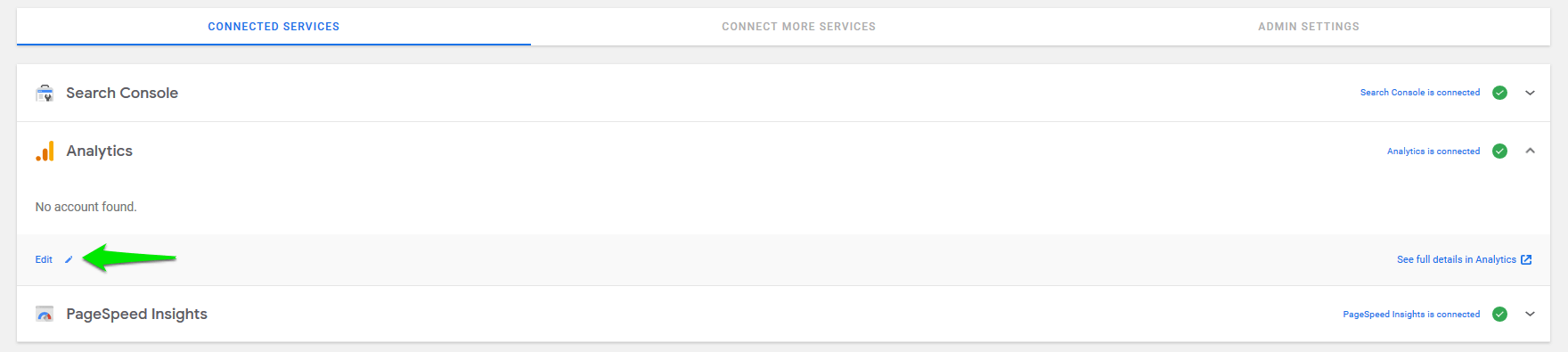
Here you can now see some details about the account, the property and the data that is displayed for your website. To remove the Analytics snippet, you must tick the “Remove Snippet” option under “Do you want to remove the Analytics snippet inserted by Site Kit”.
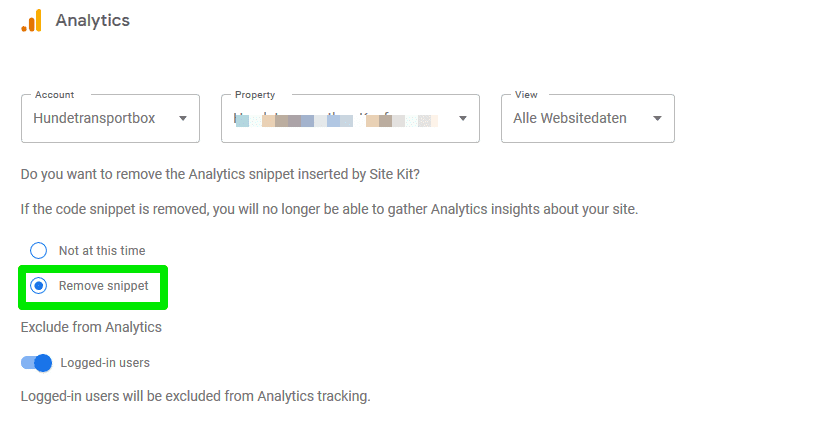
That’s it already! So that you can still record data via Google Analytics, you also need a GDPR plugin – such as Borlabs Cookie or GDPR Cookie Compliance – in which you can store the Analytics snippet in compliance with data protection regulations.
The snippet for Google Analytics looks like this:
<script async src="https://www.googletagmanager.com/gtag/js?id=DEINE UA-XXXX-X"></script>
<script>
window.dataLayer = window.dataLayer || [];
function gtag(){dataLayer.push(arguments);}
gtag('js', new Date());
gtag('config', 'DEINE UA-XXXX-X', { 'anonymize_ip': true });
</script>Use Google Site Kit with Borlabs Cookie
If you use the GDPR and e-privacy plugin Borlabs Cookie, it is relatively easy to use the Google Site Kit plugin in compliance with data protection regulations. This is because Borlabs Cookie has a script blocker that automatically recognises the snippet set by the Site Kit plugin.

The following step-by-step documentation explains exactly how Borlabs Cookie works.
Conclusion
The Google Site Kit plugin for WordPress is a great way to manage and view multiple Google services within a dashboard in the WordPress backend. In my opinion, the Google plugin is therefore very useful, especially for non-professionals or customer projects.
However, advanced users and professionals are less likely to use the Google Site Kit plugin in my opinion. This is because the analysis options within the plugin are limited. In addition, you would have installed another plugin in WordPress, which can ultimately affect the performance of the entire website.
Have you already had your own experience with the Google Site Kit plugin or do you have any further questions? I look forward to your comment.
Subscribe to the Raidboxes newsletter!
We share the latest WordPress insights, business tips, and more with you once a month.
"*" indicates required fields


Leave a Reply