Optimise images? Optimising graphics and images for your WordPress website is a simple and important step towards improving your loading time. It’s all the more surprising how many WordPress users upload their original images without optimising them. To prevent you from making the same mistake, today I’m going to show you six popular WordPress plugins that take the hassle out of compressing your images.
As a website operator, you should always keep an eye on the loading time of your WordPress website. After all, a faster loading time has a positive effect on the user experience (UX) of your potential customers, your search engine ranking and, ideally, your conversions.
Why image optimisation in WordPress?
Using caching plugins (or server-side caching), compressing data with gzipor Brotli, removing unnecessary plugins, switching to HTTPS and switching to a faster host are popular steps to improve the loading time of your WordPress website. WooCommerce shops in particular, which require many product images, often turn other screws first in order to improve the loading time.
One important measure that is often neglected when optimising loading times is image optimisation. What many people don’t realise is that as soon as you upload an image to your media library, WordPress automatically creates three additional formats: A large format (post image), a medium format and a small format (thumbnail).
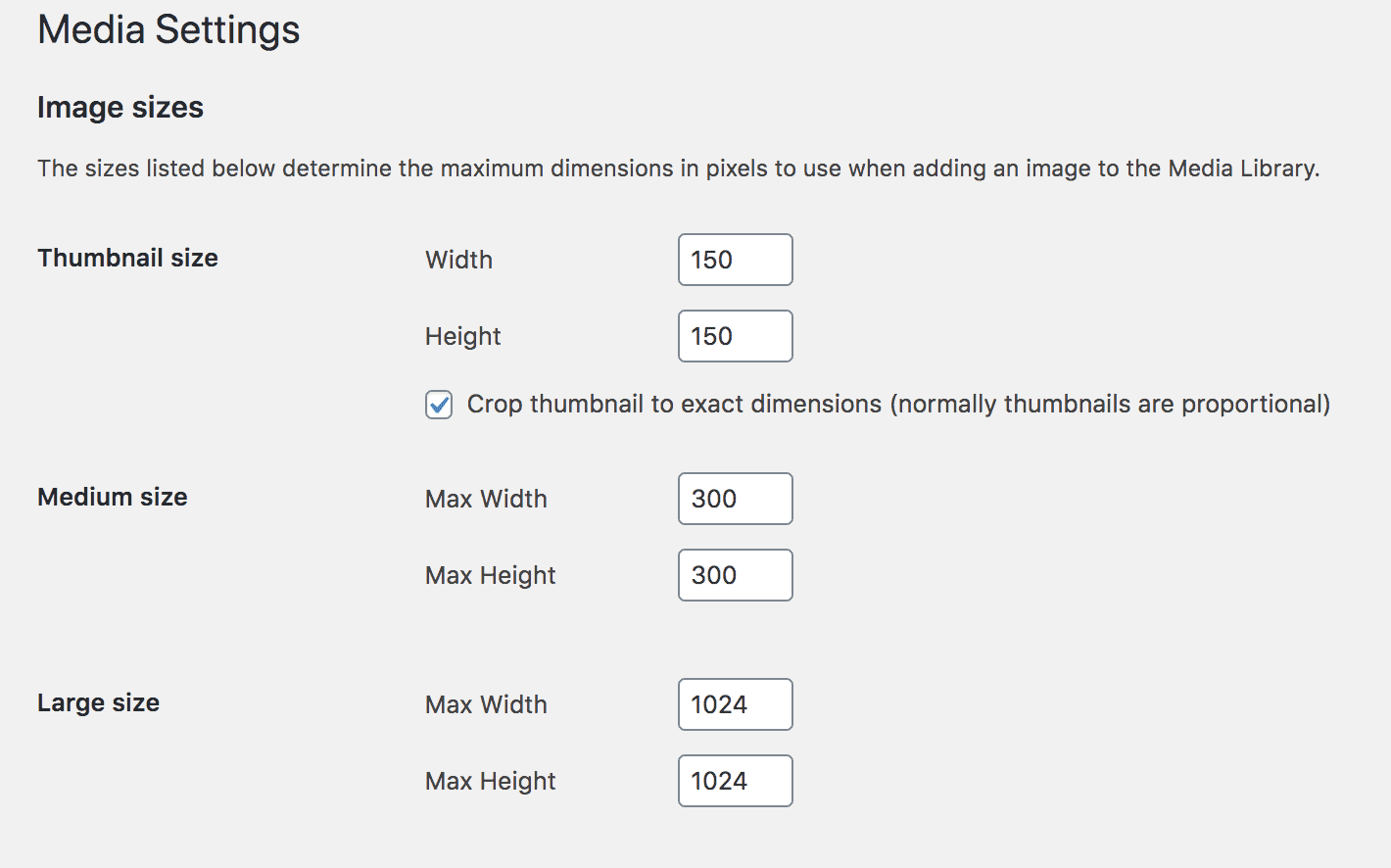
So if you think you’ve only uploaded one image, it’s actually four new files, including meta information, that the server has to process. There are even themes that automatically generate 10 or more image sizes.
Saving images smaller is only the first step
Reducing the size of your original images with Photoshop or a similar program before uploading them is a first optimisation measure. However, to get the best possible loading time, you should compress all images on your website – including the image files automatically generated by WordPress.
The difference between “lossy” and “lossless”
When compressing images, there is a difference between lossy and lossless compression, which is basically self-explanatory from the names:
With lossless compression, the difference in quality between the image before and after compression is virtually unrecognisable visually. Often, it is mainly superfluous meta information that is removed from the image file in order to save unnecessary kilobytes. With lossy compression, the image quality may suffer due to a reduction in colour and resolution. On the other hand, lossy compression can save significantly more file size.
Subscribe to the Raidboxes newsletter!
We share the latest WordPress insights, business tips, and more with you once a month.
"*" indicates required fields
5 WordPress plugins for image optimisation
By reducing the size of your original images before uploading them to your WordPress website, you are already a good step ahead of many others. However, plugins are the most obvious solution for retroactively optimising your existing media library and automating the compression of new images. That’s why today I want to show you five popular WordPress plugins that will help you optimise your images.
Optimise WordPress images with Smush

Active installations: over 1 million
Rating: 4.8 stars (5,500 reviews)
Supported formats: JPG, PNG, GIF (Pro: conversion to WebP)
Free of charge: Image size max. 5 MB, bulk compressions of max. 50 images
Compression: lossless (Free) and lossy (Pro)
As the more than one million installations and over 5,500 ratings show, Smush from WPMU DEV is one of the most popular WordPress plugins for image optimisation. Smush is available in a free version and a paid Pro version. It is now even possible to use Smush Pro as a separate tool (without WPMU DEV membership) for $60 per year.
Managed WordPress Hosting
With our Managed WordPress hosting, you get a powerful, secure and easy-to-manage solution that quickly and reliably takes your WordPress project to the next level. Check it out!
What does the free version of Smush offer?
As with most plugins, the free version of Smush has some limitations. For example, you can only compress images up to 5 MB in size in the free version. With Smush Pro, there is no limit to the image size and of course other Pro features such as unlimited bulk optimisation, CDN, lazy loading or WebP support. According to WPMU DEV, image optimisation is also up to 200 percent faster in the Pro version.
In addition, you can only compress without loss in the free version. The highest compression level “Super Smush”, which uses a lossy algorithm, is only available in the Pro version.
Optimise images with EWWW Image Optimizer
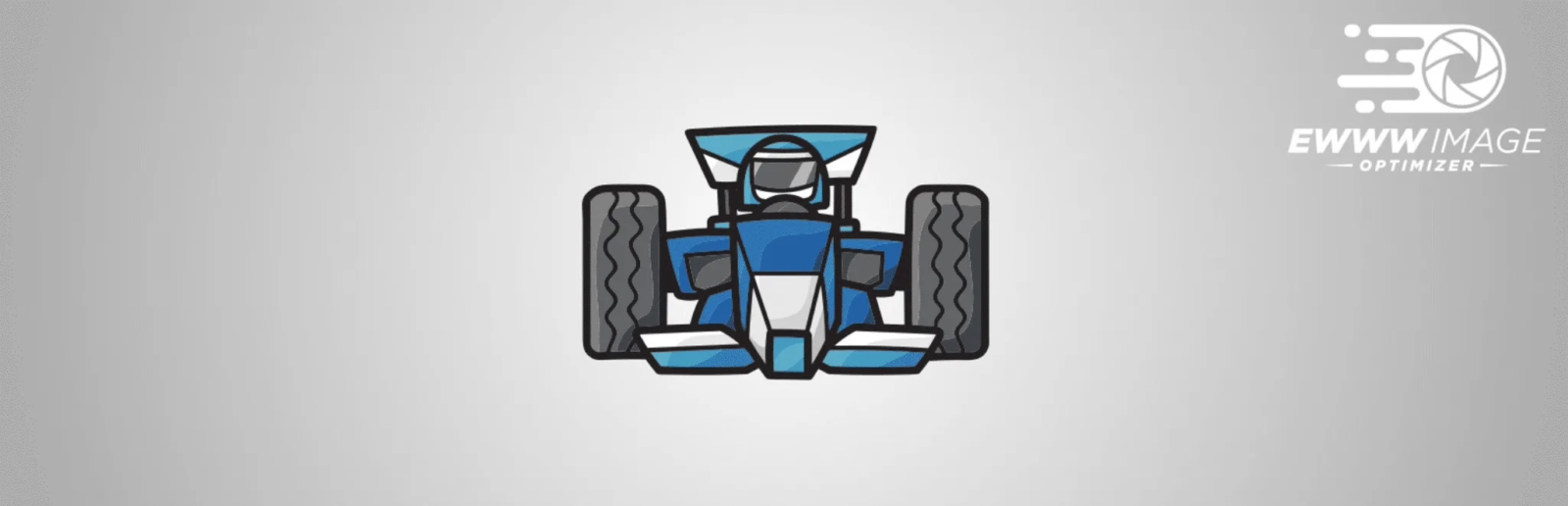
Active installations: over 800,000
Rating: 4.7 stars (1000 reviews)
Supported formats: JPG, PNG, GIF, PDF, WebP
Free: only on own server (without API)
Compression: lossless (Free) and lossy (Pro) possible
What does the free version of the EWWW IO offer?
Unlike the other plugins in this list, image compression in the free version of the EWWW Image Optimiser takes place on your server. This makes EWWW IO particularly attractive for many users from a data protection perspective. For the plugin to work, however, you need the exec() function, which many hosters do not release for security reasons. This also applies to Raidboxes.
In this article, the EWWW IO developers explain what exec and the plugin are all about. If the exec function is not enabled by your hoster for security reasons (e.g. Raidboxes), you can use the paid cloud-based tariffs of the plugin.
Optimise WordPress images with Imagify
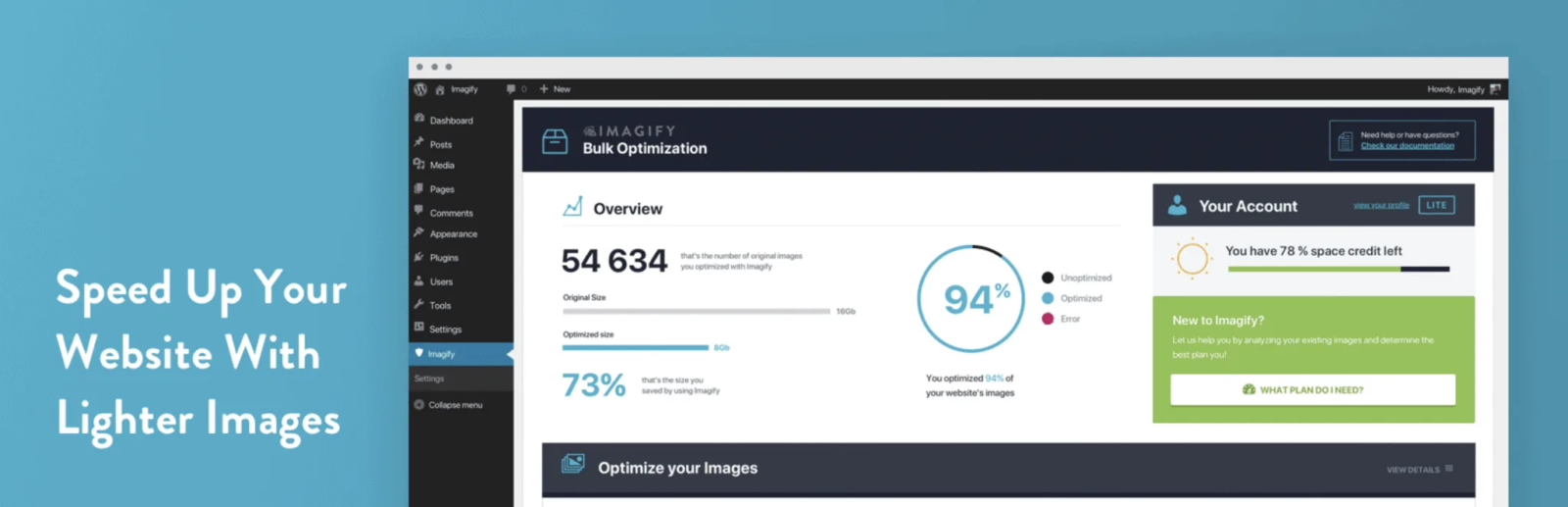
Active installations: over 400,000
Rating: 4.5 (955 reviews)
Supported formats: JPG, PNG, PDF, Gif, WebP
Free of charge: Image size max. 2 MB, uploads max. 20 MB per month, conversion to WebP
Compression: lossy and lossless possible
What does the free version of Imagify offer?
Imagify is a plugin from WP Media, the company behind the well-known “WP Rocket” plugin. In the free version (“Starter”), you can compress up to 20 MB per month, which according to Imagify corresponds to around 200 images. The paid plans are “Growth” for $4.99 per month and 500 MB limit (approx. 5,000 images) and “Infinite” for $9.99 with no limit.
Imagify offers three different compression levels:
- Normal: This is a lossless compression. The visible quality of the image is therefore not changed.
- Aggressive: This level is lossy, but with only a slight loss of image quality. According to Imagify, this loss is hardly noticeable in most cases.
- Ultra: This is the strongest compression level of the plug-in, which results in a loss of quality but saves the most space.
Optimise WordPress images with ShortPixel
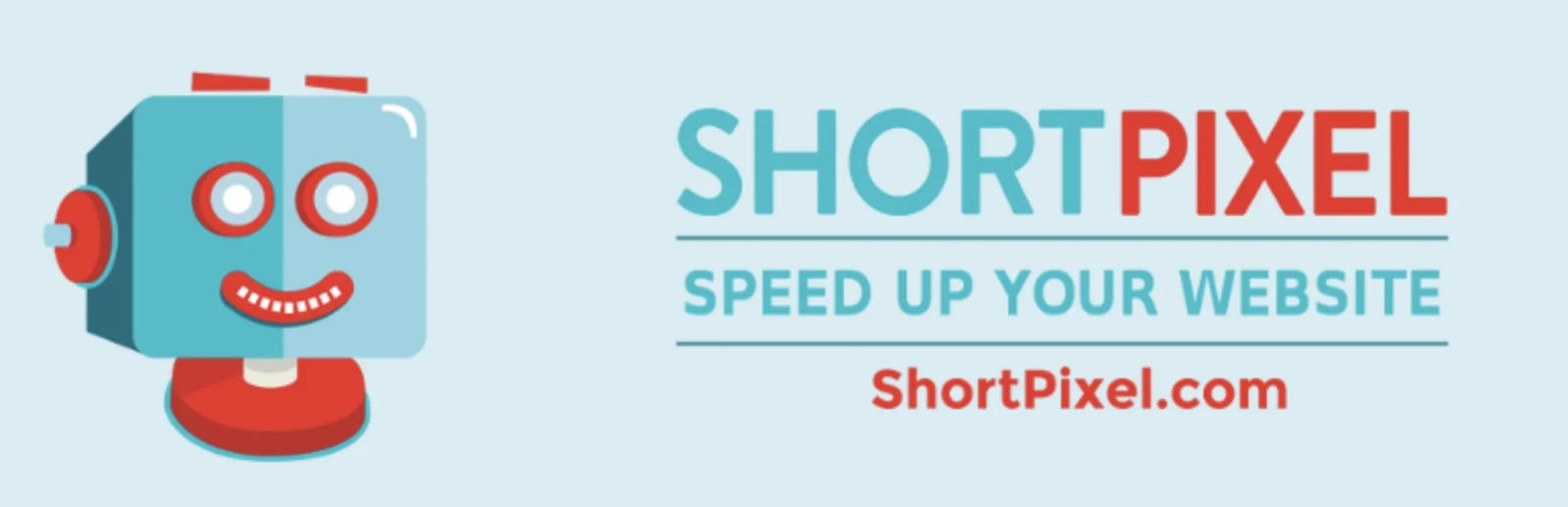
Active installations: over 300,000
Rating: 4.6 stars (597 reviews)
Supported formats: JPG, PNG, GIF, PDF, WebP
Free: 100 images per month
Compression: lossy, “glossy” and lossless
What does the free version of ShortPixel offer?
In the free version of ShortPixel, you can compress 100 images per month. To be fair, images or files that the plugin cannot compress by more than 5 per cent are not deducted from your quota. Another plus is that lossy compression is also possible in the free version and there is no limit to the size of the uploaded images.
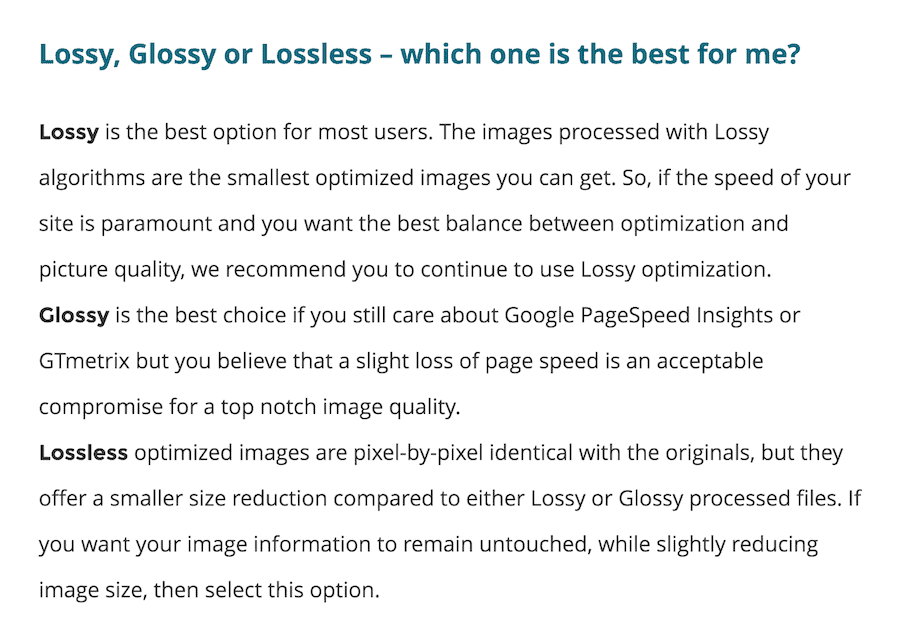
If you want to optimise more than 100 images per month, Shortpixel offers a choice of seven tariffs with different image quotas: from 5,000 images for $3.99 per month to 16 million images for $1,000 per month. The three largest tariffs also include CDN traffic with various limits.
Optimise with Compress JPEG & PNG Images

Active installations: over 200,000
Rating: 4.4 stars (139 reviews)
Supported formats: JPEG, PNG, APNG (animated PNG)
Free: 500 images per month
Compression: lossless
What does the free version of Compress JPEG & PNG Images offer?
Compress JPEG & PNG Images is the official plugin for the well-known online compression tools TinyPNG and TinyJPG. With the TinyPNG WordPress plugin you can compress 500 images per month for free. As soon as the limit is reached, you will be asked to upgrade and enter your payment details. There are no classic subscriptions, no file size limits and you only pay for the number of images that have actually been compressed. If you are at the upper end of the limits, a subscription model from another provider with unlimited optimisations may be the cheaper option.
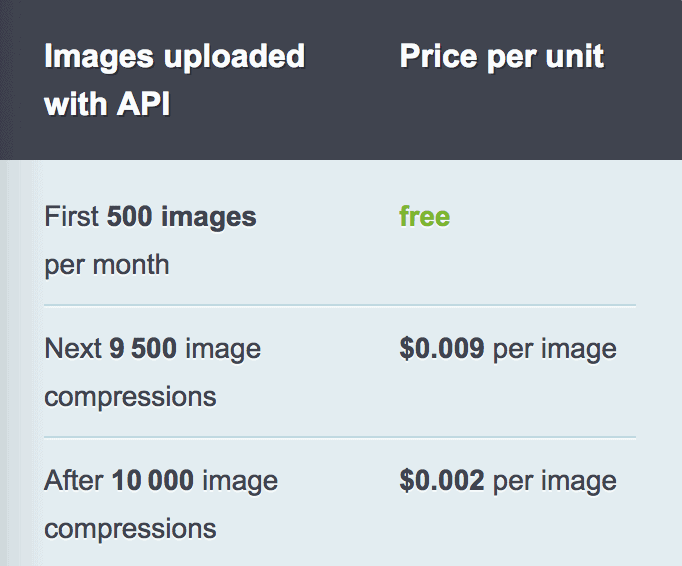
Image optimisation with Optimus
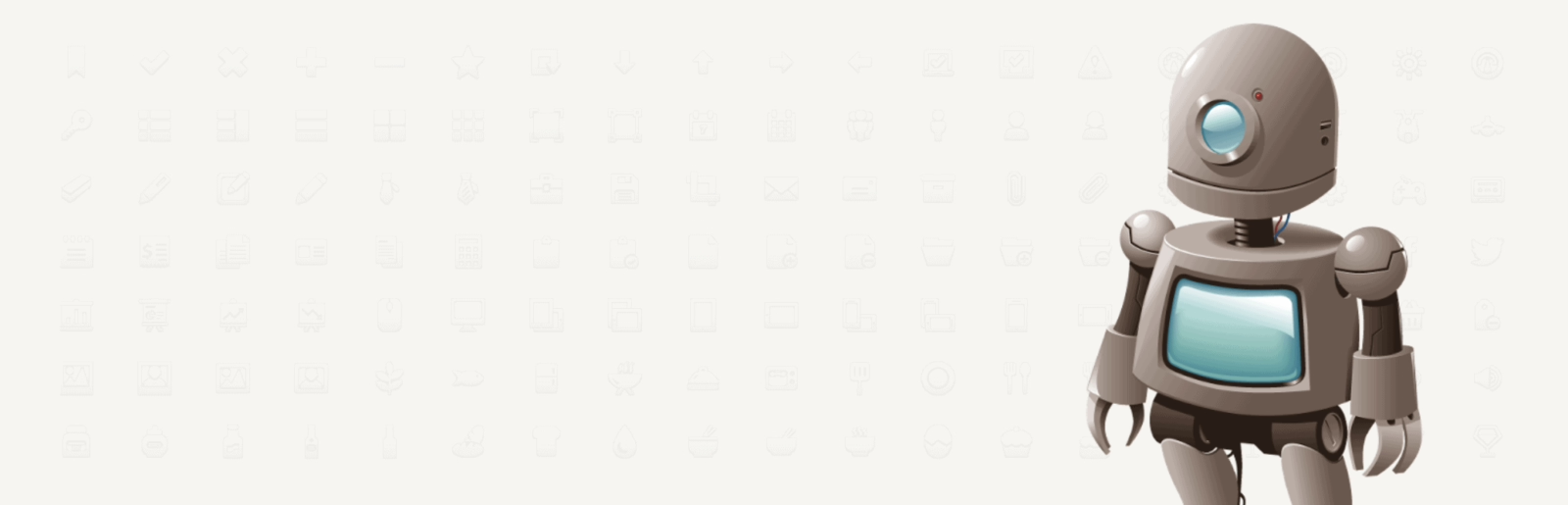
Active installations: over 60,000
Rating: 4.2 stars (68 reviews)
Supported formats: JPEG, PNG (WebP from paid version Optimus HQ)
Free of charge: Image size max. 100 KB
Compression: lossless for PNGs and “slightly lossy” for JPEGs
What does the free version of Optimus offer?
Optimus is an image optimisation plugin from KeyCDN. You can use the plugin in three different tariffs: Optimus (Free), Optimus HQ (Premium) and Optimus HQ PRO (Premium). An important limitation of the free version is the maximum file size of 100 KB. In the Premium tariffs, the size limit is 10 MB. A secure connection to the server via HTTPS, WebP support and the use of the API is also only possible from the Optimus HQ tariff upwards. From a data protection point of view, however, Optimus has a decisive advantage – the data is processed on servers in Germany and deleted immediately after the images have been optimised.
The next step: optimize images for SEO
The reduction of your images is an important set screw for performance optimization. But what about your image optimization for SEO? In his contribution, Ronny Schneider reveals how you can get the most out of this.
Conclusion: Image optimisation with plugins saves time
And it does so in two ways: firstly, it eliminates the manual optimisation effort for you and your customers, and secondly, you improve the loading time of your website through automated image compression. In times when every millisecond counts when it comes to website speed, image optimisation is a measure that you should make the most of.
It is difficult to give a generalised answer as to which plugin is the best solution for you. Ultimately, it all depends on how many of your images need to be subsequently optimised and how many new ones are added. If you only upload a few images per month to the WordPress media library and also integrate PDF files, ShortPixel is a good choice. If you don’t want to rely on external servers to optimise your images and your host allows it, EWWW IO is a good choice. For companies that regularly produce content and upload a lot of images, WP Smush PRO, together with the other features of WPMU DEV, may be worthwhile.
The motto for maximum optimisation is: “Better safe than sorry”
If you want to spend as little time as possible optimising your images, the paid plugin offers are probably the better choice. This means you don’t have to constantly worry about using up megabytes or image quotas and the optimisation runs automatically in the background.
If you can spend a little more time and want to get the most out of compression, you should even “double optimise”. This is an approach that we at Raidboxes follow as much as possible. Even before we upload an image to the media library, we adjust it to the required size and export it in the lowest possible resolution. In Photoshop, for example, there is the option of saving images specifically for web use. You can find the command for this under “File” and “Save for web”. We also use Shortpixel in the“Glossy” compression type, which automatically compresses every image uploaded to WordPress and removes unnecessary meta information.
I hope that the list contains the right plugin for your needs. If you have another recommendation for image optimisation in WordPress, I look forward to your comment.
Optimize images in WordPress – your questions
What questions about Torben do you have? Feel free to use the comment function. For more insights on WordPress, web design or online business, follow Raidboxes on Facebook or LinkedIn – or subscribe to our newsletter.
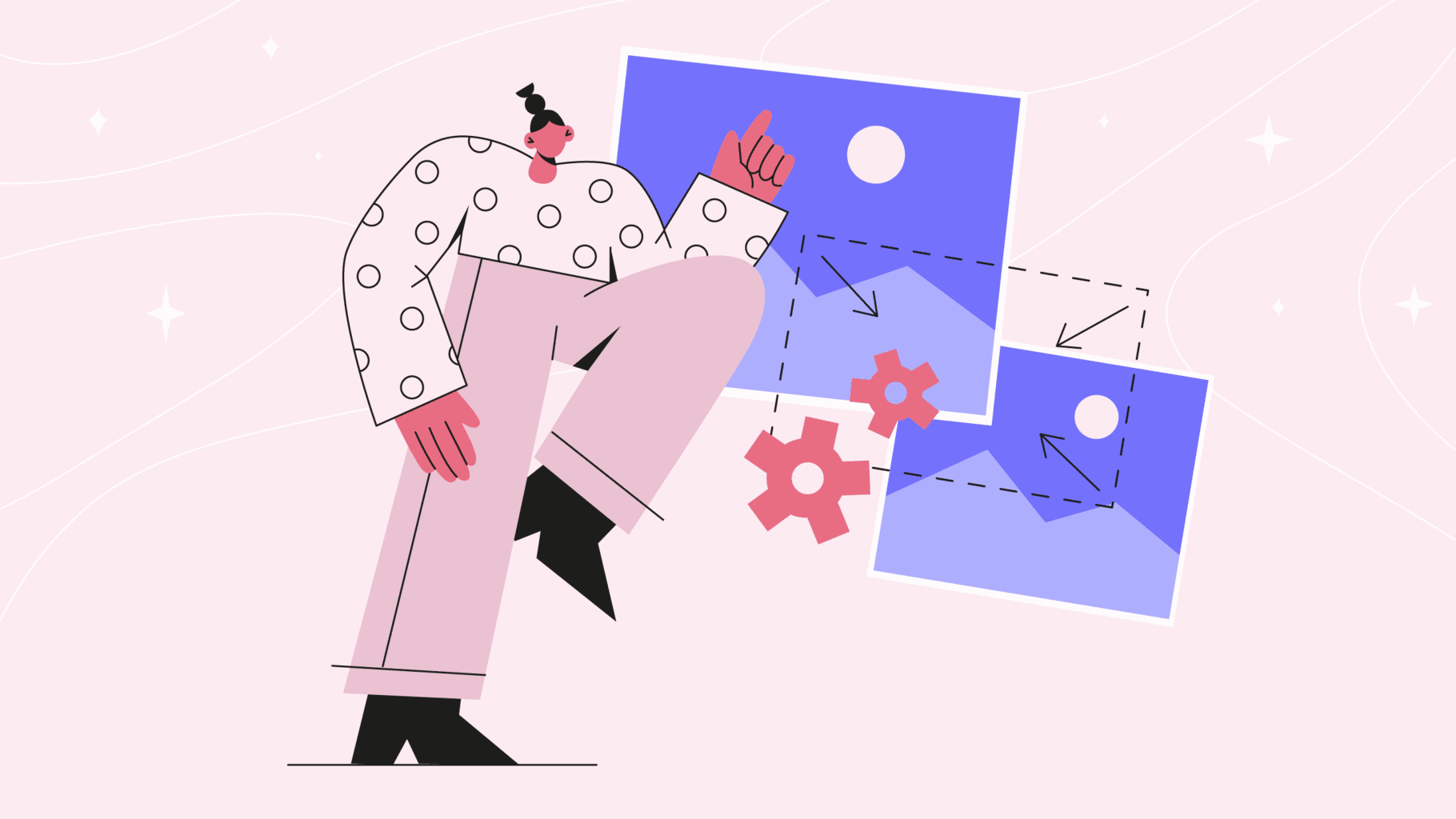
Leave a Reply