Have you ever asked yourself: What exactly does my browser do when I click on a link? There’s actually nothing complicated behind it – but knowing about the Domain Name System (DNS) will make troubleshooting a lot easier. We explain what is behind the DNS and how to check your DNS settings. We also look at typical sources of errors and how to solve them. Have fun reading!
What is the DNS?
A website is generated by data that your browser downloads from a server with a specific address. Data exchange in a network requires an individual, unique identifier for each computer so that the data is obtained from the correct source. This identifier is called an IP address.
IP addresses are written according to IPv4 in the form xxx.xxx.xxx.xxx, where each x represents a digit, or even more complicated according to IPv6 in hexadecimal notation. It is impossible to memorise many of these addresses without making notes. Most people would therefore make a list that assigns an IP address to a name. And this is exactly what the Domain Name System does. It is therefore also known as the “telephone book of the Internet”.
WordPress hosting management
With our Raidboxes dashboard, you get a seamless, intuitive interface that makes managing your WordPress sites easier, faster, and more efficient. Check it out!
This system translates human language into computer language, so to speak, because when you say “I want to go to Google” the machine has to understand “connect to the IP address of the Google server and load the content”. In this case, the domain is google.com and represents human language. It always has a name-giving part (the so-called second level domain) and an ending (the so-called top level domain). This naming makes sense, as an address is read from back to front in DNS lookups (or DNS queries) and the .com is therefore relevant first for google.com.
DNS Lookup: How browsers load a website
The interaction of four servers ensures that the IP address of a domain is delivered to the client (i.e. the web browser) during a DNS query.
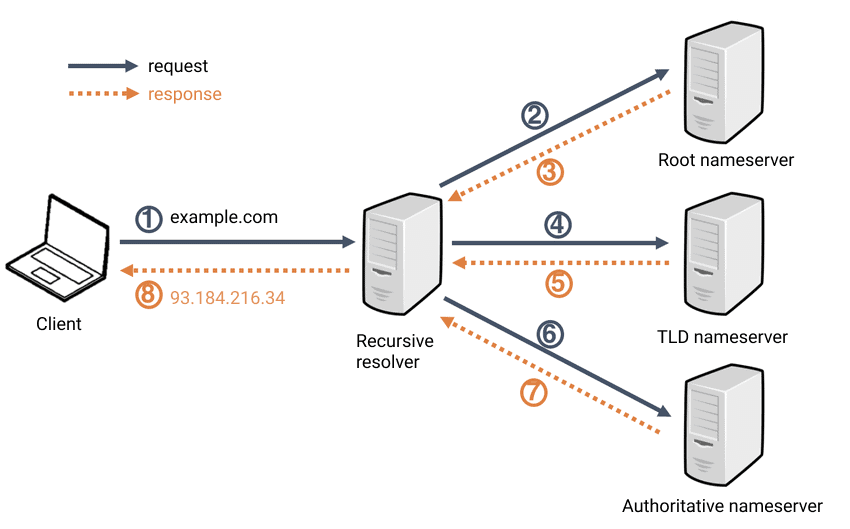
In principle, the process can be compared to the procedure in a pharmacy. You (the web browser) come in and ask the person behind the counter (DNS Recursor) for a medicine (the domain name). Either the person immediately knows which product it is and where it is located (name and IP are in the cache). If not, it must search for the medicine in its system. To do this, it first searches for a category with associated shelves (master name server). This could be, for example, natural remedies, painkillers, antibiotics or similar. In the next step, the specific shelf is determined (TLD nameserver), and finally the medicine being searched for and its exact location on this shelf is identified (authoritative nameserver).
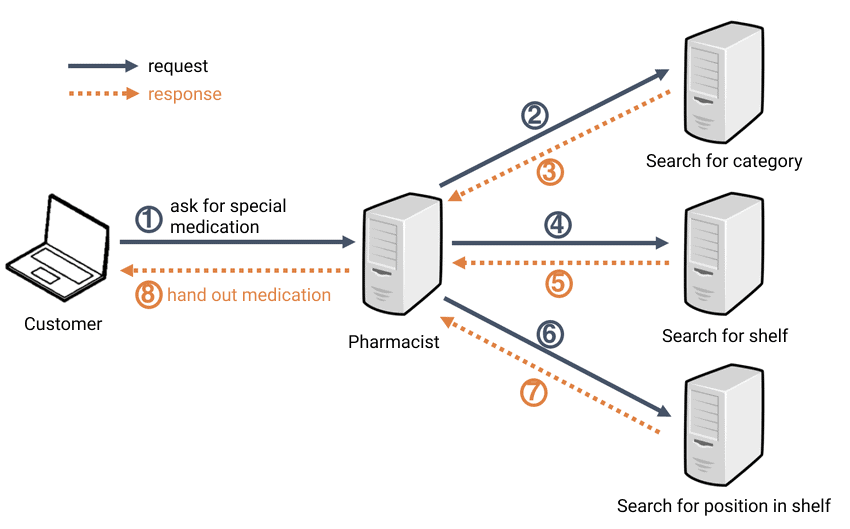
In a final step, the browser now sends an HTTP request to the IP address received from the DNS Recursor. If successful, the browser loads the website data from the server and finally displays it.
Are there errors with the DNS lookup?
If errors occur during DNS lookup, the domain provider is usually responsible. In this case, the only thing you can do is be patient until the domain provider has fixed the problem.
A link in your address bar is therefore resolved from right to left. Only the rightmost part, which is separated with a “/”, is not part of the relevant part of the link. This is sometimes not even present – but if it is, it only shows the resource of the server that the browser wants to access via HTTP request. This part has no meaning for the DNS.
Subscribe to the Raidboxes newsletter!
We share the latest WordPress insights, business tips, and more with you once a month.
"*" indicates required fields
DNS settings: A Record and AAAA Record
The A record is the entry that assigns an IPv4 address to a domain. Similarly, there is the AAAA record for an IPv6 address. There are other so-called resource records and DNS settings, but these are not relevant to our topic today. You can find an overview of the most important DNS entries in our help centre.
Incidentally, your domain provider is not necessarily your web host – this is a common misunderstanding. The records are set by the domain provider! You can set your A record and the AAAA record as follows:
- Visit the website of your domain provider and log in.
- You can find the resource records in your domain settings.
- Search for the A record and the AAAA record and change them so that the IP address of your server is assigned to the correct domain.
- Also enter all possible subdomains here. The domain raidboxes.io is not automatically resolved to the same IP address for www.raidboxes.io! This is a very typical source of error. It is better to make sure a second time that all possible entries are also stored here!
With Raidboxes you can check the DNS settings in your dashboard and link a domain to your box.
You can see with a green tick whether the IP address in the A record of your domain provider is correct. If the DNS entries are incorrect, you will see an orange exclamation mark.

Google Dig is a practical tool for quickly checking the resource records of a domain. The tool is almost self-explanatory – simply enter the domain and read off the corresponding records.
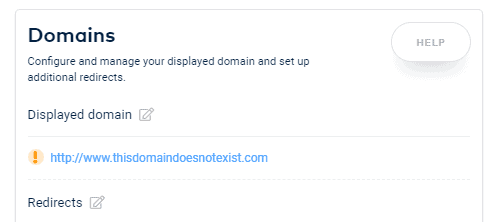
Assistance for DNS troubleshooting
If your domain resolves to the wrong IP, you can usually tell by the fact that “Page not found” or simply nothing at all is displayed. I have already introduced you to the records – if everything is correct with the DNS entries, you should first check whether your domain provider is currently having problems with performance. If this is the case, you should contact them before continuing to search for the error. Otherwise, we recommend that you start with your browser and work your way to the Internet and clear all DNS caches if possible.
When you visit a website, your browser and operating system save the IP address of the page for a few hours. The DNS cache is very easy to clear in both of these cases: In the browser, all you have to do is clear your normal cache. You can do this in common browsers such as Google Chrome and Mozilla Firefox under Settings – Security/Privacy.
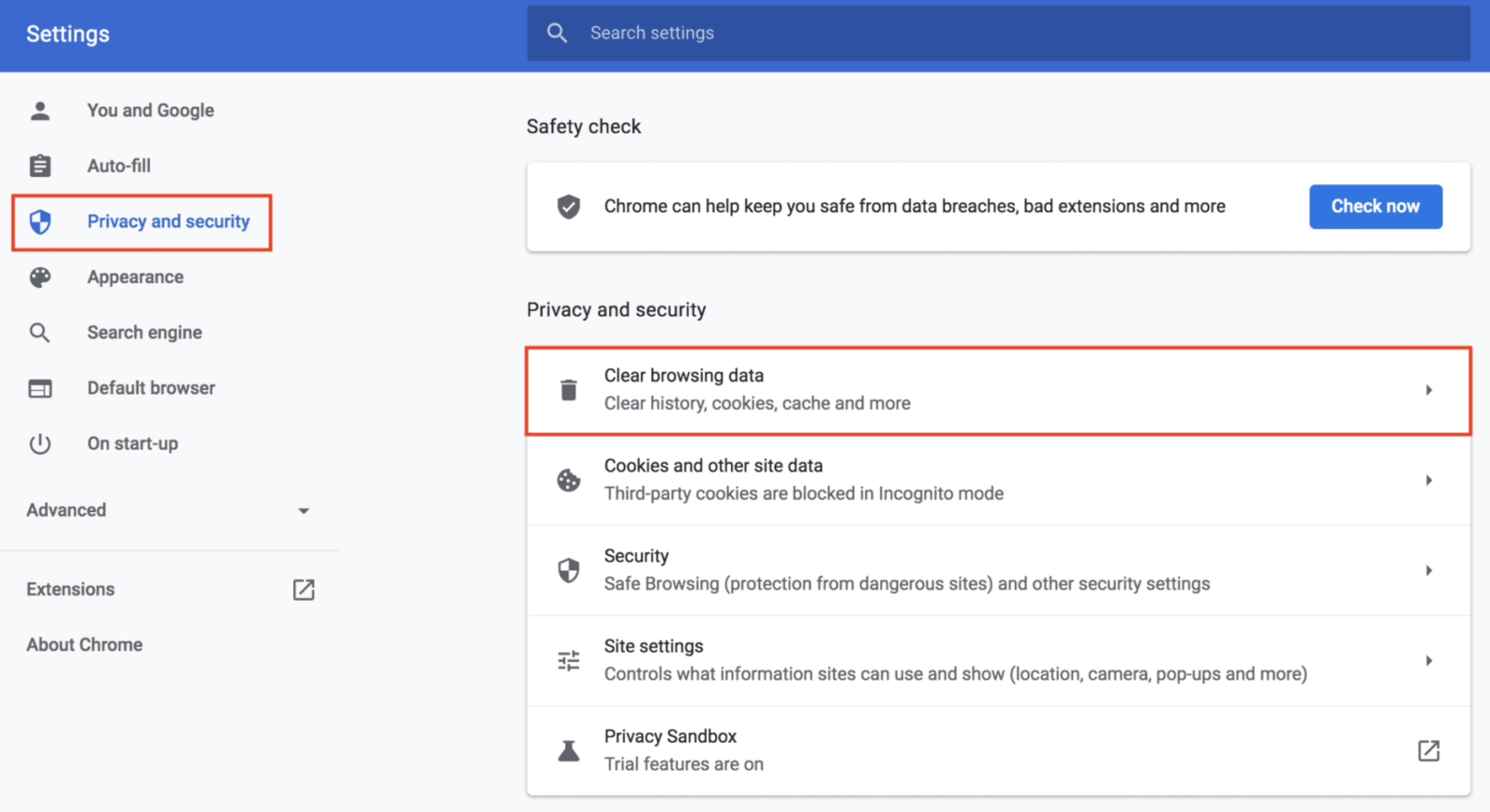
Typical source of error
It is a typical source of error that your browser wants to access a domain, but there is still an incorrect IP address in the DNS cache.
If clearing the browser cache was not sufficient, you should clear the DNS cache of your operating system. You can do this as follows:
- Open the console of your computer (cmd, or “Terminal” for Mac).
- Depending on your operating system, execute the following command on it:
- Windows: ipconfig /flushdns
- Linux/Mac: sudo lookupd -flushcache
- Mac OS X 10.5 or higher: dscacheutil -flushcache
If it still doesn’t work, you can try restarting your router. If that doesn’t help either, it’s the Internet provider’s DNS cache – unfortunately you can only wait and see. Synchronising the DNS servers and the DNS cache in the individual routers (including your router) can take up to 48 hours. So just try again later.
Managed WordPress Hosting
With our Managed WordPress hosting, you get a powerful, secure and easy-to-manage solution that quickly and reliably takes your WordPress project to the next level. Check it out!
One last sensible attempt is to access the domain in another way, for example via mobile data or a VPN, instead of using a Wi-Fi connection and check whether this works. If the page is displayed via a different connection, a little patience is guaranteed to help – because then your router still has to synchronise its DNS cache with the DNS servers. Unfortunately, there is no way to speed this up. If the page is not displayed even with a different connection, you can check the DNS setting again with the aforementioned A record and AAAA record of your site. However, if the records are set correctly, the same applies as before – unfortunately you can only wait for the synchronisation between the DNS cache of your router and the DNS servers.
DNS-related unavailability of your website is a condition that in most cases resolves itself with patience and a little waiting time. It’s not actually a “problem”, but a necessary process – the internet works exactly as it should because of this process. However, if the problem on your website is still there after 48 hours and none of the tips mentioned here help, please contact our support team – then it is most likely not due to the DNS. But even if you are unsure whether you have done everything correctly or whether you have understood the connections correctly, please contact our support team!
Summary: The DNS
The DNS is not complicated – but it simplifies a lot and makes it possible to use names or similar as IP addresses. Each domain has so-called resource records such as the A record, which enables the assignment of name to IP. If something stops working, it is relatively easy to find a fault, as there are only a few possible disruptive factors. Unfortunately, DNS-related problems require a little patience; often you can only wait until the DNS caches have synchronised with the DNS servers. It is not possible to speed up this process as it is a fundamental part of the Internet – and it (unfortunately) only works in this way.
Your questions and tips about DNS
What was your experience with the DNS so far? Do you have any questions or feedback? Feel free to use the comment function! For more insights on WordPress, web design and online business, follow Raidboxes on Facebook or LinkedIn – or subscribe to our newsletter.
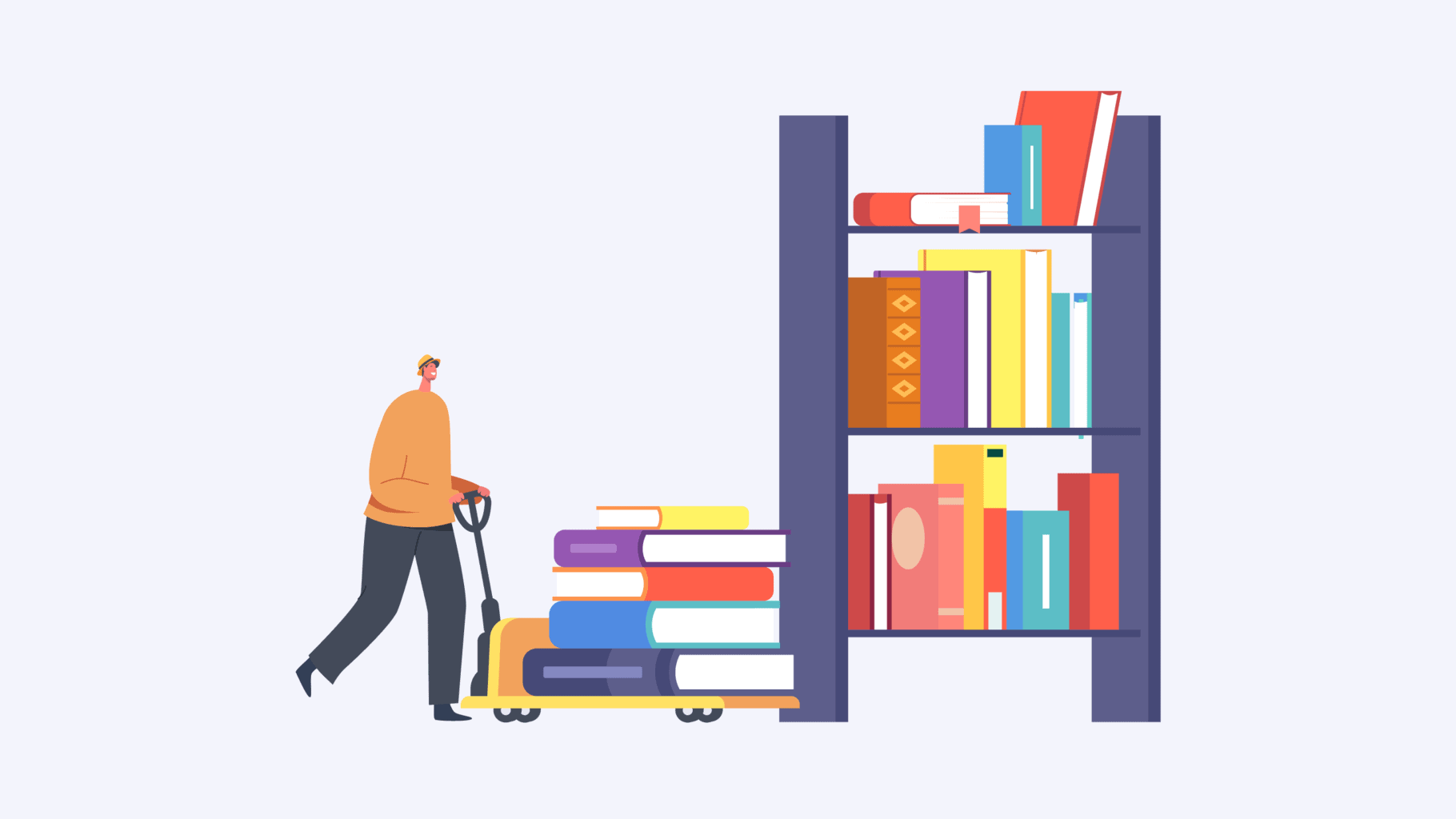

Leave a Reply