A clear and fast checkout determines whether visitors buy or cancel. In the WooCommerce shop, the checkout page can be customised and improved for more sales and a better user experience.
In this article, you will learn how to edit the WooCommerce checkout to make it clear, efficient and customer-friendly.
What is the WooCommerce Checkout?
Definition
Der WooCommerce Checkout ist der letzte Schritt im Kaufprozess. Hier geben Kund:innen ihre Daten ein, wählen eine Zahlungsmethode und schließen den Kauf ab. Die Checkout Seite entscheidet oft darüber, ob ein Kauf wirklich zustande kommt.
With WooCommerce, you can customise this page flexibly. You can remove or add checkout fields, change the layout and thus optimise the checkout page for your target group. If you edit the WooCommerce checkout, you can improve the user experience and increase the conversion rate.
Step-by-step guide to customising your WooCommerce checkout
In the next steps, we’ll show you how to edit this page in a targeted manner and improve the user experience for your customers.
Where can I find the WooCommerce checkout page in WordPress?
So that you can get started right away, let’s answer the most important question first: Where is this page anyway? Don’t worry, it’s easy to find and you won’t have to search for long.
When you install WooCommerce, a page is automatically created for the checkout process. You can find it in your WordPress dashboard under Pages → All pages. It is usually simply called “Checkout” or “Checkout”. This page contains the shortcode [woocommerce_checkout], which loads the entire functionality. In the WooCommerce settings under WooCommerce → Settings → Advanced, this page is assigned as your official checkout page.
The structure of the WooCommerce checkout page
Before you can edit your WooCommerce checkout, it’s worth taking a quick look at the typical structure. The standard structure of the WooCommerce checkout page is divided into several sections:
- Invoice details
- Shipping address
- Overview of the shopping basket
- Selection of payment methods
- Button to finalise the purchase
Each of these areas can be customised depending on what you really need in your shop.
How to add or remove checkout fields
The standard fields on the WooCommerce checkout page are not always suitable for every shop. Maybe you need an additional field for a customer number or want to remove the field for the second address line. All of this is possible.
You can implement these customisations either with code or with a plugin. If you work with code, you can, for example, insert this snippet into the functions.php of your theme to remove the field for the phone number:

If you want to add new checkout fields, it looks like this, for example:
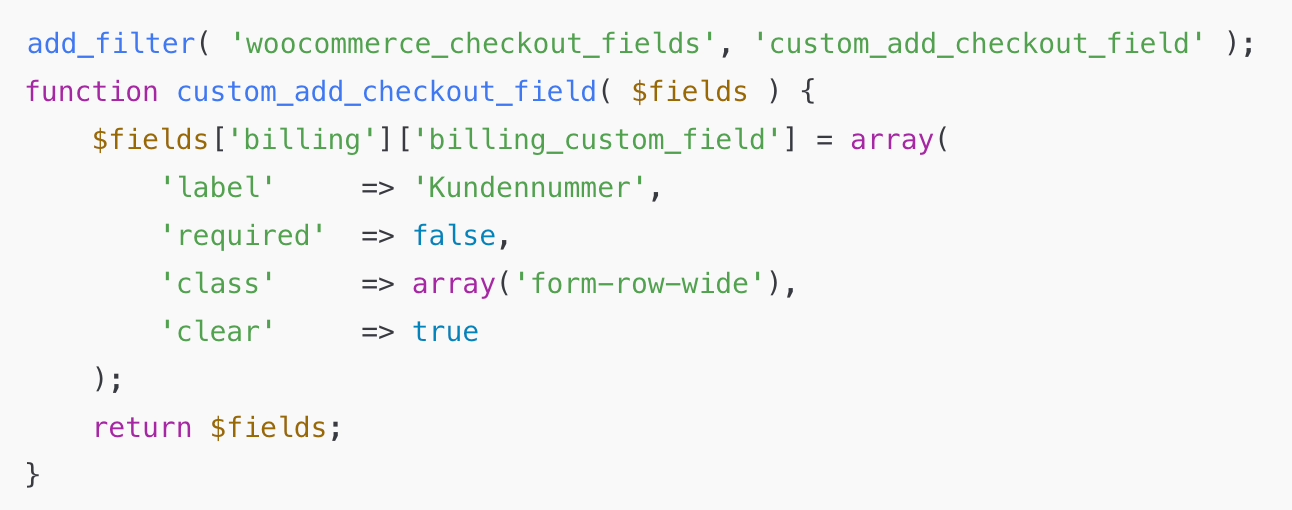
This method is particularly suitable for developers or anyone who is familiar with templates and code.
Personalisation with custom CSS and themes
Would you like to customise the design of your checkout page to match your branding? This is also possible with your own CSS or a suitable theme. In your WordPress Customiser, you can store your own styles for the WooCommerce checkout page using additional CSS. This allows you to control colours, spacing, fonts and even the order of the elements.
Example of a simple CSS snippet that changes the background colour of the button:
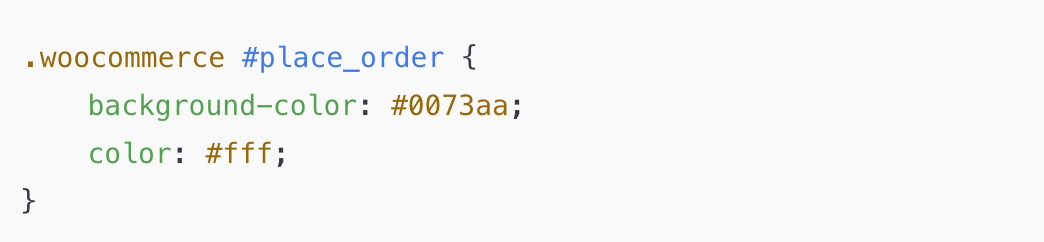
Edit WooCommerce checkout with plugins and tools
WooCommerce plugins extend the functionality of your checkout page, improve the user experience and help you get more out of your online shop.
These plugins make your WooCommerce checkout page better
A clear checkout can be a decisive factor in whether a purchase is completed or not. Get more out of your WooCommerce checkout page with these plugins:
- WooCommerce Direct Checkout: This plugin reduces the number of clicks in the checkout process. Customers are forwarded directly from the product page to the payment page. This saves time and reduces the bounce rate.
- WooCommerce One Page Checkout: Here, the entire purchase is processed on a single page. Particularly practical for simple products or digital content. The plugin seamlessly inserts a checkout function directly on the product page.
- WooCommerce Checkout Field Editor: With this tool, you can easily customise the checkout fields. You can add new fields, edit existing ones or remove superfluous fields. The Pro version offers additional field types such as checkboxes, date fields or drop-down menus.
These plugins for WooCommerce can be installed directly in the WordPress backend and can often be used in just a few minutes. It is important that they are updated regularly and are compatible with your WordPress version.
Tools for analysing and troubleshooting the checkout process
Analysis tools also play an important role. If you want to find out why users abandon the checkout process, you need real data.
- Hotjar: With heatmaps and session recordings, you can recognise where your visitors click, scroll or get stuck. This allows you to find places on your checkout page that should be optimised.
- Google Optimise: This tool helps you to carry out A/B tests for different variants of your WooCommerce checkout page. For example, you can test two layouts or different payment methods and find out what really works.
Both tools can be integrated into your website with just a few clicks and provide valuable insights for the further implementation of your optimisations.
Customise the WooCommerce checkout page: How to choose the right payment methods
Choosing the right payment methods is a central part of the WooCommerce checkout page. Offering your customers flexible and secure payment options increases the conversion rate and satisfaction with the checkout process.
Which payment methods make sense for your WooCommerce shop
Not every payment method is suitable for every online shop. The classics such as PayPal, credit card and SEPA direct debit are now standard for many customers. Apple Pay, Google Pay and purchase on account are also popular.
Especially when starting out in e-commerce, it pays to rely on simple and widespread providers. PayPal is quick to set up and recognised worldwide. Credit card payment looks professional and creates trust. Above all, it is important that you do not exclude any preferred payment methods. This can otherwise lead to cancelled purchases and increase the bounce rate.
Automated payment solutions for greater efficiency
To make your WooCommerce checkout as smooth as possible, you should consider automated payment solutions. Providers such as Mollie, Stripe or PayPal take care of payment processing and many tasks such as managing refunds or synchronising with your online shop in the background.
This makes your everyday life easier and ensures that your checkout page is stable. Many of these providers offer ready-made plugins for WooCommerce that you can install with just a few clicks. They can usually be integrated into your WooCommerce shop without any prior technical knowledge.
Tips for integration into the WooCommerce checkout page
The integration of new payment methods into your WooCommerce checkout page is usually done via an official plugin. When selecting a plugin, make sure that it is regularly updated, compatible with your WordPress version and GDPR-compliant.
This is how you proceed:
- Install the checkout plugin via the WordPress backend.
- Activate it and go to the WooCommerce settings.
- Select the new methods under “Payments” and enter your API data.
- Test the integration thoroughly in sandbox mode.
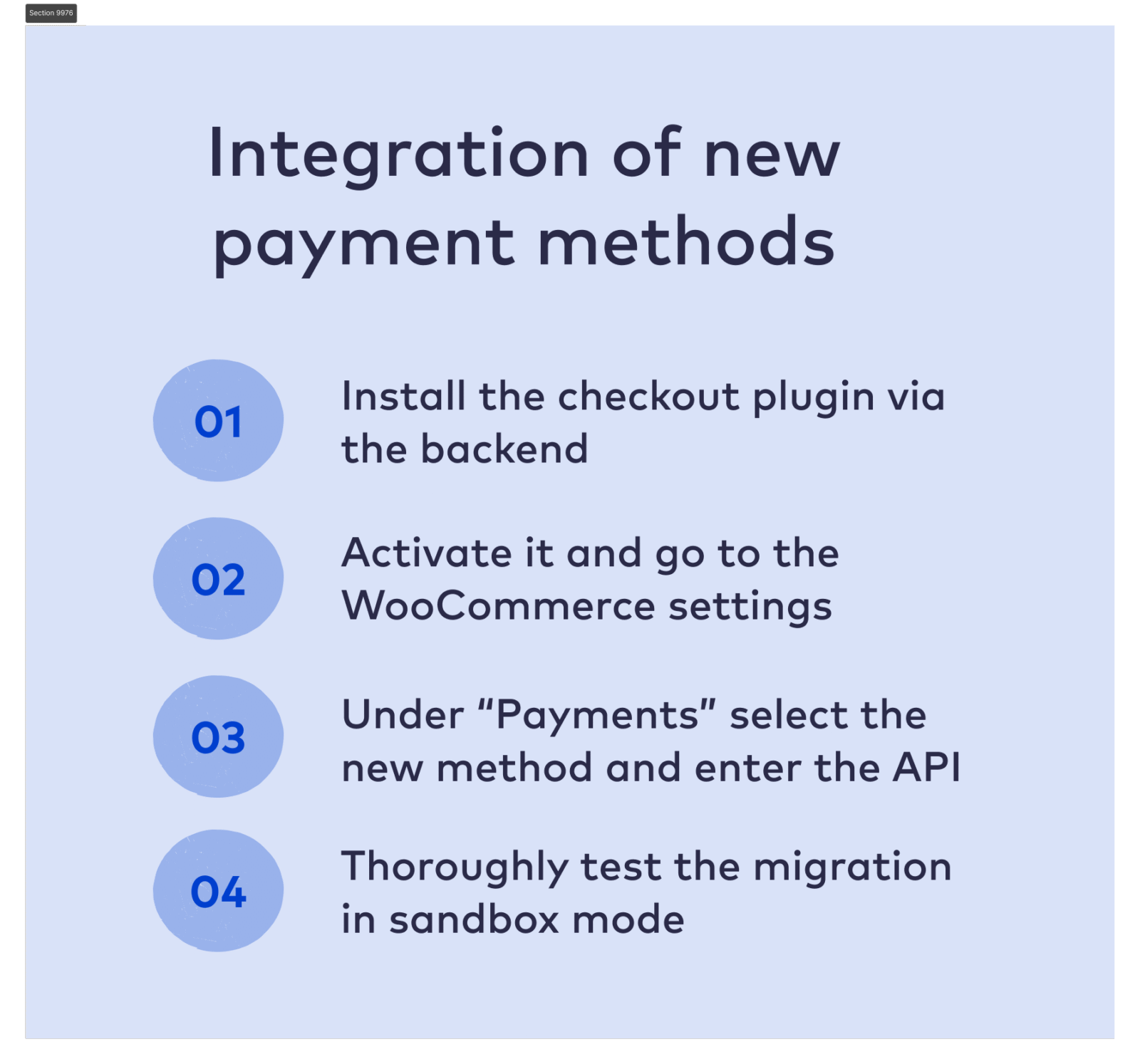
Always pay attention to how these changes affect the entire checkout process and the loading times of your checkout page. The easier and more secure the payment process is, the more likely your visitors are to complete the purchase.
Edit WooCommerce checkout page: Best practices for more conversion
A lean and convincing WooCommerce checkout is one of the most important factors for your sales. In this section, we will show you specific best practices that you can use to edit and optimise your WooCommerce checkout page.
1. focus on clarity and simple checkout fields
The WooCommerce checkout page should be as clear as possible. Too much information is overwhelming. Reduce the checkout fields to the bare essentials and check which information is really needed.
2. fast instead of cumbersome: the better checkout
A fast process on the payment page is often crucial. Plugins such as WooCommerce Direct Checkout help you to shorten the path from the product directly to the checkout. Alternatively, you can set up a one-page checkout where all steps take place on a single page. This saves clicks and reduces the bounce rate.
3. mobile optimisation is mandatory in e-commerce
More and more purchases are happening on mobile. If your WooCommerce checkout page is difficult to use on a smartphone, you will lose potential buyers. Make sure it is mobile-friendly, has sufficiently large buttons and short loading times. Regularly test how your checkout page looks on different devices.
4. strengthen security and trust on the health insurance side
A trustworthy checkout process requires secure payment methods, a valid SSL certificate and transparent communication. Show well-known logos such as PayPal or Stripe and give your users clear instructions on data processing. This will give them the good feeling that their purchase is secure.
5. increase conversion with targeted optimisation
If you want to edit your WooCommerce checkout, you should always work with real data. Carry out regular A/B tests in which you compare different versions of your checkout page. Even small changes to fields, button texts or the order of steps can make a big difference.
6. use feedback and analysis tools for further development
Don’t wait for sales to drop. Actively ask for feedback on the checkout and use tools such as Hotjar or Google Analytics to monitor where users are dropping out. Use this information to make targeted adjustments and continuously improve your checkout page.
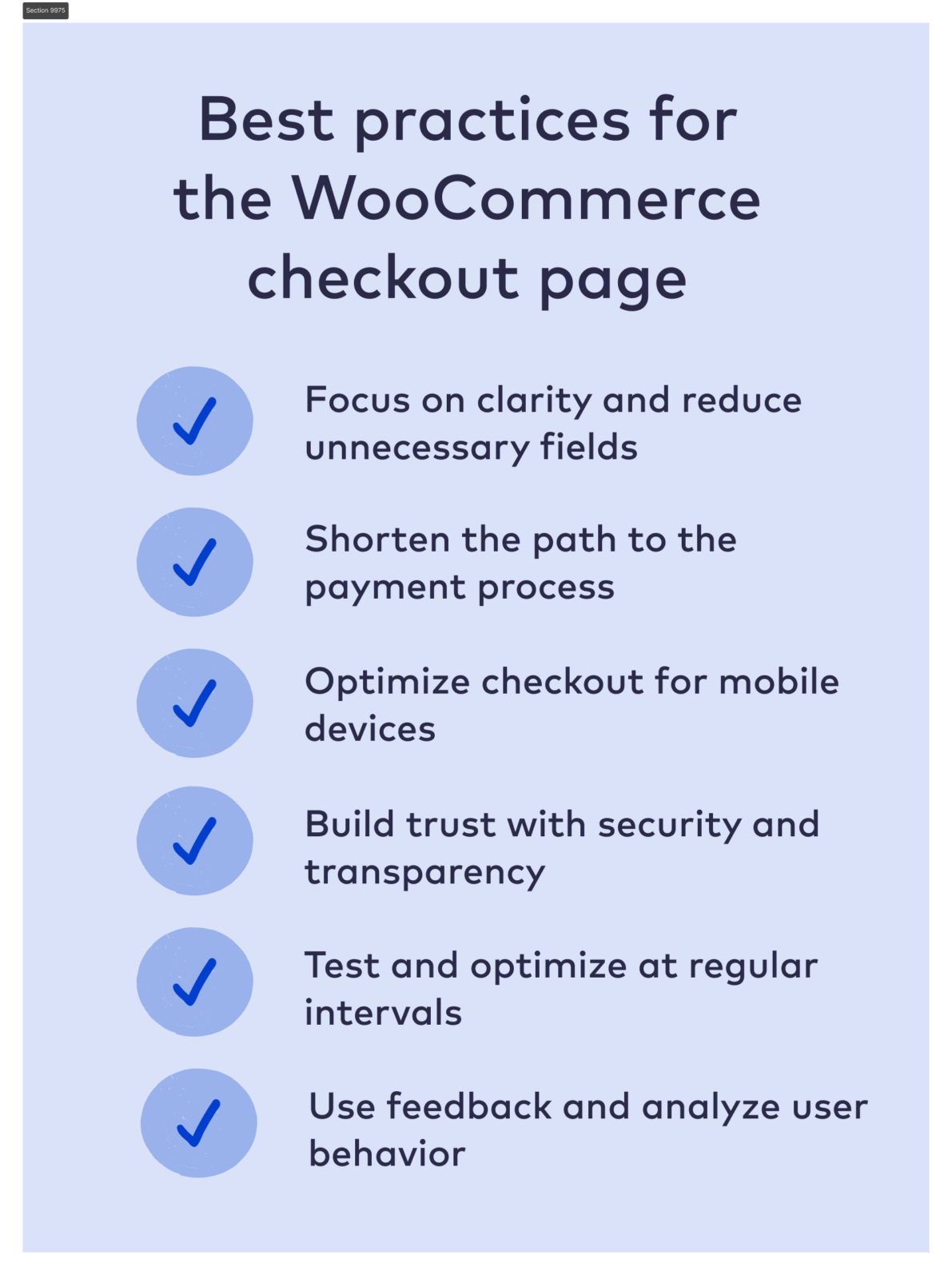
Typical WooCommerce checkout errors and how to avoid them
A malfunctioning or unclear WooCommerce checkout can cause visitors to abandon shortly before reaching their destination. Here are the most common problems on the WooCommerce checkout page and how to solve them.
1. unclear or incorrect payment methods on the WooCommerce payment page
If payment methods are not displayed correctly or have incomprehensible names, this quickly looks dubious. Some plugins or themes mean that certain options such as PayPal or credit card are not correctly integrated. Make sure that all payment methods are displayed correctly and are technically integrated correctly.
Update your checkout plugins regularly and test new payment methods thoroughly before going live. Label each option clearly and make sure you have a clean translation into German if you work internationally.
2. problems with shipping options and order details
Errors in connection with shipping methods, taxes or missing mandatory fields often lead to purchase cancellations. Make sure that your WooCommerce checkout fields are pre-selected sensibly and that the checkout process does not contain any unnecessary hurdles.
For physical products in particular, it is important that customers can clearly select their shipping method. Automatic calculations in the cart (shopping basket) should also work clearly and correctly. In case of uncertainty, a short text on the checkout page explaining the individual steps can help.
3. lack of or poor feedback in the event of errors
If something goes wrong in the checkout and no or only unclear error messages appear, many users are out immediately. Make sure that your WooCommerce shop provides helpful and clearly visible feedback at every point of the checkout.
Clear labelling is particularly important when fields are filled in incorrectly or information is forgotten. Use visual cues such as coloured frames or explanatory texts directly on the field. Plugins that improve the usability of the checkout form also help here.
How Raidboxes supports your WooCommerce checkout
A fast and stable WooCommerce checkout doesn’t just depend on the design or the right plugins. WooCommerce hosting also plays a central role. This is exactly where Raidboxes helps you with a system specially customised for WordPress and WooCommerce.
Fast loading times for your checkout
Long loading times on the checkout page often lead to abandoned purchases. Raidboxes uses high-performance servers, server-side caching and an optimised database structure to ensure that your checkout process runs smoothly and quickly. This reduces your customers’ waiting time when paying and noticeably increases the conversion rate.
High stability even with heavy traffic
If your online shop is growing and many visitors are shopping at the same time, you need stable hosting. Raidboxes offers you a reliable infrastructure that remains efficient even during peak loads. This keeps your WooCommerce checkout page accessible at all times and ensures a professional shopping experience.
Automated security for the checkout area
Especially on the payment side, users expect the highest level of security. Raidboxes takes care of important tasks for you, such as automatic SSL encryption, daily backups and firewall protection. This protects sensitive data and creates trust when completing a purchase.
Flexible tests with staging function
Would you like to edit your WooCommerce checkout and test new checkout fields or plugins? With the integrated staging environment from Raidboxes, you can safely try out changes. You create an exact copy of your site, make all the desired adjustments and only transfer them to the live shop when everything is working smoothly.
Test Raidboxes now for free and see the performance for your WooCommerce shop for yourself.
Conclusion: How to make the WooCommerce checkout the strength of your shop
A smooth WooCommerce checkout is crucial for the success of your online shop. By removing unnecessary fields, using useful plugins and avoiding typical errors, you can offer your customers a noticeably better experience in the checkout process.
The most important factors are clarity, speed, mobile optimisation and security. By making targeted adjustments, you can increase the conversion rate and improve your users’ satisfaction in the long term. Tools such as the WooCommerce Checkout Field Editor, smart plugins for the One Page Checkout or analysis tools such as Hotjar and Google Optimise can help you with this.
Whether you are just starting out or want to optimise your existing WooCommerce shop, a well-designed and tested checkout makes all the difference. Use the possibilities that WordPress and the community offer you and remember that the decision to buy is made here on every page in the checkout.
Subscribe to the Raidboxes newsletter!
We share the latest WordPress insights, business tips, and more with you once a month.
"*" indicates required fields
Frequently asked questions about the WooCommerce Checkout
What is the WooCommerce Checkout?
The WooCommerce checkout is the page on which your customers finalise their order. This is where they enter their address details, select a payment method and submit the purchase. This page is a central part of the checkout process.
How can I edit the WooCommerce checkout?
You can edit the WooCommerce checkout page by adding or removing fields, optimising the process or using plugins such as the WooCommerce Checkout Field Editor. This allows you to customise the checkout to suit your shop and your target group.
How do I add a checkout page in WooCommerce?
WooCommerce automatically creates the checkout page during installation. If it is missing, you can create a new page in the WordPress menu under Pages and insert the shortcode [woocommerce_checkout]. Then set it as the checkout page in the WooCommerce settings.
How is the WooCommerce Checkout structured?
The standard checkout contains fields for the billing address, shipping information and the choice of payment method. You can customise these checkout fields using plugins or code to simplify the process and adapt it to your products or services.
How do I redirect directly to the WooCommerce checkout?
You can set up a direct checkout using a plugin or a code snippet. This redirects customers to the WooCommerce payment page without having to go through the shopping basket. This speeds up the process and can increase the conversion rate.


Leave a Reply