Would you like to network with your customers, business partners or users on a platform, but remain in control of your data? No problem – with membership or community plugins, you can turn your WordPress site into a social network in no time at all! Johannes Mairhofer introduces you to the BuddyPress plugin and shows you step by step how to set it up correctly.
What is BuddyPress?
With BuddyPress, you can add many community features to your “normal” WordPress site. Similar to the “Jetpack” tool, which adds many possibilities to your system, BuddyPress is, in my opinion, more than “just” a plugin, even if the installation is almost as easy.
BuddyPress comes with so many options that some steps are necessary as preparation BEFORE the installation and as configuration AFTER the installation. I would also recommend that you give it some thought beforehand, because although it is almost always possible to make changes afterwards, this is not recommended for several reasons.
In the following, I will show you some of the basics of BuddyPress, go into the possibilities, but also point out the legal risks and limitations of BuddyPress. After this step-by-step guide, you should be able to create a simple community from your WordPress system and network with your friends, a sports club or other smaller communities, for example.
Managed WordPress Hosting
With our Managed WordPress hosting, you get a powerful, secure and easy-to-manage solution that quickly and reliably takes your WordPress project to the next level. Check it out!
WordPress installation and preparations
To set up BuddyPress, you first need a “normal” WordPress. Especially with the BuddyPress add-on, there are many options and settings that can be made. To be able to test these functions at your leisure, I recommend that you first secure the newly installed website against external access.
You have various options for testing the plugin extensively:
- If you are setting up a completely new WordPress site and don’t want it to be called out by third parties during the development phase, you can protect it with a password. With Raidboxes, this is possible with just one click.
- Another option is to set your entire website to maintenance mode, for example with a plugin such as “Maintenance“.
- If you want your live site to remain accessible during the test, I recommend testing in staging. With Raidboxes, you can activate a staging environment with one click and test new plugins there risk-free. If you are satisfied with the result, you can switch the changes live with one click.

Enable login of new users
So that users can log in to your community later, you must next adjust the “Anyone can log in” setting in the WordPress basic settings. You do this under “Settings” → “General” – the tick here is normally deactivated. Please allow the login and set the user role to “Subscriber”

Select theme
With WordPress, you normally have a number of themes to choose from, which you can use and customise as you wish. Unfortunately, only very few themes are suitable for the BuddyPress function. I have tried out a few for my project and therefore recommend Customify. This gives you a number of options and is a good addition to the BuddyPress functions.
Install BuddyPress
Next, install the actual and required plugin “BuddyPress“. You can do this via the normal “Plugins” → “Install” path.

After installing this plugin, your WordPress is ready for community functions and can be customised and configured on many levels.
BuddyPress settings
Now let’s take a look at the settings. BuddyPress places itself in several areas of the WordPress configuration, for example in the settings, in the tools and as its own main menu items in the dashboard.
Let’s start in the “Settings” section, where you will see a new section: “BuddyPress”. Please click on it and we will now take a detailed look at the individual points.

Extended profiles
With this option, you offer your users the opportunity to edit their profile fields themselves. For example, you can configure fields for links to social networks, biographical information, hobbies and much more. You can also create profile fields that your users can then fill in with their personal information.
Recommendation: In a community, profiles and some information about the users are now standard. My recommendation is to activate this setting.
Account settings
Here you can specify whether your users can change their notification settings themselves or not. For example, they can be informed about updates from their friends, etc.
Recommendation: To prevent users from constantly contacting you and because I have not yet found any reason not to do so, I would recommend activating this setting as well.
Friendships
This allows you to offer your users the opportunity to network with each other, “follow” each other and thus support the exchange (more on this in a moment). Recommendation: The use of the friend feature is controversial. If you want to activate it, I would recommend that you familiarise yourself with the legal context. I cannot and must not give any tips on this, but with the GDPR, some functions are integrated here that require legal coordination in my opinion.
Private messages
As just mentioned, you can use this function to enable your users to communicate with each other. Your users can send messages to each other via the platform, exchange information and discuss issues.
Recommendation: Legal protection is even more important here than with friendships. Because your users can send messages to each other, you may also be responsible and may have to intervene. You must also inform your users about where and how the contents of the messages are stored. Please be sure to consult a lawyer if you need this function. Otherwise, I recommend NOT activating this setting for legal reasons.
Activity history
In the activity history, you can expand the notification settings for your users and offer these notifications to users and groups. Users can also comment on each other’s activities, favourites and much more. What sounds like a great function is unfortunately also legally problematic – at least if you want to run your community as a free or hobby project.
Recommendation: Too bad for the function, but without legal advice I would advise you not to activate it.
User groups
You can also give your users the opportunity to exchange information in groups. You can create public and private groups here and thus offer many opportunities for exchange.
Recommendation: As with the other communication options, I recommend seeking legal advice here. If you want to activate the function, I also recommend only allowing public groups. This way you can keep a reasonable eye on what your users are posting and intervene if necessary.
Page tracking
In page tracking, you can save activities for new posts from your page.
My recommendation: do not activate.
BuddyPress Core
All the basic functions of the BuddyPress extension are stored in the BuddyPress core. Time travel is not possible, but you cannot deactivate anything here either, as all basic functions and the entire system are located here.
Community members
Similar to the BuddyPress core, all member functions are stored here. You cannot activate or deactivate anything here either.
Tools
This gives us an overview of the settings. Another area where BuddyPress stores functions are the tools.

In the tools, you have various options for using a few BuddyPress tools. You can find them under “Tools” → “BuddyPress”. These tools allow you to access the database. I therefore recommend that you only intervene here if there is an urgent need and you know exactly what you are doing. As these instructions are more concerned with the basics, I will not go into any further detail.
Users
The two most exciting settings can be found in the “User” area.
Manage registrations
If you have managed to have active users in your community, you can manage them here. For example, you can delete them there, reset passwords or similar. Initially, no users other than yourself will appear here.
You can also configure BuddyPress so that all users must first be activated by you in order to have full functionality. If, for example, you want to define additional administrators, authors or editors, you can also do this here.
Profile fields
Now it’s time for the users, or rather the user profiles. You can enter any number of fields here and summarise them in field groups. To make this clearer, I’ll show you a screenshot from my community project “speakabled.“

With the button: “Add field” you can create new fields, which can then be filled with information by the user.

Each field in turn has some extended options:
- Name: The name of the field – this item is mandatory
- Description: Here you can describe the field and explain to the user what you have in mind for him or her to enter here
- Requirement: Here you can set whether the user must use this field or whether it is an optional field. The requirement above refers to the FIELD name, the requirement here refers to whether your users have to fill in this field.
- Visibility: here you can define who sees the content of this field. For example, you can define fields that only you can see (e.g. for feedback), fields that only all members can see or fields that everyone can see, even outside the community.
These options allow you to provide your members with a wide range of profile fields and also divide them into different groups by creating a so-called “field group”.
That was a brief insight into the possibilities and settings of BuddyPress. Now I would like to give you a few more general tips and show you a concrete project that I realised with BuddyPress.
Tips
As you will have realised, BuddyPress offers a wide range of options. The settings presented here are just a small insight. In combination with other plugins and themes, you can get even more out of the tool.
Play
To test the functions at your leisure, I recommend that you simply try them out thoroughly. Create a few accounts and log into the system – preferably with different browsers. Then perhaps ask a few friends if they would like to test the system with you. Use a test installation from Raidboxes, for example, then nothing can happen. Once you have familiarised yourself with all the functions and tried them out, you will know which of the options make sense for you.
Think about it
If you have decided to use the system for yourself, give it some thought. If in doubt, seek legal advice. And above all, think about which of the user profile fields you want to use. Of course, you can add or change them afterwards, but this will affect a “live system” in case of doubt – which is rarely a good idea. Above all, the field or the content may then be missing for users who have already created profiles.
Community example speakabled.
It has always annoyed me that people with disabilities are virtually invisible on stages in D/A/CH. And when they do speak on stage, it’s usually only ABOUT their disability. Yet people with disabilities are just as individual and versatile as people WITHOUT disabilities. And they also have skills that lie in many different areas.
To change this, I initiated the speakabled. platform. Here, people with disabilities can create a profile and present their expertise outside of their disability. In turn, congress and event organisers can use the platform to find speakers to make their stages more diverse.
By being more visible on stage, I hope that people with disabilities will also become more visible in society and thus be able to pass on knowledge outside the filter bubble of “disability”. Feel free to take a look! When implementing the project, I did without community features such as news and groups and primarily used BuddyPress to make the user profiles visible to the outside world.
The model for this was speakerinnen.org – also a community, in this case for more women on stage. However, it was not realised with WordPress.
We look forward to your input!
Do you have any questions about BuddyPress and community building with WordPress? Feel free to use the comment function. For more insights on WordPress, web design or online business, follow Raidboxes on Facebook or LinkedIn – or subscribe to our newsletter.
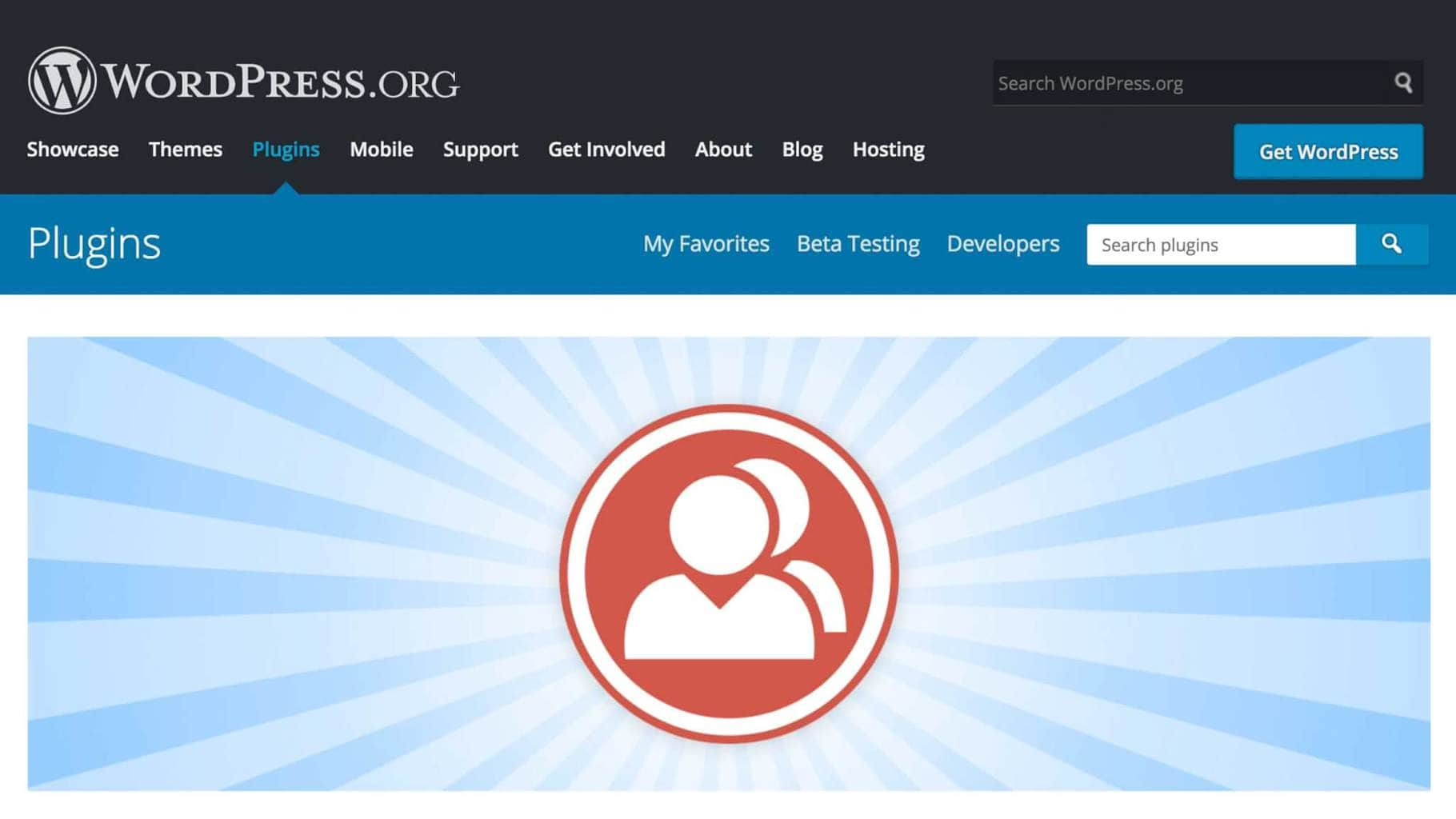

Leave a Reply