If you want to position your company in Google search results free of charge and increase your local visibility in search engine rankings, there’s no getting round Google My Business. Google My Business not only helps you to easily manage company information such as locations, opening hours, telephone numbers, websites and much more. You can also use it to attract new customers.
What is Google My Business?
Google My Business is a free Google service that allows you to present your company in Google Search and other Google services, such as Google Maps.
The big advantage of Google My Business for you is that your company is displayed in local searches with lots of additional information such as your telephone number, opening hours, address, photos, reviews etc., giving potential customers a first impression of you and your company.
Upselling, cross-selling & measuring success
Discover how to effectively measure and boost cross-selling opportunities with actionable strategies tailored for agencies and freelancers on the Raidboxes blog.
You can think of Google My Business as a kind of business directory entry. You should definitely use it to position your company and your services on the local market. Because with an entry in this Google service, you can achieve a large reach completely free of charge.
Important here: Always keep your company information up to date. After all, nothing is more annoying for a potential customer than trying to reach you via a telephone number or address that is no longer up to date. You can easily update your details at any time via the Google My Business dashboard or the associated app.
This is what the company entry looks like in the Google search results:

The advantages of Google My Business at a glance
As you will have realised in the first few paragraphs, Google My Business offers you and your company a lot of advantages. You should definitely take advantage of these if you want to stand out from the competition.
The advantages of Google My Business at a glance:
- Increase visibility in local search results
- Centralised management of company information via the dashboard
- Traffic monitoring (Google Insights)
- Control over your company information (opening hours, address, telephone, website, etc.)
- Placing images for a more personalised presentation of your company
- Interaction with customers by means of reviews
- New customer acquisition
How to create a Google My Business entry for your company
Below I would like to show you how easy it is to create a Google My Business entry for your company. All you need to do is follow these two steps:
1. create a Google account or log in with an existing one
The first step is to create a Google account. If you already have one, you can log in directly here. Before you can access all the functions of Google My Business and get to the dashboard, you need to enter a few details about your company.
Google will ask you for your company name, location, address, business category and contact details, among other things, which will then be displayed in the search results.
2. confirm your company details: Postcard, phone call or SMS
To ensure that Google can actually be sure that you are the owner of the company and that the location details are correct, you must verify yourself using a code. Once you have registered and entered your details, Google will send you a postcard with a confirmation code within a few days/weeks.
Until you have received the confirmation code, your company will not yet appear in the search results. Until then, however, you can already diligently enter information such as photos, products, events and much more on Google My Business. As soon as you have the postcard, you must enter the confirmation code via the Google My Business dashboard. This confirms the location and ownership of your business.
It may then take a few more days for your company to appear in Google search results and Google Maps with all the information you have entered.
Confirmation is also possible by phone call or text message. However, this function is only available to selected companies.
The Google My Business Dashboard
Once you have successfully signed up for Google My Business, you will be taken to the dashboard. This allows you to manage a wide range of company information. In other words, if something changes in the information you have already entered, you should adjust it here as quickly as possible.

You will find all the options available to you in the left-hand menu bar. I would like to explain to you below which setting options you have for each individual menu item.
Homepage / Dashboard
You can customise the Google My Business homepage or dashboard as you wish. On the dashboard itself, you will find some quick accesses and useful information in the “main window”. You can also use the left-hand menu bar to access every single function available to you in Google My Business.
Managed WordPress Hosting
With our Managed WordPress hosting, you get a powerful, secure and easy-to-manage solution that quickly and reliably takes your WordPress project to the next level. Check it out!
Contributions
In the posts, you can regularly inform your users and potential customers about news and add special offers, promotions, vouchers or products, for example. These are then displayed in both Google search results and Google Maps.
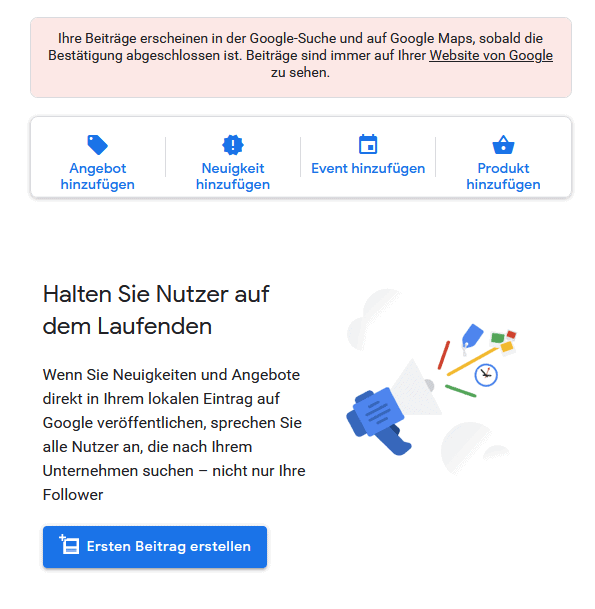
Info
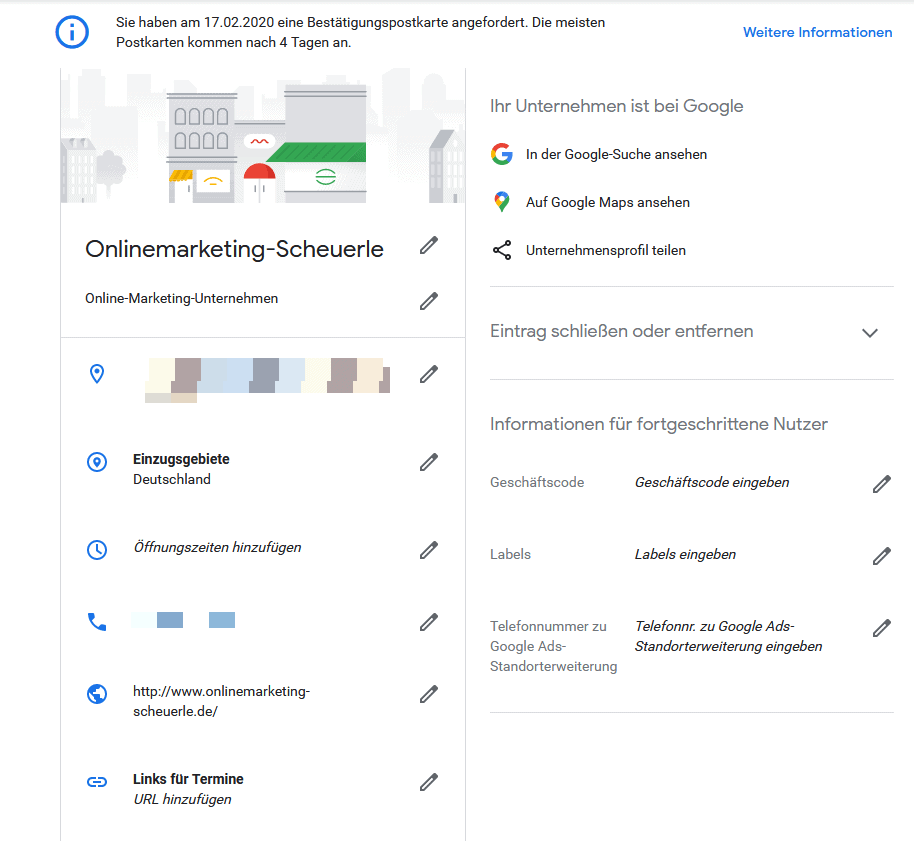
Basic data about your company is stored under “Info”. You can edit and manage this information at any time. This includes information such as the address, opening hours, website, telephone number, appointments and much more.
Statistics
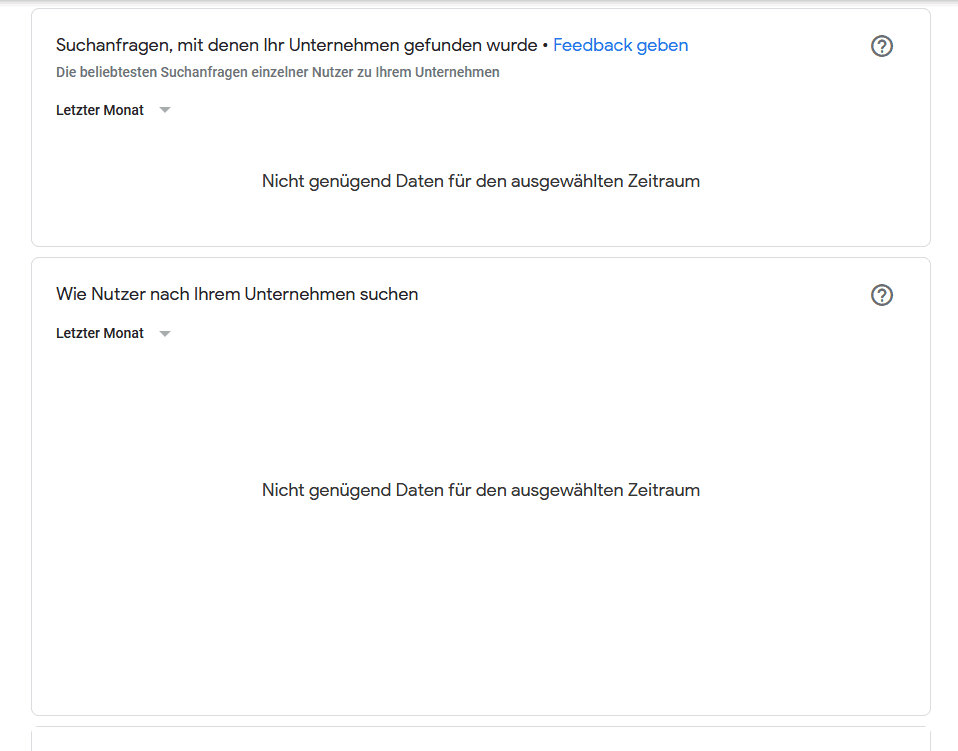
The “Statistics” section is incredibly interesting for every company registered on Google My Business. This is where you can view statistics on your company entry.
This means that you can see exactly which customers find your listing or how they search for it. This information will of course help you to take measures to make your Google My Business entry even more efficient.
Reviews
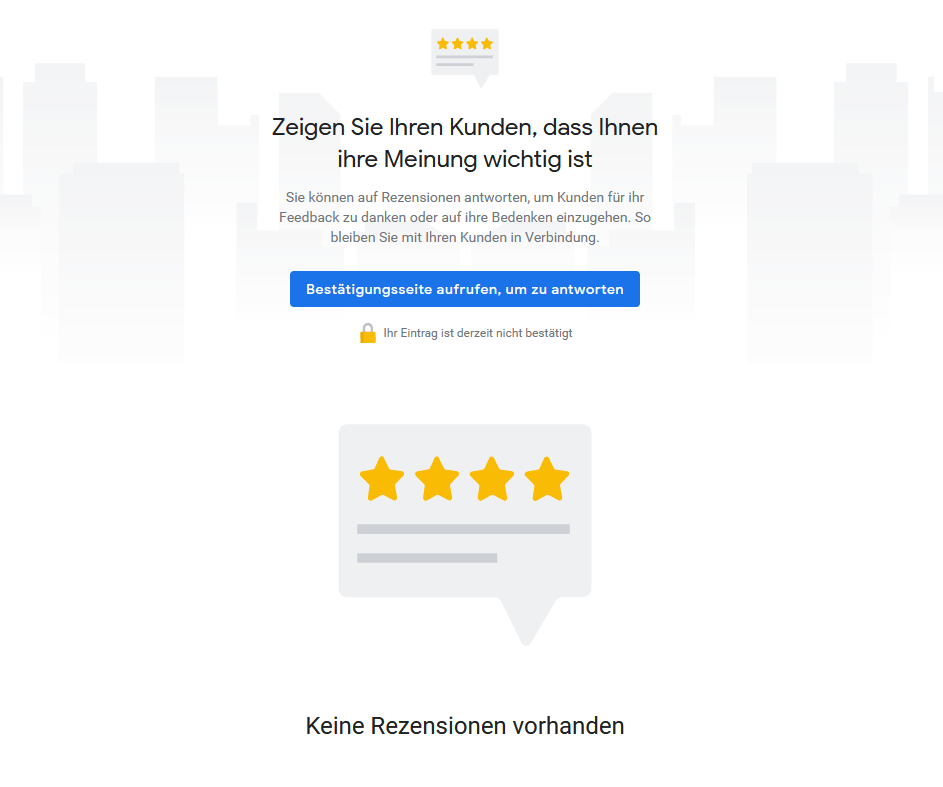
Under the “Reviews” option, you can view all reviews from customers who have already used your product or service. On the one hand, this helps you to continuously improve your company and, on the other hand, to stay in contact with your customers and exchange information with them.
Text messages
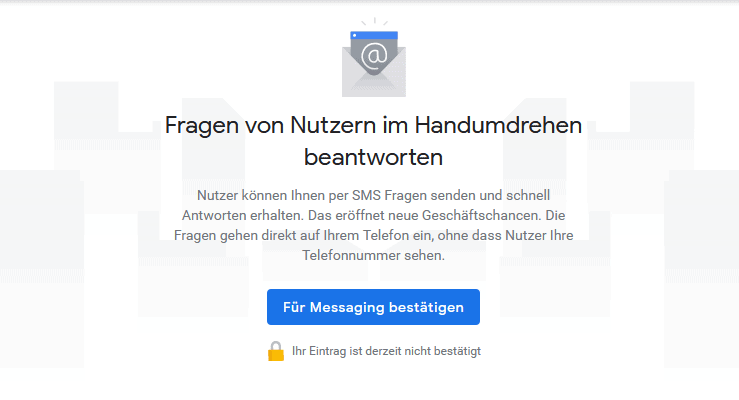
Customers can send you messages directly to your smartphone via SMS using the Google My Business app. The big advantage: You can reply to these customers immediately and within a very short time.
You can easily set up this service and view your text messages under “Text messages”.
Photos
You should always use the “Photos” function in your Google My Business account. You can upload photos or videos of your company here and give potential customers who come across your listing via Google a first impression.
Whether logo, cover picture, videos, interior shots, exterior shots, workplace or the team – your own photos give your Google company presence a personal touch.
Products
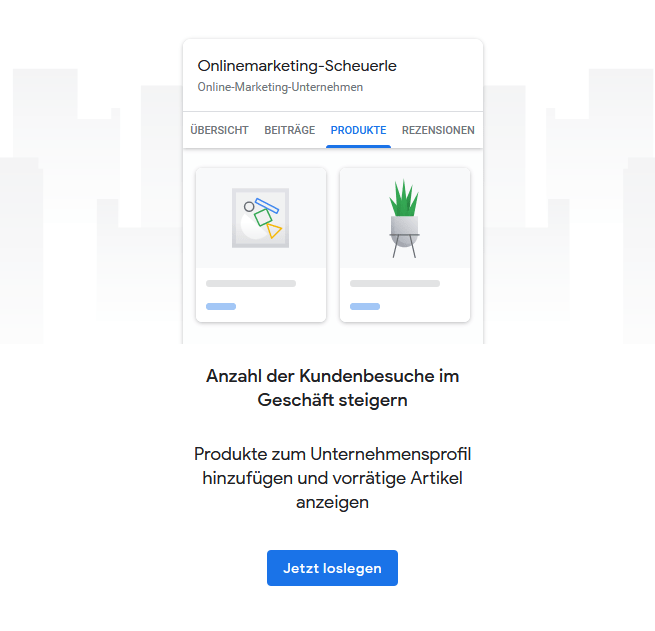
Using the “Products” option, you can easily add products that you sell and have in stock to your Google My Business entry. These are also displayed in Google search results and can significantly increase the number of customer visits.
Services
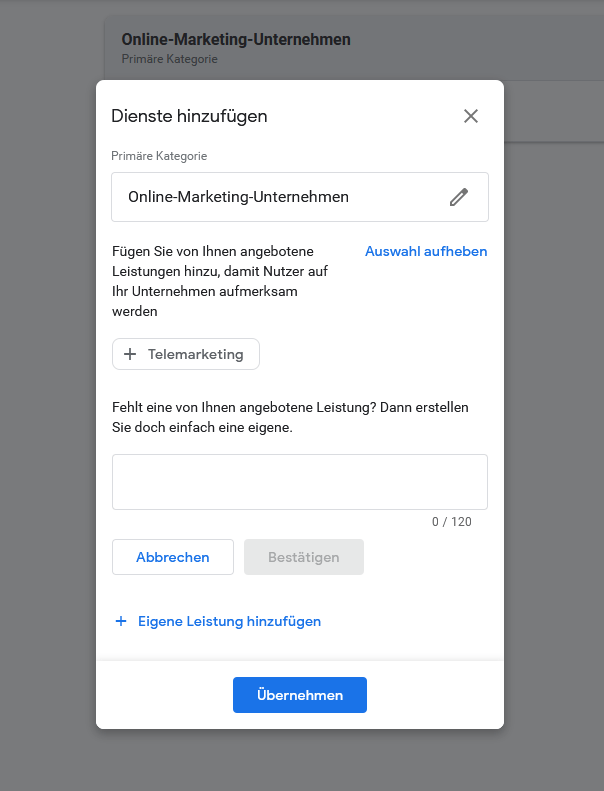
Similar to the products, you can enter the corresponding services that you offer in your company under “Services”. You can add these using the text field provided and confirm by clicking the “Apply” button.
Website
The be-all and end-all within your Google My Business entry is of course to enter an existing website. If you already have your own website, you can enter it under “Info”.
If you don’t have your own website yet, Google My Business offers you the opportunity to create your first website in just a few steps using the “Website” function. A simple and user-friendly editor is available for this purpose, which you can use to create your first website even as a beginner.
Users
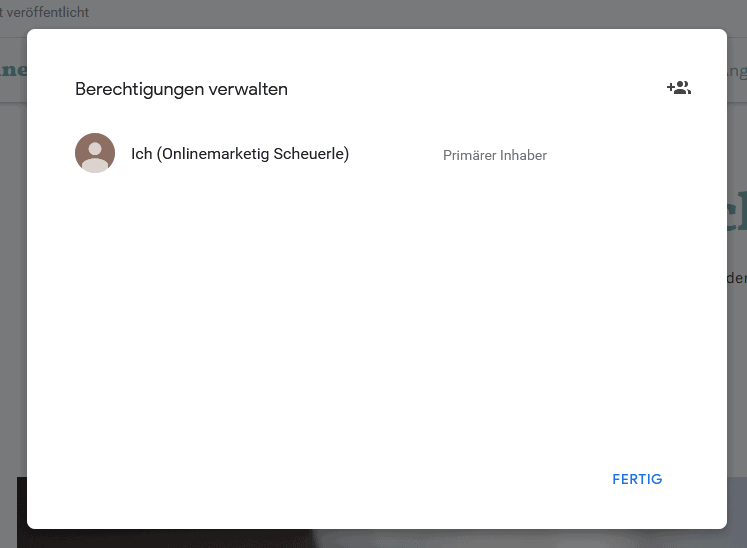
The “Users” item is only of interest to you if you want to share your Google My Business account with other users. This makes sense, for example, if you have employees who regularly have to enter data in Google My Business.
Place adverts
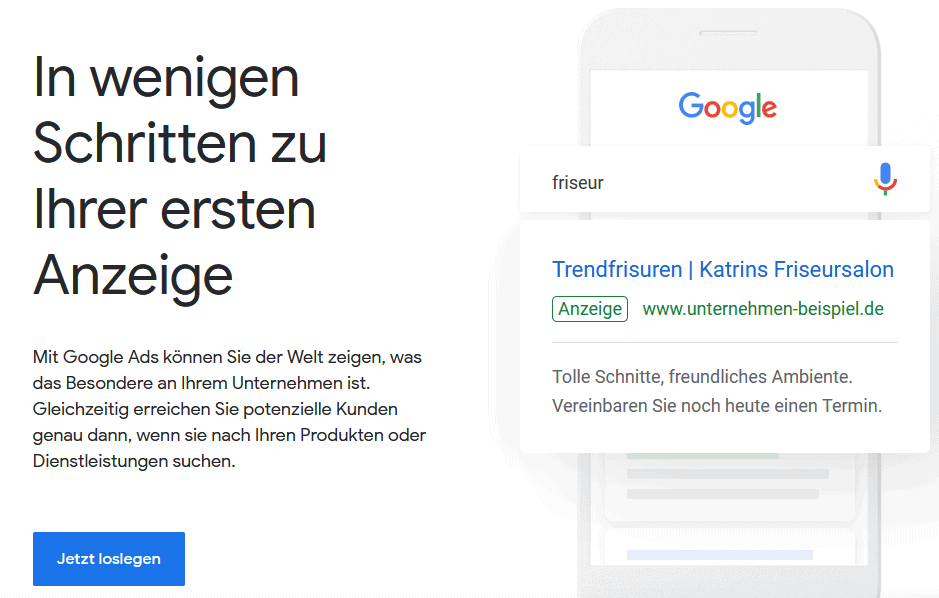
You can use the “Place adverts” button to place AdWords campaigns for your company. This means you can advertise your company in the Google search results using pay-per-click advertising.
Login for customised GMail account
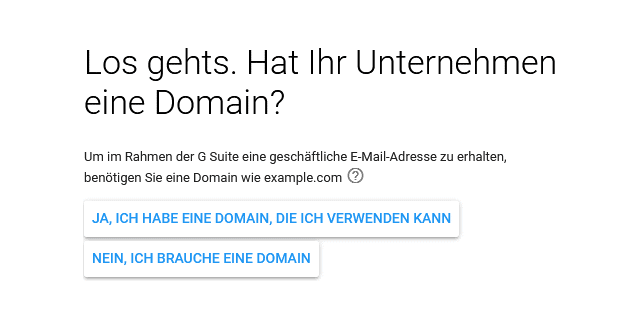
You will need the “Login for customised GMail account” function above all if you need your own email address or domain for your website, for example.
Google’s G Suite service provides you with additional Google services for your company for a fee.
Add new location
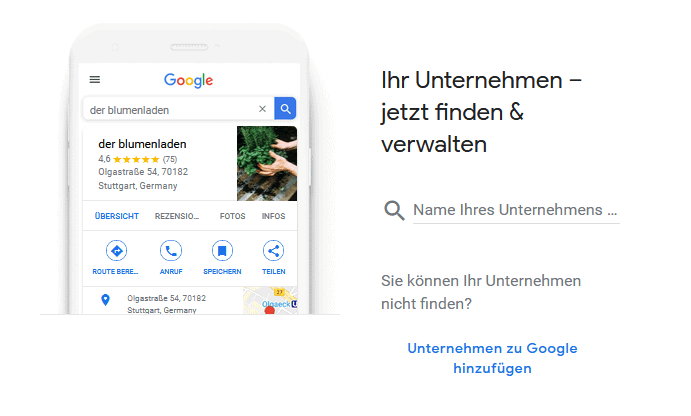
Does your company have several locations or branches? Then you can enter them under the option “Add new location”
Manage locations
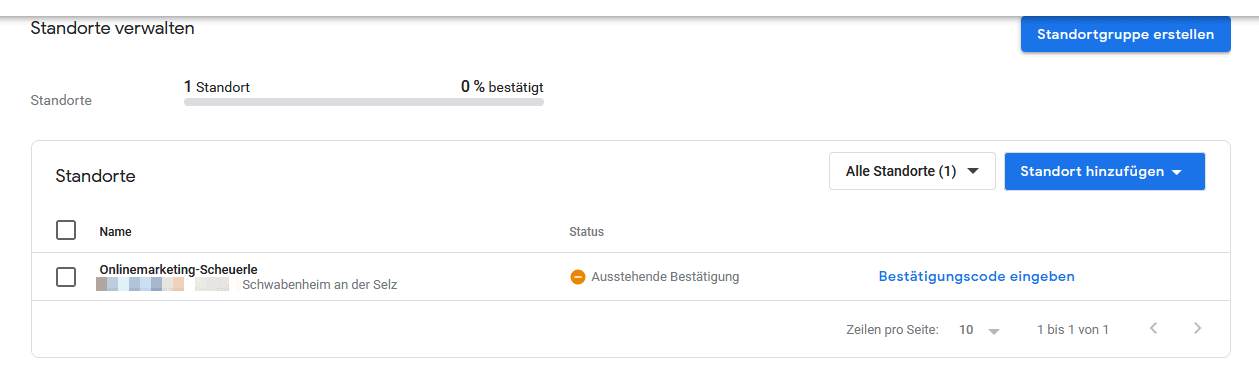
Under “Manage locations” you can manage and edit all the locations you have stored and view Google’s location verification.
Linked accounts

You have the option of linking your Google My Business account with other Google services, such as Google AdWords or the Merchant Centre. If you want to view your linked accounts or remove links, you can do this at any time via the “Linked accounts” option.
Settings
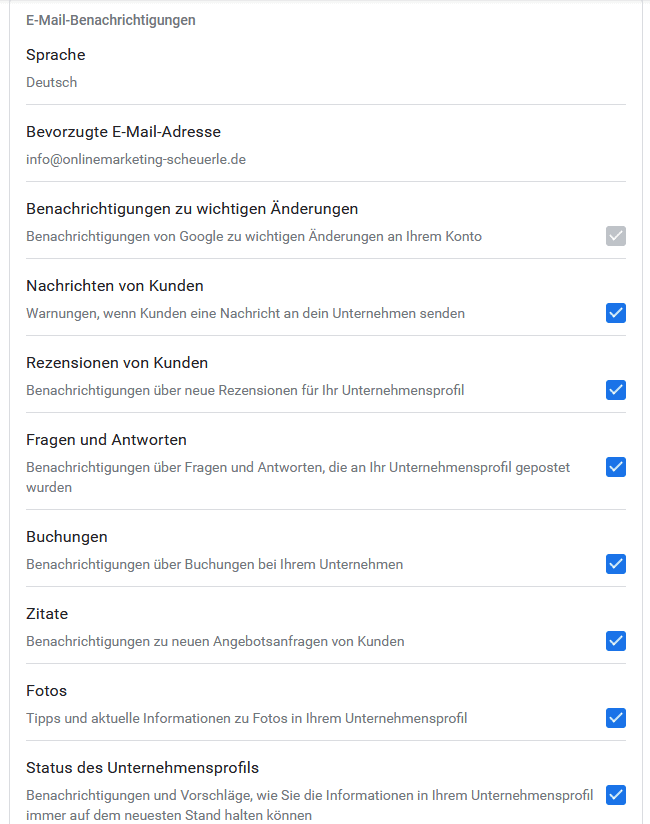
In the “Settings” function, you can specify which actions within your Google My Business account you would like to be notified about by email. You have a variety of options to choose from here.
Support

The Google Help Centre is available under “Support”, where you can search for problems and solutions if you get stuck in Google My Business.
6 tips for using Google My Business
1. always keep company data up to date
As already mentioned in the article, you should always keep your company data in Google My Business up to date. You need to realise that your business listing can be found by new potential customers virtually every day.
If your telephone number, address or opening hours are no longer correct, this naturally does not leave a good impression on new customers.
2. add detailed company description
Take advantage of the opportunities offered by Google My Business and add a detailed company description to your listing. This will also be displayed in the Google search results.
With the help of the company description, you can give potential customers a first impression of you and your company in 750 characters.
3. use images for your Google My Business entry
A picture is worth a thousand words – you certainly know this saying and experience has shown it to be true. You can write so many positive things about your company. However, if you don’t include any pictures or videos, most potential customers will find it difficult to get a “picture” of you and your company.
So take advantage of the opportunities that Google My Business offers you in this context:
- Logo
- Cover picture
- Video
- Interior shots
- Exterior shots
- At the workplace
- Team
4. communicating with customers about the reviews
As you probably already know, customers can rate your company directly based on reviews in Google. This allows them to tell you and other customers how satisfied or dissatisfied they are with your product or service. Use this function to get in touch with your customers and respond to the reviews. Both positive and negative feedback can give you valuable input for the improvement and further development of your offering.
5. use posts to provide information about current events
The post function is a kind of news section that helps you to inform your customers about current offers, events, products or vouchers, for example. This function should also be an essential part of your Google My Business listing. Especially if you run a local business.
If potential customers search for you or this type of product or service, they will immediately see what offers or promotions they are currently receiving from you.
6. the Google My Business App
With the Google My Business app, you can view and edit all company information at any time while on the move. You also receive current customer enquiries directly on your smartphone and can answer them immediately from there.
My conclusion
Google My Business offers no disadvantages for companies – on the contrary. With the free reach that this Google service offers you, you don’t just benefit from local search queries. The Google business listing can also help you to acquire new customers.
I hope this article has shown you how easy it is to set up a Google My Business account and what opportunities this service offers for you and your company.
What is your experience with Google My Business? Have you already benefited from your listing? And did you already know all the features mentioned above? I look forward to your comments!
Featured image: Richard Balog | Unsplash


Leave a Reply