Maintenance sounds boring – but it’s essential. In this article, you’ll find out which ten WordPress maintenance errors are particularly common during WordPress maintenance and how you can cleverly avoid them. With practical tips on backups, updates, security and more – without any technical gobbledygook. For more stability, performance and peace of mind in everyday website life. The right WordPress maintenance makes all the difference.
Let’s be honest: maintenance isn’t exactly one of our favourite tasks, is it? When everything is running, we like to put off WordPress maintenance – because there are more important things to do, because it seems technical or because “nothing has happened so far”. And somehow it works. Updates are clicked through in between, backups are made by the host (hopefully) – and security problems? That’s for the big guys.
But this is exactly where the risk lies: without continuous maintenance, security gaps, slow loading times or complete website failures occur. These common mistakes happen faster than you might think: a forgotten plugin, a late update, a general login error.
In this article, we look at the ten most common WordPress maintenance mistakes – and how you can avoid them without stress. No technical gobbledygook, no panic – just practical tips for more security, performance and peace of mind in day-to-day maintenance.

1. backups? It will fit…
Quick question: When was the last time you made a backup as part of your WordPress maintenance? In other words, a complete, secure backup that you could restore with just a few clicks in an emergency? If you had to think for a moment: You’re not alone.
Backups are one of the things that “run along” with WordPress maintenance – until you need them. And that’s when you realise how well prepared you were. Whether due to a faulty update, a plugin conflict or an external attack – data loss happens faster than you think. And without a functioning backup, things become critical. Good WordPress maintenance makes backups an integral part of your routine.
What you should do:
- Activate automatic backups: Ideally daily – even more frequently for active pages.
- Don’t just think locally: Even if your host offers good backup functions (such as Raidboxes with daily, external snapshots), you should archive independently. This is part of WordPress maintenance.
- Test regular restores: A backup is only as good as its restore capability – use a staging environment to test whether everything is working smoothly.
Tip: With Raidboxes, backups can be restored with one click in the dashboard – quickly, securely and reliably. Alternatively: an external specialist or a low-cost maintenance contract that also takes care of backups etc. – professionally customised WordPress maintenance.
A well thought-out backup concept is not magic – it’s digital self-care. Avoid this WordPress maintenance mistake at all costs.
2. updates? I’ll do it later…
Postponing updates is one of the most common mistakes in WordPress maintenance. Not because it’s bad intentions, but because other things seem more important at the time. You’re afraid that something will break or you simply forget to check.
What you can actually do:
- Regularity is everything: A fixed maintenance schedule – about once a week – creates structure and is part of good WordPress maintenance.
- Testing changes: A short test run is recommended, especially for larger plugins or new functions – ideally in a staging environment.
- Use automatic updates deliberately: WordPress allows automatic updates for core, themes and plugins. This is convenient – but not every site can handle this without control.
Tip: With Raidboxes, you can test updates in a staging environment – completely separate from the live system. That way, you don’t take any risks. Or you can leave WordPress maintenance to an experienced partner who regularly checks and documents updates.
One thing is clear: updates are not the most exciting part of everyday WordPress life. But they are part of the basics – like changing the oil in a car.
3. security gaps? It will be fine…
Let’s be honest: most of us assume that our website is “already secure”. But WordPress is popular – which makes it attractive to attackers. As soon as a plugin has a known vulnerability, thousands of sites are affected. If you make this WordPress maintenance error, the risk increases enormously.
What you can actually do:
- Use security plugins: Tools such as Wordfence or iThemes Security actively protect you from brute force attacks, block suspicious IPs and warn you in the event of problems.
- Secure access: No standard logins (such as “admin”), strong passwords and ideally two-factor authentication (2FA) – this is quick to set up and makes a huge difference.
- Activate monitoring: The sooner you find out about a problem, the faster you can react – a decisive advantage of good WordPress maintenance.
Tip: Raidboxes offers login protection, IP blocking and malware detection directly integrated into the hosting. You can also commission an external service to take over security on a regular basis.
Security is not a one-off check – it’s an ongoing task of WordPress maintenance. You don’t need to be a professional to be well protected – you just need to get started.
The 4 biggest WordPress security vulnerabilities
In this article, Elena explains the general security vulnerabilities in WordPress, the main gateways for hackers, and what you should look out for in order to close these vulnerabilities.
4. outdated plugins? Oh, it’s still running…
Plugins are one of the greatest strengths of WordPress – and at the same time a major risk if WordPress is not properly maintained. Outdated or unused plugins are among the most common causes of security vulnerabilities, instability and performance losses.
What you can actually do:
- Introduce plugin hygiene: Regularly check which plugins you really need – and delete the rest. Deactivated does not mean deleted.
- Only use well-maintained plugins: Take a critical look at anything that has not been updated for more than 1 year.
- Less is more: the fewer plugins, the lower the risk of conflicts, loading time problems or points of attack.
Tip: With Raidboxes, you can quickly view your active plugin list – ideal for efficient WordPress maintenance. In combination with the staging function, you can safely test changes.
Plugins are like apps on your smartphone. If you install too many – and never update them – it will eventually become confusing, slow or dangerous.
5. “admin” as username? A found food
It happens quickly: You install WordPress, click through the setup – and the first username that comes to mind is… “admin”.
The problem? This very name is at the top of the list for hackers. Why? Because it’s the default login that millions of sites around the world use (or used to use). And if you know the username, you’re already halfway there when it comes to brute force attacks.
This means that if your username is “admin”, attackers only need to guess your password – and they try to do this automatically, hundreds of times a minute.
What you should do instead:
- Avoid obvious names: Use individual user names with numbers and lower case letters.
- Rename admin access: WordPress does not allow simple renaming. The safe way: Create a new administrator, log in, delete the old “admin”.
- Secure access: 2FA, IP blocking or login protection strengthen your WordPress maintenance.
Tip: With Raidboxes, you can activate login protection – including IP blocking and brute force protection. Alternatively, external maintenance partners can help you with secure access and provide additional protective measures.
If your username is “admin”, from the point of view of WordPress maintenance, basic security is missing – avoidable and unnecessary.
Hiding WP Admin: How effective are WPS Hide Login & Co. really?
WordPress websites are often the target of brute force attacks because the login areas are often easy to find. A popular protective measure is to hide the WP admin area – but how effective is this technique really? In this article by Tobias, you will learn how to make the admin area more secure and why this measure alone is not enough to fully protect your website.
6. weak passwords & no 2FA: invitation to open the door
“123456”, “passwort”, “hallo123” – sounds absurd, but these are still some of the most commonly used passwords in German-speaking countries – and jeopardise any WordPress maintenance. Or you use a strong password, but without additional protection such as two-factor authentication (2FA). It’s like an expensive lock – but the keys are under the doormat.
What you should do instead:
- Use strong, unique passwords: Use password managers such as Bitwarden, 1Password or KeePass – this way you don’t have to remember anything – except your master password.
- Activate two-factor authentication: Many security plugins such as Wordfence or WP 2FA support this via apps such as Google Authenticator or Authy.
- Never share passwords by email – a no-go in any WordPress maintenance programme.
Tip: Raidboxes supports 2FA directly in the dashboard – an easy way to make your access much more secure without a plugin.
You don’t need any hacker knowledge to make your WordPress accounts secure – just five minutes and the right tools.
7. no HTTPS or incorrectly set up SSL: trust squandered
You probably know the situation: You visit a website – and your browser warns you with a “Not secure” message. What do you do? Exactly: you click away.
A lack of HTTPS is not only a security risk, but also a real trust killer. The solution for your WordPress maintenance has long been standard: an SSL certificate encrypts the connection between the website and visitors, protects forms, login data and sensitive information.
And yet many WordPress sites are still accessible without HTTPS – or are set up incorrectly. This leads to mixed content, redirect loops or performance problems.
What you should do instead:
- Activate SSL certificate: Many hosters – including Raidboxes – offer free certificates via Let’s Encrypt. Often with just one click.
- Switch all content to HTTPS: Pay attention to internal links or embedded images or scripts that are still integrated via http://.
- Check redirects: Make sure that http:// automatically redirects to https:// – without unnecessary intermediate steps or loops.
Tip: SSL is already pre-installed on Raidboxes if you also have your domain there. HTTPS can be activated with one click – including forwarding and security check. Alternatively, external partners can take care of the correct setup and monitoring of your encryption as part of WordPress maintenance.
8. no caching & lack of performance optimisation: when things get sluggish
You know the feeling: a website takes ages to load, images take a long time to load, buttons react with a delay. Not just annoying – but also dangerous. This is because users click away more quickly, Google penalises slow pages in the rankings and your conversion potential decreases.
Often the cause is not your content or design, but the fact that caching is missing – or poorly implemented.
Caching ensures that pages are not completely regenerated each time they are called up. Instead, they are cached, which drastically reduces loading times.
And yet many sites do without it – or rely on default settings for their WordPress maintenance that do not suit the project.
What you can actually do:
- Activate caching: Use a caching plugin such as WP Rocket, Comet Cache or Cache Enabler – depending on your setup and host.
- Compress & minimise files: HTML, CSS and JavaScript should be minimised. This saves valuable kilobytes.
- Optimise images: Large image files are often the number one performance killer. Tools such as TinyPNG or ShortPixel can help.
Tip: With Raidboxes, server-side caching is already integrated specifically for WordPress. For even more speed, image optimisation, database maintenance – or an external agency that regularly takes care of WordPress maintenance for you.
Performance is not just technology – it determines how quickly your content is received. And how long people stay.
9. make changes directly live: Please do not do this during operation
Discovered a new plugin? Quickly installed. Theme update available? Click quickly. Testing a code snippet? Directly in the live system. Looks familiar to you?
The problem: What looks good on the test page in the video tutorial can cause chaos on your live website. Conflicts with other plugins, design bugs or, in the worst case, a complete failure – all of these are typical errors during WordPress maintenance. Especially if several changes are made at the same time. And if you don’t have a current restore point or are under time pressure, things get really stressful.
What you should do instead:
- Use staging: Create an exact copy of your site in a secure environment – there you can test everything safely.
- Document changes: Keep a record of what you have done and when – this will help you (or your support team) quickly in the event of an error.
- Establish update routines: Smaller, regular updates are safer than large jumps with an unclear effect.
Tip: Raidboxes offers an integrated staging function – ideal for secure WordPress maintenance. This allows you to test themes, plugins and configurations at your leisure – without any risk to your live site.
Imagine carrying out a software update on an aeroplane – while it’s flying. Sounds crazy? That’s exactly what it’s like when you rebuild productive websites live.
10. no monitoring & no maintenance routine: when problems go unnoticed
Many WordPress websites run… somehow. And that is often the only criterion: “As long as nothing is broken, it’s running!”
But what if a form no longer works? Or the shop stops accepting orders? Or the site suddenly contains malware – and nobody notices?
Without monitoring, you will miss these things. And the longer they go unnoticed, the greater the damage.
Just as dangerous: WordPress maintenance only happens sporadically. A quick update. Delete a plugin. Forget a backup. Then nothing for weeks. The problem: WordPress needs continuity – not ad hoc maintenance.
What you can actually do:
- Use monitoring tools: Services such as UptimeRobot, Pingdom or Better Uptime inform you immediately in the event of outages or loading time problems.
- Schedule regular maintenance times: 30 minutes once a week is often enough – if you carry out targeted checks: Backups, updates, security, error logs.
- Use or outsource checklists: Whether internally or as a maintenance contract – the main thing is that it happens regularly and is traceable.
Tip: With Raidboxes, you receive automatic backups and security checks – perfectly embedded in regular WordPress maintenance – and can add your own maintenance routines, e.g. via cronjob. Or you can work with an agency that takes over monitoring and maintenance for you on a permanent basis.
Maintenance is not a sprint, it’s a system. And the more reliable your system is, the more peace of mind you will have – and the more stable your website will be.
WordPress maintenance step by step
In this guide by Jonas, you will learn all the necessary steps to maintain your website completely on your own.
Conclusion: WordPress maintenance is not an optional extra, but a must
Many of the most common WordPress maintenance errors can be avoided with little effort – once you know them and check them regularly. The good news is that you don’t need to be a tech pro to keep your website secure, fast and stable. With the right WordPress maintenance – clear routines, the right tools and a little mindfulness, you can create the basis for a worry-free WordPress experience. And if it gets too much for you? Then get support – for more time, security and focus on what really matters: your business.
Subscribe to the Raidboxes newsletter!
We share the latest WordPress insights, business tips, and more with you once a month.
"*" indicates required fields
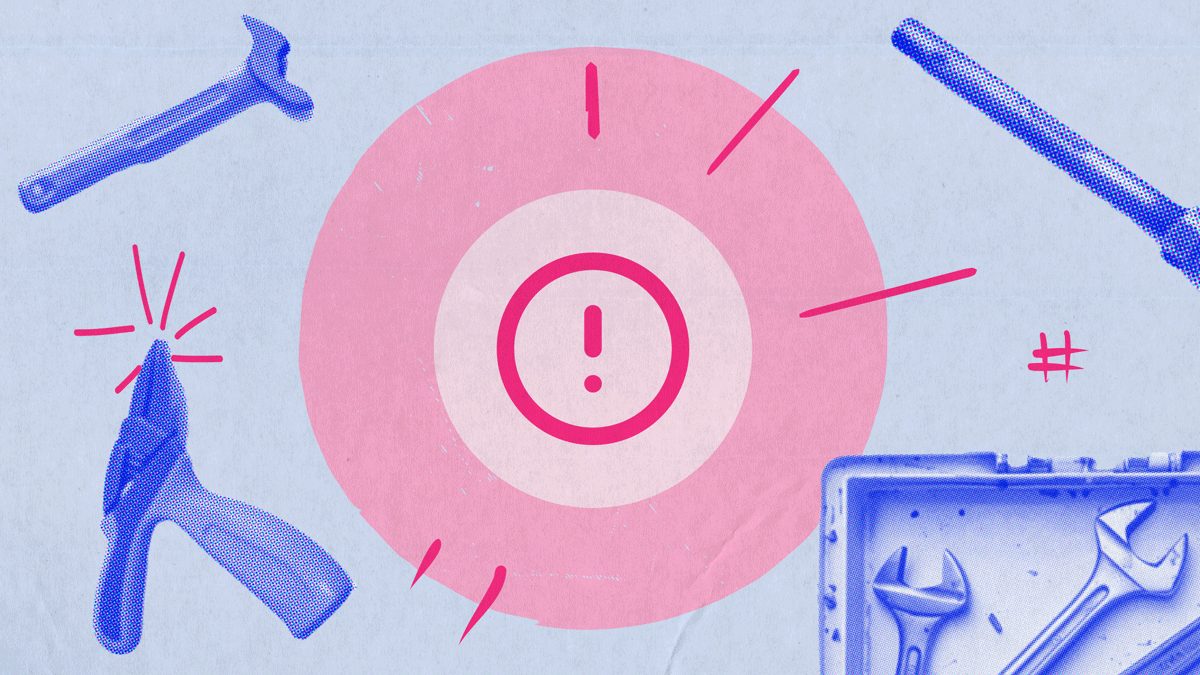

Leave a Reply